I'm trying to style a TabControl and have got 75% of the way there, but I'm having difficulty styling the actual TabItems:
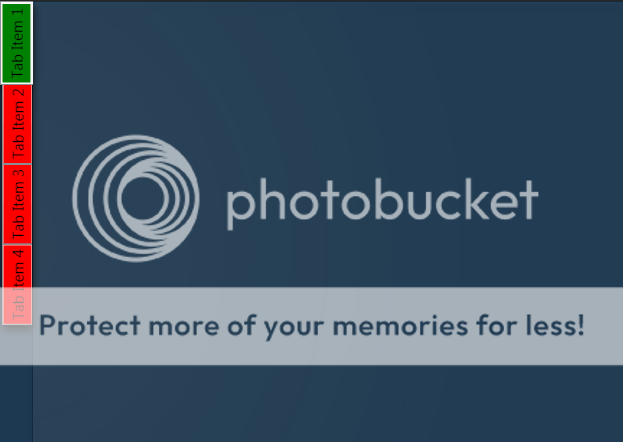
What I am trying to achieve is remove the default ContentPresenter so that I can make the tab items partially transparent with rounded edges instead of the place holder red and green i have now.
I'm sure it's probably not that difficult, but I just can't figure it out so any help would be most appreciated!
Here's the XAML for the TabControl so far:
<TabControl TabStripPlacement="Left" HorizontalAlignment="Stretch" BorderBrush="#41020202">
<TabControl.BitmapEffect>
<DropShadowBitmapEffect Color="Black" Direction="270"/>
</TabControl.BitmapEffect>
<TabControl.Resources>
<Style TargetType="{x:Type TabItem}">
<Setter Property="BorderThickness" Value="0"/>
<Setter Property="Padding" Value="0" />
<Setter Property="HeaderTemplate">
<Setter.Value>
<DataTemplate>
<Border x:Name="grid" Background="Red">
<ContentPresenter>
<ContentPresenter.Content>
<TextBlock Margin="4" FontSize="15" Text="{TemplateBinding Content}"/>
</ContentPresenter.Content>
<ContentPresenter.LayoutTransform>
<RotateTransform Angle="270" />
</ContentPresenter.LayoutTransform>
</ContentPresenter>
</Border>
<DataTemplate.Triggers>
<DataTrigger Binding="{Binding RelativeSource={RelativeSource Mode=FindAncestor,AncestorType={x:Type TabItem}},Path=IsSelected}" Value="True">
<Setter TargetName="grid" Property="Background" Value="Green"/>
</DataTrigger>
</DataTemplate.Triggers>
</DataTemplate>
</Setter.Value>
</Setter>
</Style>
</TabControl.Resources>
<TabControl.Background>
<RadialGradientBrush Center="-0.047,0.553" GradientOrigin="-0.047,0.553" RadiusY="1.231" RadiusX="0.8">
<GradientStop Offset="1" Color="#06FFFFFF"/>
<GradientStop Color="#14FFFFFF"/>
</RadialGradientBrush>
</TabControl.Background>
<TabItem Header="Tab Item 1" />
<TabItem Header="Tab Item 2" />
<TabItem Header="Tab Item 3" />
<TabItem Header="Tab Item 4" />
</TabControl>
While searching for a way to round tabs, I found Carlo's answer and it did help but I needed a bit more. Here is what I put together, based on his work. This was done with MS Visual Studio 2015.
The Code:
Screenshot:
Try this style instead, it modifies the template itself. In there you can change everything you need to transparent: