I've made an app using Android Design Library, with a Toolbar and TabLayout.
Actually 2 tabs are present, both with 2 RecyclerView, that automatically collapse the Toolbar when scrolled.
My question is: can I disable Toolbar collapsing when RecyclerView has few items and completely fits the screen (like in TAB 2)?
I've seen a lot of examples like CheeseSquare, made by a Google employee where the issue is still present: even if the RecyclerView has just 1 item, the toolbar keeps hiding on scroll.
I think I can just find out if the first item of the RecyclerView is visible on screen and if yes disable toolbar collapsing. The former is easy to implement, what about the latter?
This is my layout:
<android.support.design.widget.CoordinatorLayout xmlns:android="http://schemas.android.com/apk/res/android"
xmlns:app="http://schemas.android.com/apk/res-auto"
android:id="@+id/coordinator_layout"
android:layout_width="match_parent"
android:layout_height="match_parent">
<android.support.design.widget.AppBarLayout
android:layout_width="match_parent"
android:layout_height="wrap_content"
android:fitsSystemWindows="true"
android:theme="@style/ThemeOverlay.AppCompat.Dark.ActionBar">
<android.support.v7.widget.Toolbar
android:id="@+id/toolbar"
android:layout_width="match_parent"
android:layout_height="wrap_content"
app:layout_scrollFlags="scroll|enterAlwaysCollapsed"
android:background="?attr/colorPrimary"
app:theme="@style/ThemeOverlay.AppCompat.Dark.ActionBar"
app:popupTheme="@style/ThemeOverlay.AppCompat.Light"/>
<android.support.design.widget.TabLayout
android:id="@+id/tab_layout"
android:layout_width="match_parent"
android:layout_height="wrap_content"
android:background="@color/glucosio_pink"
app:tabSelectedTextColor="@android:color/white"
app:tabIndicatorColor="@color/glucosio_accent"
app:tabTextColor="#80ffffff"/>
</android.support.design.widget.AppBarLayout>
<android.support.v4.view.ViewPager
android:id="@+id/pager"
app:layout_behavior="@string/appbar_scrolling_view_behavior"
android:layout_width="match_parent"
android:layout_height="wrap_content"/>
<android.support.design.widget.FloatingActionButton
android:layout_width="wrap_content"
android:layout_height="wrap_content"
android:id="@+id/main_fab"
android:layout_margin="16dp"
android:onClick="onFabClicked"
app:backgroundTint="@color/glucosio_accent"
android:src="@drawable/ic_add_black_24dp"
android:layout_gravity="bottom|right"
/>
</android.support.design.widget.CoordinatorLayout>
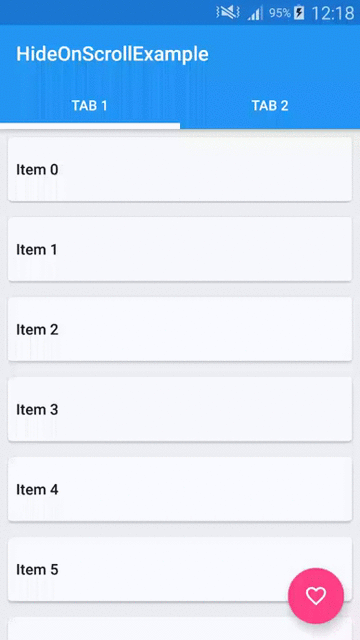
Final Solution (thanks Michał Z.)
Methods to turn off/on Toolbar scrolling:
Find out if last item of RecyclerView is visible in my Fragment.
If yes, disable scrolling:
You can add within your XML, the property
layout_behaviourwith value@string/appbar_scrolling_view_behaviorthis way:Just remove scroll from
So it should be
I took a slightly different approach to solve this.
I created a custom AppBarBehavior that disables its self based on cells.
Then set the custom behavior on the app bar layout
Last on page change of the view pager updated the RecyclerView on the behavior
This should work with changing datasets.
Add this code after you change data in your adapter:
And this is the functions:
RecyclerViewnow (since version 23.2) supportswrap_content. Just usewrap_contentas the height.