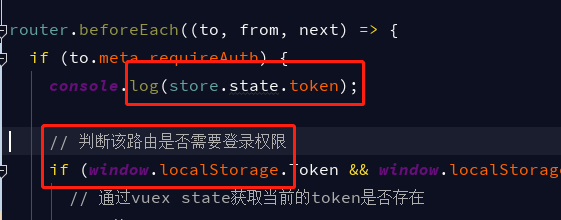可以将文章内容翻译成中文,广告屏蔽插件可能会导致该功能失效(如失效,请关闭广告屏蔽插件后再试):
问题:
I have just reinstalled Ubuntu 12.04 LTS, and before anything else i did these steps:
Installed Node via package manager with the following script
sudo apt-get update
sudo apt-get install python-software-properties python g++ make
sudo add-apt-repository ppa:chris-lea/node.js
sudo apt-get update
sudo apt-get install nodejs
Tried to install yeoman, express, n, yeoman's generators globally and all of them returned the same error
npm ERR! Error: EACCES, symlink '../lib/node_modules/n/bin/n'
npm ERR! { [Error: EACCES, symlink '../lib/node_modules/n/bin/n'] errno: 3, code: 'EACCES', path: '../lib/node_modules/n/bin/n' }
npm ERR!
npm ERR! Please try running this command again as root/Administrator.
npm ERR! System Linux 3.8.0-29-generic
npm ERR! command "/usr/bin/node" "/usr/bin/npm" "install" "-g" "-d" "n"
npm ERR! cwd /home/heberlz
npm ERR! node -v v0.10.20
npm ERR! npm -v 1.3.11
npm ERR! path ../lib/node_modules/n/bin/n
npm ERR! code EACCES
npm ERR! errno 3
npm ERR! stack Error: EACCES, symlink '../lib/node_modules/n/bin/n'
npm ERR!
npm ERR! Additional logging details can be found in:
npm ERR! /home/heberlz/npm-debug.log
npm ERR! not ok code 0
Reclaimed ownership of the following folders recursively ~/.npm, /usr/lib/node, /usr/lib/node_modules, and of the following symlinks /usr/bin/node, /usr/bin/nodejs with absolutely no success
I need to install yeoman and its generators without sudo not to be in trouble later on :(
回答1:
Ubuntu 12.04 and using Chris Lea's PPA for install the following works for me:
npm config set prefix '~/.npm-packages'
and adding $HOME/.npm-packages/bin to $PATH
append to .bashrc
export PATH="$PATH:$HOME/.npm-packages/bin"
see https://stackoverflow.com/a/18277225 from @passy
回答2:
If you already have $HOME/bin in your path, a simpler solution is just ...
npm config set prefix ~
- New node commands will now install into your
$HOME/bin directory.
- No need to change your path!
Since this discussion is really about reducing the security risks of running sudo, you should also be aware that any node app could potentially be installing an app name that does not match the registered node package name you think you're installing. So there is a security risk that an npm install will replace an existing system command or one you already have in $HOME/bin. If you're concerned, check the bin, and scripts properties in the package.json file of the app you're installing first.
In general, it's safest to:
- (a) Place
$HOME/bin last in your path so system commands are not superseded.
- (b) don't include "." or any relative path in your
$PATH so you don't accidentally run a command that happens to be in the current directory.
Reference:
- package.json properties
- npm install
- NodeJS security vulnerabilities: nodesecurity.io.
回答3:
As for October 2014:
Node.js is available from the NodeSource Debian and Ubuntu binary distributions repository.
curl -sL https://deb.nodesource.com/setup | sudo bash -
sudo apt-get install -y nodejs
That's it.
Outdated answer:
The fastest way without using sudo is like described here by isaac
I strongly encourage you not to do package management with sudo!
Packages can run arbitrary scripts, which makes sudoing a package
manager command as safe as a chainsaw haircut. Sure, it's fast and
definitely going to cut through any obstacles, but you might actually
want that obstacle to stay there.
I recommend doing this once instead:
sudo chown -R $USER /usr/local
EDIT:
There are certain security concerns and functionality limitations regarding changing the ownership of /usr/local to the current user:
- if there is another user on the machine who could use global npm packages - do not change the ownership of /usr/local
- https://apple.stackexchange.com/questions/1393/are-my-permissions-for-usr-local-correct
- https://askubuntu.com/questions/261326/is-it-safe-to-chown-usr-local
Having said that, if you want to install global module without using sudo, I don't see any better solution (from pragmatic point of view) than mentioned. Security vs easy of use is very broad topic, and there is no easy answer for that - it just depends on your requirements.
回答4:
The issue was i installed node using sudo, to avoid errors when installing npm modules globally one MUST NEVER install node with sudo.
My solution was to reinstall node it this way:
Download latest stable node sources from nodejs.org #in my case node-v0.10.20.tar.gz
tar -zxf node-v0.10.20.tar.gz #uncompress sources
cd node-v0.10.20 #enter uncompressed folder
sudo chown -R $USER /usr/local
./configure --prefix=/usr/local && make && make install
One thing to note is that only taking ownership of the /usr/local folder wouldn't work in my case because node installation itself was made with sudo
Last step to install yeoman: #although at yeoman.io it says that doing "npm install -g yo" already installs bower and grunt, there are some submodules of grunt that fail, so i fixed that by installing it by itself
npm install -g bower
npm install -g grunt
npm install -g yo
npm install -g generator-angular
回答5:
I solved this problem with environment variable and shell alias:
export NPM_PREFIX=$HOME/node
alias npmg="npm -g --prefix $NPM_PREFIX"
For me npm did not honor the "prefix" config setting in .npmrc.
回答6:
According to this similar SO post: npm throws error without sudo
Looks like you might have an ownership issue with ~/.npm directory.
As with the answer in that one, try:
sudo chown -R `whoami` ~/.npm
回答7:
If you're on a developping machine, you might be better off considering using nvm.
If not, you simply want to install using your favorite package manager.
Whatever the case may be, I'd recommend checking this answer on stackoverflow
回答8:
Actually, I just changed the permission of a user folder that was owned by root:
sudo chown -R $USER ~/.config/configstore
Then I could "npm install" and "bower install" without sudo!
Worked fine!
回答9:
Find the path to npm's directory:
npm config get prefix
For many systems, this will be /usr/local.
Change the owner of npm's directories to the name of the current user (your username!):
sudo chown -R $(whoami) $(npm config get prefix)/{lib/node_modules,bin,share}
This changes the permissions of the sub-folders used by npm and some other tools (lib/node_modules, bin, and share).
Here is the link for full details
https://docs.npmjs.com/getting-started/fixing-npm-permissions
回答10:
using lubuntu 14.04.3, I tried changing ownership of .npm and npm prefix, updated my path, npm installed modules to my home directory without sudo but the path was incorrect so the modules like ember were not found, linuxbew solved the problem, quick setup guide here for node/npm
回答11:
This issue and other caused by the same reason can be solved installing Node in user space.
You can do it just copying and pasting in your terminal
NODEJS_ROOT=${NODEJS_ROOT:-~/nodejs}
cd /tmp
wget -N http://nodejs.org/dist/node-latest.tar.gz && tar xzf node-latest.tar.gz
NODEJS_CURRENT=$(tar tf node-latest.tar.gz|head -1)
mkdir -p $NODEJS_ROOT/$NODEJS_CURRENT
cd $NODEJS_CURRENT
./configure --prefix=$NODEJS_ROOT/$NODEJS_CURRENT && make install
cd $NODEJS_ROOT
rm current 2> /dev/null # Removes current symbolic link, if any
ln -s $NODEJS_CURRENT current
Same commands can be launched also to get Node updated to latest version.
Don't forget to edit your environment. Only once, do
echo "export NODEJS_ROOT=$NODEJS_ROOT" >> $HOME/.bash_profile
echo 'export PATH=$NODEJS_ROOT/current/bin:$PATH' >> $HOME/.bash_profile
source $HOME/.bash_profile # reload your env, so you can use node right now
Check out this article as a reabout how to Install Node.js without sudo.
For a more general solution about this topic (i.e., install software locally) see dotsoftware.
回答12:
I find Pawel Grzybek's explanations very convincing: They boil down to 3 simple sudo commands, never having to use sudo again for global npm installs:
sudo chown -R $(whoami) /usr/local/lib/node_modules
sudo chown -R $(whoami) /usr/local/bin
sudo chown -R $(whoami) /usr/local/share
回答13:
The best solution I found was to install Node.js from the tar package on to user home directory & link the lib folder location. Here is what you need to do
This will install Nodejs under ~/.local/ instead of the default /usr/local/
Add this to your ~/.npmrc (create the file if it doesn't exist already):
root = /home/YOUR-USERNAME/.local/lib/node_modules
binroot = /home/YOUR-USERNAME/.local/bin
manroot = /home/YOUR-USERNAME/.local/share/man
Download the Nodejs source code from nodejs.org and install it under your ~/.local tree:
tar xf node......
cd node........
./configure --prefix=~/.local
make
make install
Create ~/.node_modules symlink. (This directory will be automatically searched when you load modules using require "module" in scripts. I'm not sure why Node doesn't search ~/.local/lib/node_modules by default.)
cd
ln -s .local/lib/node_modules .node_modules
Is ~/.local/bin in your path? Type
which npm
If it says ~/.local/bin/npm, you're done.
Otherwise, do this...
export PATH=$HOME/.local/bin:$PATH
...and add that line to your ~/.profile file, so it'll run every time you log in.
If you still encounter ownership or permission error while installing packages, then change ownership of ~/.local/ dir by running
chown -R user:user ~/.local/
Now you should be good to install packages via 'npm'
Note: ALL OF THE ABOVE COMMANDS ARE TO BE RUN AS USER. DO NOT USE SUDO OR ROOT LOGIN
NEVER EVER CHANGE THE PERMISSION OF FOLDERS UNDER '/USR/LIB/'. WILL LEAD TO UNSTABLE OS