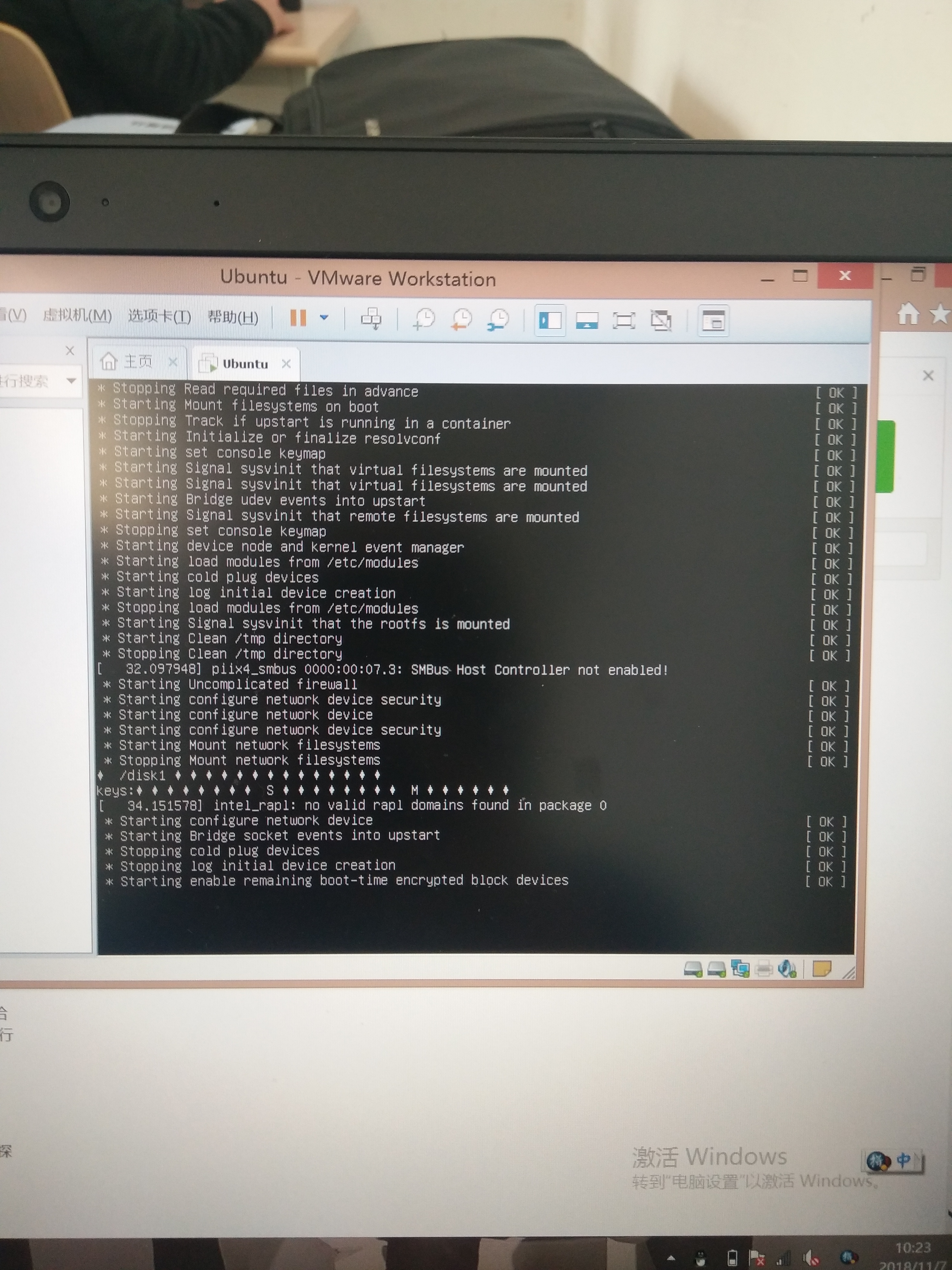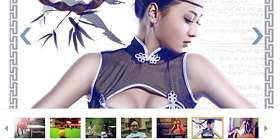可以将文章内容翻译成中文,广告屏蔽插件可能会导致该功能失效(如失效,请关闭广告屏蔽插件后再试):
问题:
I\'m new to project configuration in Visual Studio 2010, but I\'ve done some research and still can\'t quite figure this issue out. I have a Visual Studio solution with a C++ DLL referencing the C# DLL. The C# DLL references a few other DLLs, some within my project and some external. When I try to compile the C++ DLL, I get this warning:
warning MSB3270: There was a mismatch between the processor architecture of the project being build \"MSIL\" and the processor architecture of the reference \"[internal C# dll]\", \"x86\".
It tells me to go to Configuration Manager to align my architectures. The C# DLL is set up with platform target x86. If I try to change this to something else, like Any CPU, it complains because one of the external DLLs it depends on has platform target x86.
When I look at Configuration Manager it shows the Platform for my C# DLL as x86 and for my C++ project as Win32. This seems like the right setup; surely I don\'t want the project for my C++ project to have platform set to x64, which is the only other option presented.
What am I doing wrong here?
回答1:
This warning seems to have been introduced with the new Visual Studio 11 Beta and .NET 4.5, although I suppose it might have been possible before.
First, it really is just a warning. It should not hurt anything if you are just dealing with x86 dependencies. Microsoft is just trying to warn you when you state that your project is compatible with \"Any CPU\" but you have a dependency on a project or .dll assembly that is either x86 or x64. Because you have an x86 dependency, technically your project is therefore not \"Any CPU\" compatible. To make the warning go away, you should actually change your project from \"Any CPU\" to \"x86\". This is very easy to do, here are the steps.
- Go to the Build|Configuration Manager menu item.
- Find your project in the list, under Platform it will say \"Any CPU\"
- Select the \"Any CPU\" option from the drop down and then select
<New..>
- From that dialog, select x86 from the \"New Platform\" drop down and make sure \"Any CPU\" is selected in the \"Copy settings from\" drop down.
- Hit OK
- You will want to select x86 for both the Debug and Release configurations.
This will make the warning go away and also state that your assembly or project is now no longer \"Any CPU\" compatible but now x86 specific. This is also applicable if you are building a 64 bit project that has an x64 dependency; you would just select x64 instead.
One other note, projects can be \"Any CPU\" compatible usually if they are pure .NET projects. This issue only comes up if you introduce a dependency (3rd party dll or your own C++ managed project) that targets a specific processor architecture.
回答2:
This is a very stubborn warning and while it is a valid warning there are some cases where it cannot be resolved due to use of 3rd party components and other reasons. I have a similar issue except that the warning is because my projects platform is AnyCPU and I\'m referencing an MS library built for AMD64. This is in Visual Studio 2010 by the way, and appears to be introduced by installing the VS2012 and .Net 4.5.
Since I can\'t change the MS library I\'m referencing, and since I know that my target deployment environment will only ever be 64-bit, I can safely ignore this issue.
What about the warning? Microsoft posted in response to a Connect report that one option is to disable that warning. You should only do this is you\'re very aware of your solution architecture and you fully understand your deployment target and know that it\'s not really an issue outside the development environment.
You can edit your project file and add this property group and setting to disable the warning:
<PropertyGroup>
<ResolveAssemblyWarnOrErrorOnTargetArchitectureMismatch>None</ResolveAssemblyWarnOrErrorOnTargetArchitectureMismatch>
</PropertyGroup>
回答3:
A good rule of thumb is \"open DLLs, closed EXEs\", that is:
- EXE targets the OS, by specifying x86 or x64.
- DLLs are left open (i.e., AnyCPU) so they can be instantiated within a 32-bit or a 64-bit process.
When you build an EXE as AnyCPU, all you\'re doing is deferring the decision on what process bitness to use to the OS, which will JIT the EXE to its liking. That is, an x64 OS will create a 64-bit process, an x86 OS will create an 32-bit process.
Building DLLs as AnyCPU makes them compatible to either process.
For more on the subtleties of assembly loading, see here. The executive summary reads something like:
- AnyCPU – loads as x64 or x86 assembly, depending on the invoking process
- x86 – loads as x86 assembly; will not load from an x64 process
- x64 – loads as x64 assembly; will not load from an x86 process
回答4:
The C# DLL is set up with platform target x86
Which is kind of the problem, a DLL doesn\'t actually get to choose what the bitness of the process will be. That\'s entirely determined by the EXE project, that\'s the first assembly that gets loaded so its Platform target setting is the one that counts and sets the bitness for the process.
The DLLs have no choice, they need to be compatible with the process bitness. If they are not then you\'ll get a big Kaboom with a BadImageFormatException when your code tries to use them.
So a good selection for the DLLs is AnyCPU so they work either way. That makes lots of sense for C# DLLs, they do work either way. But sure, not your C++/CLI mixed mode DLL, it contains unmanaged code that can only work well when the process runs in 32-bit mode. You can get the build system to generate warnings about that. Which is exactly what you got. Just warnings, it still builds properly.
Just punt the problem. Set the EXE project\'s Platform target to x86, it isn\'t going to work with any other setting. And just keep all the DLL projects at AnyCPU.
回答5:
In addition to David Sacks answer, you may also need to go to the Build tab of the Project Properties and set Platform Target to x86 for the project that is giving you these warnings. Though you might expect it to be, this setting does not seem to be perfectly synchronized with the setting in the configuration manager.
回答6:
I had this problem today and just looking the building configurations in Visual Studio wasn\'t helping because it showed Any CPU for both the project that wasn\'t building and the referenced project.
I then looked in the csproj of the referenced project and found this:
<PropertyGroup Condition=\" \'$(Configuration)|$(Platform)\' == \'Release|AnyCPU\' \">
<DebugType>pdbonly</DebugType>
<Optimize>true</Optimize>
<OutputPath>bin\\Release\\</OutputPath>
<DefineConstants>TRACE</DefineConstants>
<ErrorReport>prompt</ErrorReport>
<WarningLevel>4</WarningLevel>
<PlatformTarget>x64</PlatformTarget>
Somehow this PlatformTarget got added in the middle of a config change and the IDE didn\'t seem to see it.
Removing this line from the referenced project solved my problem.
回答7:
For C# projects, the target of x86 does what it sounds like. It says that this assembly only supports x86 architectures. Likewise for x64. Any CPU on the other hand says that I don\'t care which architecture, I support both. So, the next 2 questions are (1) what is the configuration of the executable that uses these dlls? and (2) what is the bitness of your OS/Computer? The reason I ask is because if your executable is compiled to run in 64-bit, then it NEEDS all dependencies to be able to run in 64-bit mode as well. Your Any CPU assembly should be able to be loaded, but perhaps it is referencing some other dependency that is only capable of running in x86 configuration. Check all dependencies and dependencies-of-dependencies to make sure everything is either \"Any CPU\" or \"x64\" if you plan to run the executable in 64-bit mode. Otherwise, you\'ll have issues.
In many ways, Visual Studio does not make compiling a mixture of Any CPU and various architecture dependent assemblies easy. It is doable, but it often requires that an assembly that would otherwise be \"Any CPU\" to have to be compiled separately for x86 and x64 because some dependency-of-a-dependency somewhere has two versions.
回答8:
If your C# DLL has x86-based dependencies, then your DLL itself is going to have to be x86. I don\'t really see a way around that. VS complains about changing it to (for example) x64 because a 64-bit executable can\'t load 32-bit libraries.
I\'m a little confused about the configuration of the C++ project. The warning message that was provided for the build suggests that it was targeted for AnyCPU, because it reported the platform that it targeted was [MSIL], but you indicated that the configuration for the project was actually Win32. A native Win32 app shouldn\'t involve the MSIL - although it would likely need to have CLR support enabled if it is interacting with a C# library. So I think there are a few gaps on the information side.
Could I respectfully ask you review and post a bit more detail of the exact configuration of the projects and how they are inter-related? Be glad to help further if possible.
回答9:
I was getting the same warning i did this:
- unload project
- edit project properties i.e .csproj
add the following tag:
<PropertyGroup>
<ResolveAssemblyWarnOrErrorOnTargetArchitectureMismatch>
None
</ResolveAssemblyWarnOrErrorOnTargetArchitectureMismatch>
</PropertyGroup>
Reload the project
回答10:
I\'ve had a similar problem before, specifically when adding a test solution to an existing x64 solution, like SharePoint. In my case, it seems to have to do with the fact that certain project templates are added as certain platforms by default.
Here\'s the solution that often works for me: set everything to the correct platform in the Configuration Manager (the active configuration drop-down, says Debug normally, is a good way to get to it) and project platform (in project properties), then build, then set everything back to AnyCPU. Sometimes I have to remove and re-add some dependencies (DLLs in each project\'s Properties) and sometimes the \"Run tests in 32 bit or 64 bit process\" (double-click Local.testsettings and go to Hosts) has to be changed.
It seems to me that this is just setting something then setting it back, but there\'s probably more going on behind the scenes that I\'m not seeing. It\'s worked fairly consistently for me in the past though.
回答11:
For my project, I have a requirement to be able to build to both x86 and x64. The problem with this is that whenever you add references while using one, then it complains when you build the other.
My solution is to manually edit the *.csproj files so that lines like these:
<Reference Include=\"MyLibrary.MyNamespace, Version=1.0.0.0, Culture=neutral, processorArchitecture=x86\"/>
<Reference Include=\"MyLibrary.MyNamespace, Version=1.0.0.0, Culture=neutral, processorArchitecture=AMD64\"/>
<Reference Include=\"MyLibrary.MyNamespace, Version=1.0.0.0, Culture=neutral, processorArchitecture=MSIL\"/>
get changed to this:
<Reference Include=\"MyLibrary.MyNamespace, Version=1.0.0.0, Culture=neutral\"/>
回答12:
You may also get this warning for MS Fakes assemblies which isn\'t as easy to resolve since the f.csproj is build on command. Luckily the Fakes xml allows you to add it in there.
回答13:
There should be a way to make a .NET EXE/DLL AnyCPU, and any unmanaged DLLs it depends on compiled both with x86 and x64, both bundled perhaps with different filenames and then the .NET module dynamically loading the correct one based on its runtime processor architecture. That would make AnyCPU powerful. If the C++ DLL only supports x86 or x64 then AnyCPU is of course pointless. But the bundling both idea I have yet to see implemented as the configuration manager does not even provide a means to build the same project twice with a different configuration/platform for multiple bundling allowing AnyCPU or even other concepts like any configuration to be possible.
回答14:
I had similar problem it was caused by MS UNIT Test DLL. My WPF application was compiled as x86 but unit test DLL (referenced EXE file) as \"Any CPU\". I changed unit test DLL to be compiled for x86 (same as EXE) and it was resovled.
回答15:
I had a very similar warning in my build. My projects were set to target .NET 4.5, on the build server the Windows 8.1 SDK (for .NET 4.5.1) was installed. After updating my projects to target .NET 4.5.1 (wasn\'t a problem for me, was for a completely new application), I didn\'t receive the warning anymore...
回答16:
I solved this warning changing \"Configuration Manager\" to Release (Mixed Plataform).
回答17:
I got this warning in Visual Studio 2012 when compiling a SQL Server 2012 SP1 SSIS pipeline script task - until I installed SQL Server 2012 SP2.
回答18:
I had the same problem with SQLite opening connection, and using the Nuget and installing the component used in project (SQLite) fixed it! try installing your component this way and check the result