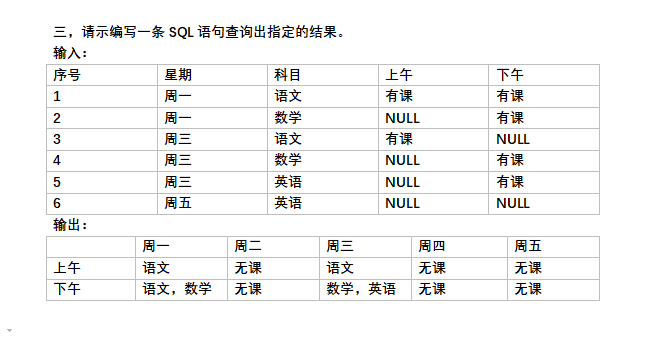可以将文章内容翻译成中文,广告屏蔽插件可能会导致该功能失效(如失效,请关闭广告屏蔽插件后再试):
问题:
When using the Navigation Drawer the Android devs are recommending that in the ActionBar \"only those screens that are represented in the Navigation Drawer should actually have the Navigation Drawer image\" and that \"all other screens have the traditional up carat.\"
See here for details: http://youtu.be/F5COhlbpIbY
I\'m using one activity to control multiple levels of fragments and can get the Navigation Drawer image to display and function at all levels.
When creating lower level fragments I can call the ActionBarDrawerToggle setDrawerIndicatorEnabled(false) to hide the Navigation Drawer image and have the Up caret displayed
LowerLevelFragment lowFrag = new LowerLevelFragment();
//disable the toggle menu and show up carat
theDrawerToggle.setDrawerIndicatorEnabled(false);
getSupportFragmentManager().beginTransaction().replace(R.id.frag_layout,
lowFrag, \"lowerFrag\").addToBackStack(null).commit();
The problem I\'m having is when I navigate back to the top level fragments the Up carat still shows instead of the original Navigation Drawer image. Any suggestions on how to \"refresh\" the ActionBar on the top level fragments to re-display the Navigation Drawer image?
Solution
Tom\'s suggestion worked for me. Here’s what I did:
MainActivity
This activity controls all fragments in the app.
When preparing new fragments to replace others, I set the DrawerToggle setDrawerIndicatorEnabled(false) like this:
LowerLevelFragment lowFrag = new LowerLevelFragment();
//disable the toggle menu and show up carat
theDrawerToggle.setDrawerIndicatorEnabled(false);
getSupportFragmentManager().beginTransaction().replace(R.id.frag_layout,
lowFrag).addToBackStack(null).commit();
Next, in an override of onBackPressed, I reverted the above by setting the DrawerToggle to setDrawerIndicatorEnabled(true) like this:
@Override
public void onBackPressed() {
super.onBackPressed();
// turn on the Navigation Drawer image;
// this is called in the LowerLevelFragments
setDrawerIndicatorEnabled(true)
}
In the LowerLevelFragments
In the fragments I modified onCreate and onOptionsItemSelected like this:
In onCreate added setHasOptionsMenu(true) to enable configuring the options menu. Also set setDisplayHomeAsUpEnabled(true) to enable the < in the actionbar:
@Override
public void onCreate(Bundle savedInstanceState) {
super.onCreate(savedInstanceState);
// needed to indicate that the fragment would
// like to add items to the Options Menu
setHasOptionsMenu(true);
// update the actionbar to show the up carat/affordance
getActivity().getActionBar().setDisplayHomeAsUpEnabled(true);
}
Then in onOptionsItemSelected whenever the < is pressed it calls the onBackPressed() from the activity to move up one level in the hierarchy and display the Navigation Drawer Image:
@Override
public boolean onOptionsItemSelected(MenuItem item) {
// Get item selected and deal with it
switch (item.getItemId()) {
case android.R.id.home:
//called when the up affordance/carat in actionbar is pressed
getActivity().onBackPressed();
return true;
…
}
回答1:
You have written that, to implement lower-level fragments, you are replacing the existing fragment, as opposed to implementing the lower-level fragment in a new activity.
I would think that you would then have to implement the back functionality manually: when the user pressed back you have code that pops the stack (e.g. in Activity::onBackPressed override). So, wherever you do that, you can reverse the setDrawerIndicatorEnabled.
回答2:
It\'s easy as 1-2-3.
If you want to achieve:
1) Drawer Indicator - when no fragments are in the Back Stack or the Drawer is opened
2) Arrow - when some Fragments are in the Back Stack
private FragmentManager.OnBackStackChangedListener
mOnBackStackChangedListener = new FragmentManager.OnBackStackChangedListener() {
@Override
public void onBackStackChanged() {
syncActionBarArrowState();
}
};
@Override
protected void onCreate(Bundle savedInstanceState) {
getSupportActionBar().setDisplayShowHomeEnabled(true);
getSupportActionBar().setDisplayHomeAsUpEnabled(true);
mDrawerToggle = new ActionBarDrawerToggle(
this,
mDrawerLayout,
R.drawable.ic_navigation_drawer,
0,
0
) {
public void onDrawerClosed(View view) {
syncActionBarArrowState();
}
public void onDrawerOpened(View drawerView) {
mDrawerToggle.setDrawerIndicatorEnabled(true);
}
};
mDrawerLayout.setDrawerListener(mDrawerToggle);
getSupportFragmentManager().addOnBackStackChangedListener(mOnBackStackChangedListener);
}
@Override
protected void onDestroy() {
getSupportFragmentManager().removeOnBackStackChangedListener(mOnBackStackChangedListener);
super.onDestroy();
}
private void syncActionBarArrowState() {
int backStackEntryCount =
getSupportFragmentManager().getBackStackEntryCount();
mDrawerToggle.setDrawerIndicatorEnabled(backStackEntryCount == 0);
}
3) Both indicators to act according to their shape
@Override
public boolean onOptionsItemSelected(MenuItem item) {
if (mDrawerToggle.isDrawerIndicatorEnabled() &&
mDrawerToggle.onOptionsItemSelected(item)) {
return true;
} else if (item.getItemId() == android.R.id.home &&
getSupportFragmentManager().popBackStackImmediate()) {
return true;
} else {
return super.onOptionsItemSelected(item);
}
}
P.S. See Creating a Navigation Drawer on Android Developers on other tips about the 3-lines indicator behavior.
回答3:
I\'ve used next thing:
getSupportFragmentManager().addOnBackStackChangedListener(new FragmentManager.OnBackStackChangedListener() {
@Override
public void onBackStackChanged() {
if(getSupportFragmentManager().getBackStackEntryCount() > 0){
mDrawerToggle.setDrawerIndicatorEnabled(false);
getSupportActionBar().setDisplayHomeAsUpEnabled(true);
}
else {
getSupportActionBar().setDisplayHomeAsUpEnabled(false);
mDrawerToggle.setDrawerIndicatorEnabled(true);
}
}
});
回答4:
If your up action bar button doesn\'t work, don\'t forget to add the listener :
// Navigation back icon listener
mDrawerToggle.setToolbarNavigationClickListener(new View.OnClickListener() {
@Override
public void onClick(View v) {
onBackPressed();
}
});
I\'ve got some trouble implementing a drawer navigation with a home button, everything worked except the action buton.
回答5:
Try handling the Home item selection in the MainActivity depending on the state of the DrawerToggle. This way you don\'t have to add same code to every fragment.
@Override
public boolean onOptionsItemSelected(MenuItem item) {
// Only handle with DrawerToggle if the drawer indicator is enabled.
if (mDrawerToggle.isDrawerIndicatorEnabled() &&
mDrawerToggle.onOptionsItemSelected(item)) {
return true;
}
// Handle action buttons
switch (item.getItemId()) {
// Handle home button in non-drawer mode
case android.R.id.home:
onBackPressed();
return true;
default:
return super.onOptionsItemSelected(item);
}
}
回答6:
FOLLOW UP
The solution given by @dzeikei is neat, but it can be extended, when using fragments, to automatically handle setting back the drawer indicator when the backstack is empty.
@Override
public boolean onOptionsItemSelected(MenuItem item) {
// Only handle with DrawerToggle if the drawer indicator is enabled.
if (mDrawerToggle.isDrawerIndicatorEnabled() &&
mDrawerToggle.onOptionsItemSelected(item)) {
return true;
}
// Handle action buttons
switch (item.getItemId()) {
// Handle home button in non-drawer mode
case android.R.id.home:
// Use getSupportFragmentManager() to support older devices
FragmentManager fragmentManager = getFragmentManager();
fragmentManager.popBackStack();
// Make sure transactions are finished before reading backstack count
fragmentManager.executePendingTransactions();
if (fragmentManager.getBackStackEntryCount() < 1){
mDrawerToggle.setDrawerIndicatorEnabled(true);
}
return true;
default:
return super.onOptionsItemSelected(item);
}
}
EDIT
For the question of @JJD.
The fragments are held/managed in an activity. The above code is written once in that activity, but only handle the up caret for the onOptionsItemSelected.
In one of my apps I also needed to handle the behavior of the up caret when the back button was pressed. This can be handle by overriding onBackPressed.
@Override
public void onBackPressed() {
// Use getSupportFragmentManager() to support older devices
FragmentManager fragmentManager = getFragmentManager();
fragmentManager.executePendingTransactions();
if (fragmentManager.getBackStackEntryCount() < 1){
super.onBackPressed();
} else {
fragmentManager.executePendingTransactions();
fragmentManager.popBackStack();
fragmentManager.executePendingTransactions();
if (fragmentManager.getBackStackEntryCount() < 1){
mDrawerToggle.setDrawerIndicatorEnabled(true);
}
}
};
Note the code duplication between onOptionsItemSelected and onBackPressed which can be avoided by creating a method and calling that method in both places.
Also note I add two more times executePendingTransactions which in my case was required or else I had sometimes strange behaviors of the up caret.
回答7:
I created an interface for the hosting activity to update the view state of the hamburger menu. For top level fragments I set the toggle to true and for fragments for which I want to display the up < arrow I set the toggle to false.
public class SomeFragment extends Fragment {
public interface OnFragmentInteractionListener {
public void showDrawerToggle(boolean showDrawerToggle);
}
private OnFragmentInteractionListener mListener;
@Override
public void onAttach(Activity activity) {
super.onAttach(activity);
try {
this.mListener = (OnFragmentInteractionListener) activity;
} catch (ClassCastException e) {
throw new ClassCastException(activity.toString() + \" must implement OnFragmentInteractionListener\");
}
}
@Override
public void onResume() {
super.onResume();
mListener.showDrawerToggle(false);
}
}
Then in my Activity ...
public class MainActivity extends Activity implements SomeFragment.OnFragmentInteractionListener {
private ActionBarDrawerToggle mDrawerToggle;
public void showDrawerToggle(boolean showDrawerIndicator) {
mDrawerToggle.setDrawerIndicatorEnabled(showDrawerIndicator);
}
}
回答8:
This answer was working but there was a little problem with it.
The getSupportActionBar().setDisplayHomeAsUpEnabled(false) was not called explicitly and it was causing drawer icon to be hidden even when there were no items in the backstack so changing the setActionBarArrowDependingOnFragmentsBackStack() method worked for me.
private void setActionBarArrowDependingOnFragmentsBackStack() {
int backStackEntryCount = getSupportFragmentManager()
.getBackStackEntryCount();
// If there are no items in the back stack
if (backStackEntryCount == 0) {
// Please make sure that UP CARAT is Hidden otherwise Drawer icon
// wont display
getSupportActionBar().setDisplayHomeAsUpEnabled(false);
// Display the Drawer Icon
mDrawerToggle.setDrawerIndicatorEnabled(true);
} else {
// Show the Up carat
getSupportActionBar().setDisplayHomeAsUpEnabled(true);
// Hide the Drawer Icon
mDrawerToggle.setDrawerIndicatorEnabled(false);
}
}
回答9:
Logic is clear.
Show back button if fragment back stack is clear.
Show material hamburger-back animation if fragment stack is not clear.
getSupportFragmentManager().addOnBackStackChangedListener(
new FragmentManager.OnBackStackChangedListener() {
@Override
public void onBackStackChanged() {
syncActionBarArrowState();
}
}
);
private void syncActionBarArrowState() {
int backStackEntryCount = getSupportFragmentManager().getBackStackEntryCount();
mNavigationDrawerFragment.setDrawerIndicatorEnabled(backStackEntryCount == 0);
}
//add these in Your NavigationDrawer fragment class
public void setDrawerIndicatorEnabled(boolean flag){
ActionBar actionBar = getActionBar();
if (!flag) {
mDrawerToggle.setDrawerIndicatorEnabled(false);
actionBar.setDisplayHomeAsUpEnabled(true);
mDrawerToggle.setHomeAsUpIndicator(getColoredArrow());
} else {
mDrawerToggle.setDrawerIndicatorEnabled(true);
}
mDrawerToggle.syncState();
getActivity().supportInvalidateOptionsMenu();
}
//download back button from this(https://www.google.com/design/icons/) website and add to your project
private Drawable getColoredArrow() {
Drawable arrowDrawable = ContextCompat.getDrawable(getActivity(), R.drawable.ic_arrow_back_black_24dp);
Drawable wrapped = DrawableCompat.wrap(arrowDrawable);
if (arrowDrawable != null && wrapped != null) {
// This should avoid tinting all the arrows
arrowDrawable.mutate();
DrawableCompat.setTint(wrapped, Color.GRAY);
}
return wrapped;
}
回答10:
If you take a look at the GMAIL app and come here to search for the carret/affordance icon..
I would ask you to do this, none of the above answer was clear. i was able to modify the accepted answer.
NavigationDrawer --> Listview contains subfragments.
subfragments will be listed like this
firstFragment == position 0 ---> this will have subfragments --> fragment
- secondFragment
- thirdFragment and so forth....
In firstFragment you have other fragment.
Call this on DrawerActivity
getFragmentManager().addOnBackStackChangedListener(new FragmentManager.OnBackStackChangedListener() {
@Override
public void onBackStackChanged() {
if (getFragmentManager().getBackStackEntryCount() > 0) {
mDrawerToggle.setDrawerIndicatorEnabled(false);
} else {
mDrawerToggle.setDrawerIndicatorEnabled(true);
}
}
});
and in fragment
setHasOptionsMenu(true);
@Override
public boolean onOptionsItemSelected(MenuItem item) {
// Get item selected and deal with it
switch (item.getItemId()) {
case android.R.id.home:
//called when the up affordance/carat in actionbar is pressed
activity.onBackPressed();
return true;
}
return false;
}
On the OnBackPressed Drawer activity method set the drawer toggle to true to enable navigation list icon again.
Thanks,
Pusp
回答11:
You can look at this little example!
https://github.com/oskarko/NavDrawerExample
回答12:
IMO, using onNavigateUp() (as shown here) in riwnodennyk\'s or Tom\'s solution is cleaner and seems to work better. Just replace the onOptionsItemSelected code with this:
@Override
public boolean onSupportNavigateUp() {
if (getSupportFragmentManager().getBackStackEntryCount() > 0) {
// handle up navigation
return true;
} else {
return super.onSupportNavigateUp();
}
}