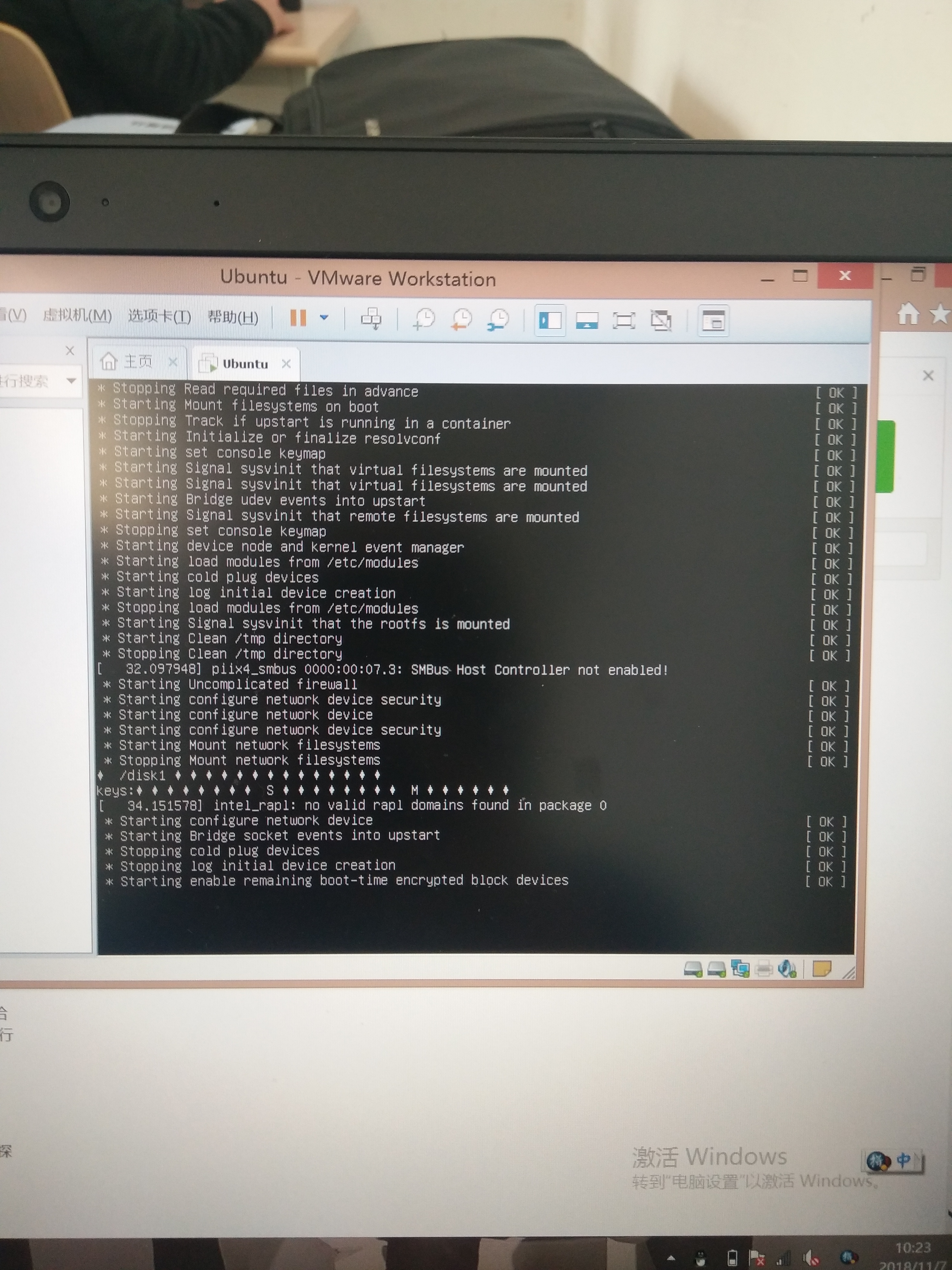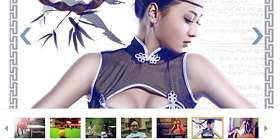可以将文章内容翻译成中文,广告屏蔽插件可能会导致该功能失效(如失效,请关闭广告屏蔽插件后再试):
问题:
I have a slider that can be pulled up and then it shows a map. I can move the slider up and down to hide or show the map. When the map is on front, I can handle touch events on that map. Everytime I touch, a AsyncTask is fired up, it downloads some data and makes a Toast that displays the data. Although I start the task on touch event no toast is displayed, not till I close the slider. When the slider is closed and the map is not displayed anymore the Toast appears.
Any ideas?
Well start the task
EDIT:
public boolean onTouchEvent(MotionEvent event, MapView mapView){
if (event.getAction() == 1) {
new TestTask(this).execute();
return true;
}else{
return false;
}
}
and in onPostExecute make a toast
Toast.makeText(app.getBaseContext(),(String)data.result,
Toast.LENGTH_SHORT).show();
In new TestTask(this), this is a reference to MapOverlay and not to MapActivity, so this was the problem.
回答1:
In order to display Toast in your application, try this:
Toast.makeText(getActivity(), (String)data.result,
Toast.LENGTH_LONG).show();
Another example:
Toast.makeText(getActivity(), \"This is my Toast message!\",
Toast.LENGTH_LONG).show();
We can define two constants for duration:
int LENGTH_LONG Show the view or text notification for a long period
of time.
int LENGTH_SHORT Show the view or text notification for a short period
of time.
Customizing your toast
LayoutInflater myInflater = LayoutInflater.from(this);
View view = myInflater.inflate(R.layout.your_custom_layout, null);
Toast mytoast = new Toast(this);
mytoast.setView(view);
mytoast.setDuration(Toast.LENGTH_LONG);
mytoast.show();
回答2:
Extending activity using baseadapter used this
Toast.makeText(getActivity(),
\"Your Message\", Toast.LENGTH_LONG).show();
or if you are using activity or mainactivity
Toast.makeText(MainActivity.this,
\"Your Message\", Toast.LENGTH_LONG).show();
回答3:
Syntax
Toast.makeText(context, text, duration);
Parameter Value
context
getApplicationContext() - Returns the context for all activities running in application.
getBaseContext() - If you want to access Context from another context within application you can access.
getContext() - Returns the context view only current running activity.
text
text - Return \"STRING\" , If not string you can use type cast.
(string)num // type caste
duration
Toast.LENGTH_SHORT - Toast delay 2000 ms predefined
Toast.LENGTH_LONG - Toast delay 3500 ms predefined
milisecond - Toast delay user defined miliseconds (eg. 4000)
Example.1
Toast.makeText(getApplicationContext(), \"STRING MESSAGE\", Toast.LENGTH_LONG).show();
Example.2
Toast.makeText(getApplicationContext(), \"STRING MESSAGE\", 5000).show();
回答4:
You can customize your tost:
LayoutInflater mInflater=LayoutInflater.from(this);
View view=mInflater.inflate(R.layout.your_layout_file,null);
Toast toast=new Toast(this);
toast.setView(view);
toast.setDuration(Toast.LENGTH_LONG);
toast.show();
Or General way:
Toast.makeText(context,\"Your message.\", Toast.LENGTH_LONG).show();
回答5:
To toast in Android
Toast.makeText(MainActivity.this, \"YOUR MESSAGE\", LENGTH_SHORT).show();
or
Toast.makeText(MainActivity.this, \"YOUR MESSAGE\", LENGTH_LONG).show();
( LENGTH_SHORT and LENGTH_LONG are acting as boolean flags - which means you cant sent toast timer to miliseconds, but you need to use either of those 2 options )
回答6:
I have tried several toast and for those whom their toast is giving them error try
Toast.makeText(getApplicationContext(), \"google\", Toast.LENGTH_LONG).show();
回答7:
There are two ways to do it.
Either use the inbuilt Toast message
//Toast shown for short period of time
Toast.makeText(getApplicationContext(), \"Toast Message\", Toast.LENGTH_SHORT).show();
//Toast shown for long period of time
Toast.makeText(getApplicationContext(), \"Toast Message\", Toast.LENGTH_LONG).show();
or make a custom one by providing custom layout file
Toast myToast = new Toast(getApplicationContext());
myToast.setGravity(Gravity.CENTER_VERTICAL, 0, 0);
myToast.setDuration(Toast.LENGTH_LONG);
myToast.setView(myLayout);
myToast.show();
回答8:
I ran across the answers here, and was attracted by the fact that there seems to be someone poking around, believing that an Activity context is required. This is not the case. However, it is a requirement that a Toast is posted from the main event or UI Thread. So, getting this to work outside of an activity context is a little bit tricky. Here is an example that would work inside of a system service, or any potential class that ultimately inherits from Context.
public class MyService extends AccessibilityService {
public void postToastMessage(final String message) {
Handler handler = new Handler(Looper.getMainLooper());
handler.post(new Runnable() {
@Override
public void run() {
Toast.makeText(getApplicationContext(), message, Toast.LENGTH_LONG).show();
}
});
}
}
Note that we do not need access to an instance of Activity for this to work. Please stop suggesting this is the case! If Activity were required, the method signature wouldn\'t call for a Context.
回答9:
If it\'s fragment,
Toast.makeText(getActivity(), \"this is my Toast message!!! =)\",
Toast.LENGTH_LONG).show();
回答10:
For displaying Toast use the following code:
Toast toast = new Toast(getApplicationContext());
toast.setGravity(Gravity.CENTER_VERTICAL, 0, 0);
toast.setDuration(Toast.LENGTH_LONG);
toast.show();
回答11:
Toast.makeText(app.getBaseContext(),\"your string\",Toast.LENGTH_SHORT).show();
instead of using \"app.getBaseContext()\".
You can try using \"getApplicationContext()\" or \"getContext()\".
If your code is in activity then you should use \"this\" of \"Activty.this\".
If your code is in fragment then you should go for \"getActivity()\"
回答12:
Toast toast=Toast.makeText(getApplicationContext(),\"Hello\", Toast.LENGTH_SHORT);
toast.setGravity(Gravity.CENTER, 0, 0); // last two args are X and Y are used for setting position
toast.setDuration(10000);//you can even use milliseconds to display toast
toast.show();**//showing the toast is important**
回答13:
Simplest way! (To Display In Your Main Activity, replace First Argument for other activity)
Button.setOnClickListener(new View.OnClickListener(){
@Override
public void onClick(View v){
Toast.makeText(MainActivity.this,\"Toast Message\",Toast.LENGTH_SHORT).show();
}
}
回答14:
Most simple way
toast(\"Your Message\")
OR
toast(R.string.some_message)
Just add two methods in your BaseActivity. Or create new BaseActivity if you are not already using.
public class BaseActivity extends AppCompatActivity {
public void toast(String msg) {
Toast.makeText(this, msg, Toast.LENGTH_SHORT).show();
}
public void toast(@StringRes int msg) {
Toast.makeText(this, msg, Toast.LENGTH_SHORT).show();
}
}
and extend all your activities by BaseActivity.
public class MainActivity extends BaseActivity
回答15:
This worked for me:
Toast.makeText(getBaseContext(), \"your text here\" , Toast.LENGTH_SHORT ).show();
回答16:
Show Toast from Service
public class ServiceA extends Service {
//....
public void showToast(final String message) {
Handler handler = new Handler(Looper.getMainLooper());
handler.post(new Runnable() {
@Override
public void run() {
Toast.makeText(getContext(), message, Toast.LENGTH_LONG).show();
}
});
}
//....
}
You can also put showToast method in your Application class, and show toast from anywhere.
回答17:
If you want to write a simple toast in your activity:
Toast.makeText(getApplicationContext(),\"Hello\",Toast.LENGTH_SHORT).show();
1.Showing TextView in Toast:---
TextView tv = new TextView(this);
tv.setText(\"Hello!\");
tv.setTextSize(30);
tv.setTextColor(Color.RED);
tv.setBackgroundColor(Color.YELLOW);
2.Showing Image as Toast:--
ImageView iv = new ImageView(this);
iv.setImageResource(R.drawable.blonde);
Toast t = new Toast(this);
t.setView(iv);
t.setDuration(Toast.LENGTH_LONG);
t.show();
3.showing Layout as Toast:--
LayoutInflater li = getLayoutInflater();
View view = li.inflate(R.layout.my_toast_layout,null,false);
Toast t = new Toast(this);
t.setView(view);
t.setDuration(Toast.LENGTH_LONG);
t.show();
** If you want to write the toast in your Async then:
private Activity activity;
private android.content.Context context;
this.activity = activity;
this.context = context;
Toast.makeText(context, \"Hello\", Toast.LENGTH_SHORT).show();