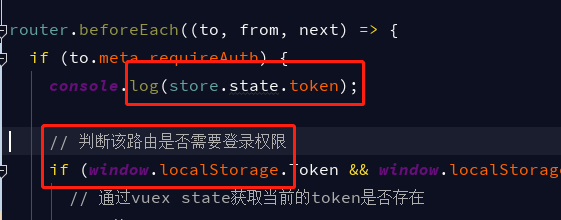Does anybody know the difference between these two commands to switch and track a remote branch?
git checkout -b branch origin/branch
git checkout --track origin/branch
I think both keep track of the remote branch so I can push my changes to the branch on origin, right?
Is there any practical differences??
Thanks!
The two commands have the same effect (thanks to Robert Siemer’s answer for pointing it out).
The practical difference comes when using a local branch named differently:
git checkout -b mybranch origin/abranch will create mybranch and track origin/abranchgit checkout --track origin/abranch will only create \'abranch\', not a branch with a different name.
(That is, as commented by Sebastian Graf, if the local branch did not exist already.
If it did, you would need git checkout -B abranch origin/abranch)
First, some background: Tracking means that a local branch has its upstream set to a remote branch:
# git config branch.<branch-name>.remote origin
# git config branch.<branch-name>.merge refs/heads/branch
git checkout -b branch origin/branch will:
- create/reset
branch to the point referenced by origin/branch.
- create the branch
branch (with git branch) and track the remote tracking branch origin/branch.
When a local branch is started off a remote-tracking branch, Git sets up the branch (specifically the branch.<name>.remote and branch.<name>.merge configuration entries) so that git pull will appropriately merge from the remote-tracking branch.
This behavior may be changed via the global branch.autosetupmerge configuration flag. That setting can be overridden by using the --track and --no-track options, and changed later using git branch --set-upstream-to.
And git checkout --track origin/branch will do the same as git branch --set-upstream-to):
# or, since 1.7.0
git branch --set-upstream upstream/branch branch
# or, since 1.8.0 (October 2012)
git branch --set-upstream-to upstream/branch branch
# the short version remains the same:
git branch -u upstream/branch branch
It would also set the upstream for \'branch\'.
(Note: git1.8.0 will deprecate git branch --set-upstream and replace it with git branch -u|--set-upstream-to: see git1.8.0-rc1 announce)
Having an upstream branch registered for a local branch will:
- tell git to show the relationship between the two branches in
git status and git branch -v.
- directs
git pull without arguments to pull from the upstream when the new branch is checked out.
See \"How do you make an existing git branch track a remote branch?\" for more.
There is no difference at all!
1) git checkout -b branch origin/branch
If there is no --track and no --no-track, --track is assumed as default. The default can be changed with the setting branch.autosetupmerge.
In effect, 1) behaves like git checkout -b branch --track origin/branch.
2) git checkout --track origin/branch
“As a convenience”, --track without -b implies -b and the argument to -b is guessed to be “branch”. The guessing is driven by the configuration variable remote.origin.fetch.
In effect, 2) behaves like git checkout -b branch --track origin/branch.
As you can see: no difference.
But it gets even better:
3) git checkout branch
is also equivalent to git checkout -b branch --track origin/branch if “branch” does not exist yet but “origin/branch” does1.
All three commands set the “upstream” of “branch” to be “origin/branch” (or they fail).
Upstream is used as reference point of argument-less git status, git push, git merge and thus git pull (if configured like that (which is the default or almost the default)).
E.g. git status tells you how far behind or ahead you are of upstream, if one is configured.
git push is configured to push the current branch upstream by default2 since git 2.0.
1 ...and if “origin” is the only remote having “branch”
2 the default (named “simple”) also enforces for both branch names to be equal
The book seems to indicate that those commands yield the same effect:
The simple case is the example you just saw, running git checkout -b
[branch] [remotename]/[branch]. If you have Git version 1.6.2 or
later, you can also use the --track shorthand:
$ git checkout --track origin/serverfix
Branch serverfix set up to track remote branch serverfix from origin.
Switched to a new branch \'serverfix\'
To set up a local branch with a different name than the
remote branch, you can easily use the first version with a different
local branch name:
$ git checkout -b sf origin/serverfix
That\'s particularly handy when your bash or oh-my-zsh git completions are able to pull the origin/serverfix name for you - just append --track (or -t) and you are on your way.