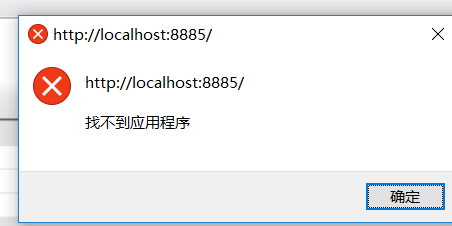可以将文章内容翻译成中文,广告屏蔽插件可能会导致该功能失效(如失效,请关闭广告屏蔽插件后再试):
问题:
I have
<?xml version=\"1.0\" encoding=\"utf-8\"?>
<shape xmlns:android=\"http://schemas.android.com/apk/res/android\"
android:shape=\"rectangle\">
<solid
android:color=\"#FFFF00\" />
<padding android:left=\"7dp\"
android:top=\"7dp\"
android:right=\"7dp\"
android:bottom=\"7dp\" />
</shape>
<TextView
android:background=\"@drawable/test\"
android:layout_height=\"45dp\"
android:layout_width=\"100dp\"
android:text=\"Moderate\"
/>
So now I want this shape to change colors based on information I get back from a web service call. So it could be maybe yellow or green or red or whatever depending on the color I receive from the web serivce call.
How can I change the color of the shape? Based on this information?
回答1:
You could modify it simply like this
GradientDrawable bgShape = (GradientDrawable)btn.getBackground();
bgShape.setColor(Color.BLACK);
回答2:
For me, it crashed because getBackground returned a GradientDrawable instead of a ShapeDrawable.
So i modified it like this:
((GradientDrawable)someView.getBackground()).setColor(someColor);
回答3:
This works for me, with an initial xml resource:
example.setBackgroundResource(R.drawable.myshape);
GradientDrawable gd = (GradientDrawable) example.getBackground().getCurrent();
gd.setColor(Color.parseColor(\"#000000\"));
gd.setCornerRadii(new float[]{30, 30, 30, 30, 0, 0, 30, 30});
gd.setStroke(2, Color.parseColor(\"#00FFFF\"), 5, 6);
Result of the above: http://i.stack.imgur.com/hKUR7.png
回答4:
You can build your own shapes in Java.
I did this for an iPhone like Page Controler and paint the shapes in Java:
/**
* Builds the active and inactive shapes / drawables for the page control
*/
private void makeShapes() {
activeDrawable = new ShapeDrawable();
inactiveDrawable = new ShapeDrawable();
activeDrawable.setBounds(0, 0, (int) mIndicatorSize,
(int) mIndicatorSize);
inactiveDrawable.setBounds(0, 0, (int) mIndicatorSize,
(int) mIndicatorSize);
int i[] = new int[2];
i[0] = android.R.attr.textColorSecondary;
i[1] = android.R.attr.textColorSecondaryInverse;
TypedArray a = this.getTheme().obtainStyledAttributes(i);
Shape s1 = new OvalShape();
s1.resize(mIndicatorSize, mIndicatorSize);
Shape s2 = new OvalShape();
s2.resize(mIndicatorSize, mIndicatorSize);
((ShapeDrawable) activeDrawable).getPaint().setColor(
a.getColor(0, Color.DKGRAY));
((ShapeDrawable) inactiveDrawable).getPaint().setColor(
a.getColor(1, Color.LTGRAY));
((ShapeDrawable) activeDrawable).setShape(s1);
((ShapeDrawable) inactiveDrawable).setShape(s2);
}
hope this helps.
Greez Fabian
回答5:
LayerDrawable bgDrawable = (LayerDrawable) button.getBackground();
final GradientDrawable shape = (GradientDrawable)
bgDrawable.findDrawableByLayerId(R.id.round_button_shape);
shape.setColor(Color.BLACK);
回答6:
circle.xml (drawable)
<?xml version=\"1.0\" encoding=\"utf-8\"?>
<shape
xmlns:android=\"http://schemas.android.com/apk/res/android\"
android:shape=\"rectangle\">
<solid
android:color=\"#000\"/>
<size
android:width=\"10dp\"
android:height=\"10dp\"/>
</shape>
layout
<ImageView
android:id=\"@+id/circleColor\"
android:layout_width=\"15dp\"
android:layout_height=\"15dp\"
android:textSize=\"12dp\"
android:layout_gravity=\"center\"
android:layout_marginLeft=\"10dp\"
android:background=\"@drawable/circle\"/>
in activity
circleColor = (ImageView) view.findViewById(R.id.circleColor);
int color = Color.parseColor(\"#00FFFF\");
((GradientDrawable)circleColor.getBackground()).setColor(color);
回答7:
Maybe someone else need to change color in the XML without create multiple drawables like I needed. Then make a circle drawable without color and then specify backgroundTint for the ImageView.
circle.xml
<?xml version=\"1.0\" encoding=\"utf-8\"?>
<shape
xmlns:android=\"http://schemas.android.com/apk/res/android\"
android:shape=\"oval\">
</shape>
And in your layout:
<ImageView
android:layout_width=\"50dp\"
android:layout_height=\"50dp\"
android:background=\"@drawable/circle\"
android:backgroundTint=\"@color/red\"/>
Edit:
There is a bug regarding this method that prevents it from working on Android Lollipop 5.0 (API level 21). But have been fixed in newer versions.
回答8:
This solution worked for me using the android sdk v19:
//get the image button by id
ImageButton myImg = (ImageButton) findViewById(R.id.some_id);
//get drawable from image button
GradientDrawable drawable = (GradientDrawable) myImg.getDrawable();
//set color as integer
//can use Color.parseColor(color) if color is a string
drawable.setColor(color)
回答9:
If you have an imageView like this:
<ImageView
android:id=\"@+id/color_button\"
android:layout_width=\"wrap_content\"
android:layout_height=\"wrap_content\"
android:layout_marginRight=\"10dp\"
android:src=\"@drawable/circle_color\"/>
which give it a drawable shape as src, you can use this code to change shape\'s color:
ImageView iv = (ImageView)findViewById(R.id.color_button);
GradientDrawable bgShape = (GradientDrawable)iv.getDrawable();
bgShape.setColor(Color.BLACK);
回答10:
My shape xml :
<?xml version=\"1.0\" encoding=\"utf-8\"?>
<shape xmlns:android=\"http://schemas.android.com/apk/res/android\">
<solid android:color=\"@android:color/transparent\" />
<stroke android:width=\"0.5dp\" android:color=\"@android:color/holo_green_dark\"/>
</shape>
My activity xml :
<?xml version=\"1.0\" encoding=\"utf-8\"?>
<android.support.design.widget.CoordinatorLayout xmlns:android=\"http://schemas.android.com/apk/res/android\"
xmlns:app=\"http://schemas.android.com/apk/res-auto\"
xmlns:tools=\"http://schemas.android.com/tools\"
android:layout_width=\"match_parent\"
android:layout_height=\"match_parent\"
android:fitsSystemWindows=\"true\"
tools:context=\"cn.easydone.test.MainActivity\">
<android.support.design.widget.AppBarLayout
android:layout_width=\"match_parent\"
android:layout_height=\"wrap_content\"
android:theme=\"@style/AppTheme.AppBarOverlay\">
<android.support.v7.widget.Toolbar
android:id=\"@+id/toolbar\"
android:layout_width=\"match_parent\"
android:layout_height=\"?attr/actionBarSize\"
android:background=\"?attr/colorPrimary\"
app:popupTheme=\"@style/AppTheme.PopupOverlay\" />
<TextView
android:id=\"@+id/test_text\"
android:background=\"@drawable/bg_stroke_dynamic_color\"
android:padding=\"20dp\"
android:text=\"asdasdasdasd\"
android:layout_width=\"wrap_content\"
android:layout_height=\"wrap_content\"/>
</android.support.design.widget.AppBarLayout>
<android.support.v7.widget.RecyclerView
android:id=\"@+id/recycler_view\"
android:layout_width=\"match_parent\"
android:layout_height=\"match_parent\"
android:padding=\"10dp\"
android:clipToPadding=\"false\"
app:layout_behavior=\"@string/appbar_scrolling_view_behavior\" />
My activity java :
TextView testText = (TextView) findViewById(R.id.test_text);
((GradientDrawable)testText.getBackground()).setStroke(10,Color.BLACK);
Result picture :
result
回答11:
I try Ronnie\'s answer, and my app crashed. Then I check my drawable xml. It looks like this:
<selector >...</selector>
. I changed it to this:(also changed attributes)
<shape> ... </shape>
It works.
For those who encounter the same problem.