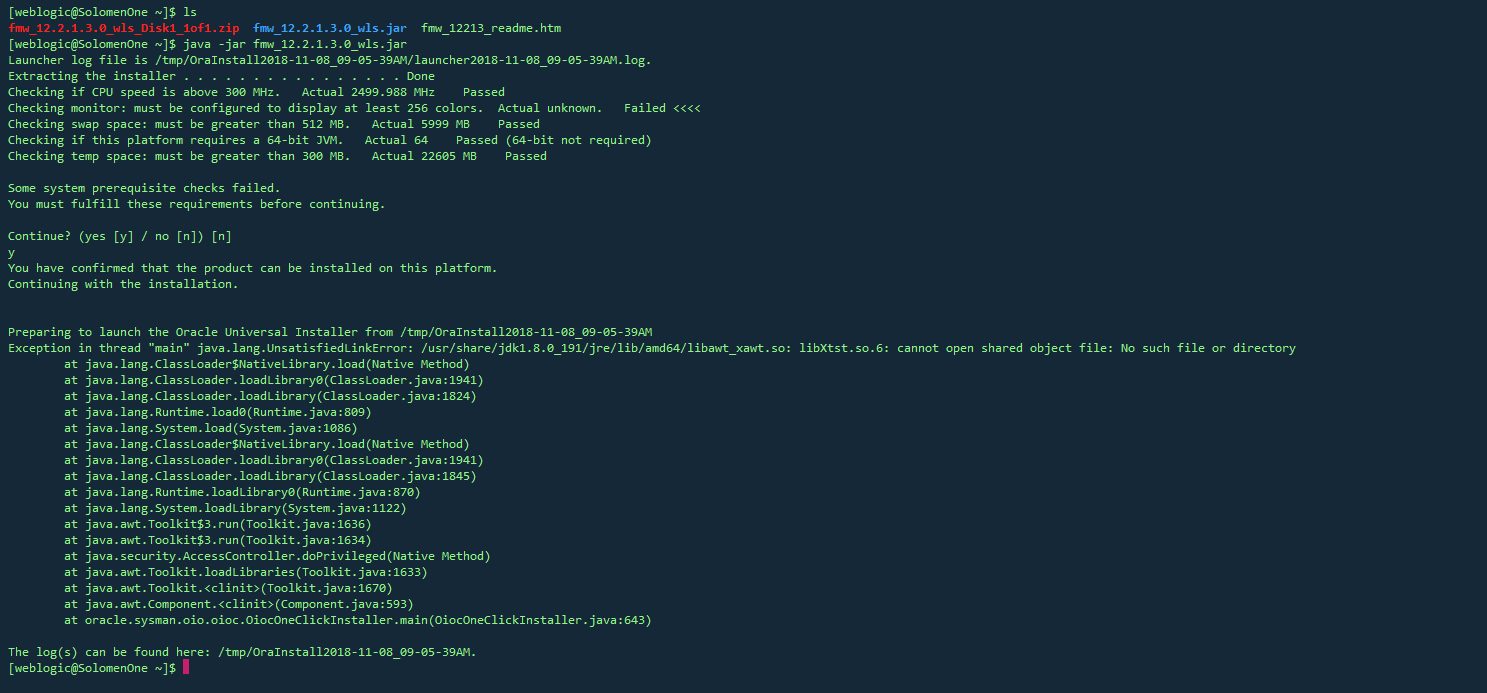I\'ve been experimenting with UITextField and how to work with it\'s cursor position. I\'ve found a number of relation Objective-C answers, as in
- Getting the cursor position of UITextField in ios
- Control cursor position in UITextField
- UITextField get currently edited word
But since I am working with Swift, I wanted to learn how to get the current cursor location and also set it in Swift.
The answer below is the the result of my experimentation and translation from Objective-C.
This answer has been updated for Swift 3
The following content applies to both UITextField and UITextView.
Useful information
The very beginning of the text field text:
let startPosition: UITextPosition = textField.beginningOfDocument
The very end of the text field text:
let endPosition: UITextPosition = textField.endOfDocument
The currently selected range:
let selectedRange: UITextRange? = textField.selectedTextRange
Get cursor position
if let selectedRange = textField.selectedTextRange {
let cursorPosition = textField.offset(from: textField.beginningOfDocument, to: selectedRange.start)
print(\"\\(cursorPosition)\")
}
Set cursor position
In order to set the position, all of these methods are actually setting a range with the same start and end values.
To the beginning
let newPosition = textField.beginningOfDocument
textField.selectedTextRange = textField.textRange(from: newPosition, to: newPosition)
To the end
let newPosition = textField.endOfDocument
textField.selectedTextRange = textField.textRange(from: newPosition, to: newPosition)
To one position to the left of the current cursor position
// only if there is a currently selected range
if let selectedRange = textField.selectedTextRange {
// and only if the new position is valid
if let newPosition = textField.position(from: selectedRange.start, offset: -1) {
// set the new position
textField.selectedTextRange = textField.textRange(from: newPosition, to: newPosition)
}
}
To an arbitrary position
Start at the beginning and move 5 characters to the right.
let arbitraryValue: Int = 5
if let newPosition = textField.position(from: textField.beginningOfDocument, offset: arbitraryValue) {
textField.selectedTextRange = textField.textRange(from: newPosition, to: newPosition)
}
Related
Select all text
textField.selectedTextRange = textField.textRange(from: textField.beginningOfDocument, to: textField.endOfDocument)
Select a range of text
// Range: 3 to 7
let startPosition = textField.position(from: textField.beginningOfDocument, offset: 3)
let endPosition = textField.position(from: textField.beginningOfDocument, offset: 7)
if startPosition != nil && endPosition != nil {
textField.selectedTextRange = textField.textRange(from: startPosition!, to: endPosition!)
}
Insert text at the current cursor position
textField.insertText(\"Hello\")
Notes
See also
- How to Create a Range in Swift
in my case I had to use DispatchQueue:
func textViewDidBeginEditing(_ textView: UITextView) {
DispatchQueue.main.async{
textField.selectedTextRange = ...
}
}
nothing else from this and other threads worked.
PS: I double checked which thread did textViewDidBeginEditing was running on, and it was main thread, as all UI should run on, so not sure why that little delay using main.asynch worked.