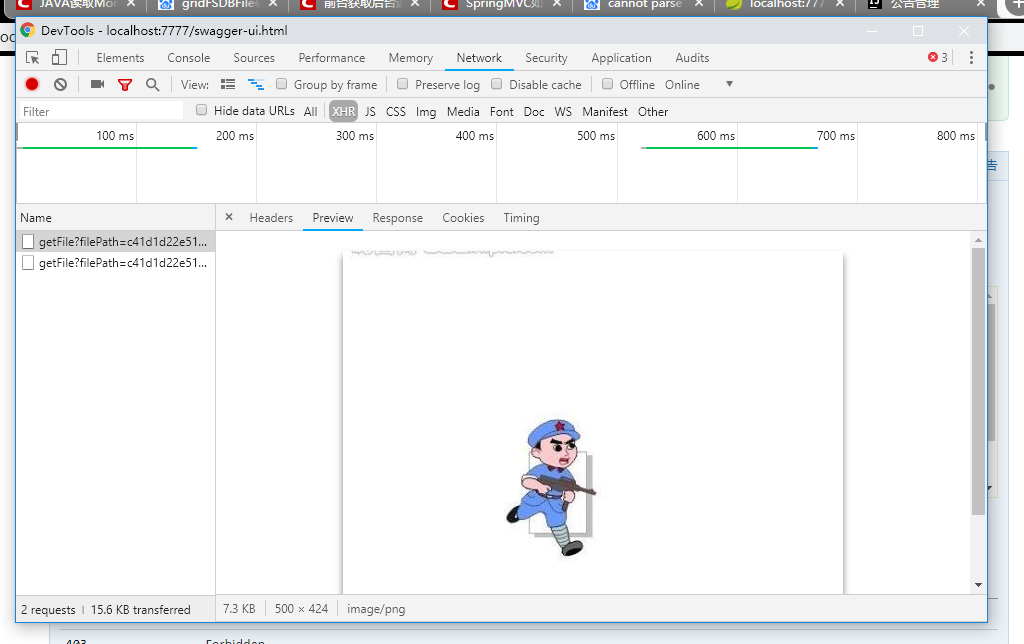可以将文章内容翻译成中文,广告屏蔽插件可能会导致该功能失效(如失效,请关闭广告屏蔽插件后再试):
问题:
I have a node package. When I run npm install from the package root, it installs a bunch of things, but then prints several error messages that look like this:
npm WARN unmet dependency /Users/seanmackesey/google_drive/code/explore/generator/node_modules/findup-sync/node_modules/glob requires graceful-fs@\'~1.2.0\' but will load
I must be confused about what exactly npm install does. If it detects a dependency, shouldn\'t it install it? Under what conditions does it give me error messages like this, and how can I resolve the dependencies?
回答1:
I believe it is because the dependency resolution is a bit broken, see https://github.com/isaacs/npm/issues/1341#issuecomment-20634338
Following are the possible solution :
Manually need to install the top-level modules, containing unmet dependencies:
npm install findup-sync@0.1.2
Re-structure your package.json. Place all the high-level modules (serves as a dependency for others modules) at the bottom.
Re-run the \'npm install\' command.
The problem could be caused by npm\'s failure to download all the package due to timed-out or something else.
Note: You can also install the failed packages manually as well using npm install findup-sync@0.1.2.
Before running \'npm install\', performing the following steps may help:
- remove node_modules using rm -rf node_modules/
- run npm cache clean
Why \'removing node_modules\' sometimes is necessary?
When a nested module fails to install during npm install, subsequent npm install won\'t detect those missing nested dependencies.
If that\'s the case, sometimes it\'s sufficient to remove the top-level dependency of those missing nested modules, and running npm install again. See
回答2:
It happened to me when the WIFI went down during an npm install. Removing node_modules and re-running npm install fixed it.
回答3:
I fixed the issue by using these command lines
$ rm -rf node_modules/ $ sudo npm update -g npm$ npm install
It\'s done!
回答4:
Upgrading NPM to the latest version can greatly help with this. dule\'s answer above is right to say that dependency management is a bit broken, but it seems that this is mainly for older versions of npm.
The command npm list gives you a list of all installed node_modules. When I upgraded from version 1.4.2 to version 2.7.4, many modules that were previously flagged with WARN unmet dependency were no longer noted as such.
To update npm, you should type npm install -g npm on MacOSX or Linux. On Windows, I found that re-downloading and re-running the nodejs installer was a more effective way to update npm.
回答5:
The above answers didn\'t help me fully even after deleteting node_modules directory.
Below command helped me finally:
npm config set registry http://registry.npmjs.org/
Note that this pulls node modules over an insecure HTTP connection.
Src: https://stackoverflow.com/a/13119867/4082503
回答6:
For every -- UNMET PEER DEPENDENCY, for ex. -- UNMET PEER DEPENDENCY rxjs@5.0.0-rc.2, install that dependency with npm install --save rxjs@5.0.0-rc.2 until you don\'t have any more UNMET DEPENDENCIES.
Good Luck.
回答7:
This solved it for me:
- Correct the version numbers in
package.json, according to the errors;
- Remove
node_modules (rm -rf node_modules);
- Rerun
npm install.
Repeat these steps until there are no more errors.
回答8:
Some thing in the similar vein, I would add one other step.
Note that on npm version > 1.4.9, \'npm install\' does install devDependencies. First try removing existing modules and cache:
remove node_modules $ rm -rf node_modules/
run $ npm cache clean
Then try:
npm install --dev
npm update --dev
This at least will resolve the recursive dependency resolution.
回答9:
--dev installing devDependencies recursively (and its run forever..)
how it can help to resolve the version differences?
You can try remove the node_moduls folder, then clean the npm cache and then run \'npm i\' again
回答10:
I had a similar issue while I was installing the React Native CLI. I wasn\'t sure which /node_modules directory I was supposed to remove after reading the answers here. I eventually just ran
npm update -g
and was able to install the package after that.
回答11:
I was trying to work on an automated deployment system that runs npm install, so a lot of these solutions wouldn\'t work for me in an automated fasion. I wasn\'t in a position to go deleting/re-creating node_modules/ nor could I easily change Node.js versions.
So I ended up running npm shrinkwrap - adding the npm-shrinkwrap.json file to my deployment bundle, and running installs from there. That fixed the problem for me; with the shrinkwrap file as a \'helper\', npm seemed to be able to find the right packages and get them installed for me. (Shrinkwrap has other features as well, but this was what I needed it for in this particular case).
回答12:
I encountered this problem when I was installing react packages and this worked for me:
npm install --save <package causing this error>
回答13:
In my case, the update of npm solved it.
sudo npm install -g npm
回答14:
I run npm list and installed all the packages listed as UNMET DEPENDENCY
For instance:
├── UNMET DEPENDENCY css-loader@^0.23.1
npm install css-loader@^0.23.1
回答15:
Take care about your angular version, if you work under angular 2.x.x so maybe you need to upgrade to angular 4.x.x
Some dependencies needs angular 4
Here is a tutorial for how to install angular 4 or update your project.
回答16:
Updating to 4.0.0
Updating to 4 is as easy as updating your Angular dependencies to the latest version, and double checking if you want animations. This will work for most use cases.
On Linux/Mac:
npm install @angular/{common,compiler,compiler-cli,core,forms,http,platform-browser,platform-browser-dynamic,platform-server,router,animations}@latest typescript@latest --save
On Windows:
npm install @angular/common@latest @angular/compiler@latest @angular/compiler-cli@latest @angular/core@latest @angular/forms@latest @angular/http@latest @angular/platform-browser@latest @angular/platform-browser-dynamic@latest @angular/platform-server@latest @angular/router@latest @angular/animations@latest typescript@latest --save
Then run whatever ng serve or npm start command you normally use, and everything should work.
If you rely on Animations, import the new BrowserAnimationsModule from @angular/platform-browser/animations in your root NgModule. Without this, your code will compile and run, but animations will trigger an error. Imports from @angular/core were deprecated, use imports from the new package
import { trigger, state, style, transition, animate } from \'@angular/animations\';.
回答17:
npm install will install all the packages from npm-shrinkwrap.json, but might ignore packages in package.json, if they\'re not preset in the former.
If you\'re project has a npm-shrinkwrap.json, make sure you run npm shrinkwrap to regenerate it, each time you add add/remove/change package.json.