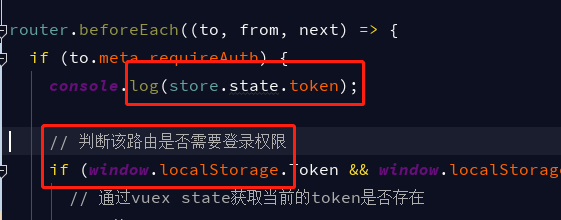可以将文章内容翻译成中文,广告屏蔽插件可能会导致该功能失效(如失效,请关闭广告屏蔽插件后再试):
问题:
Trying to install a gem (gem install mygem) or update RubyGems (gem update --system) fails with this error:
ERROR: While executing gem ... (Gem::FilePermissionError)
You don\'t have write permissions for the /Library/Ruby/Gems/2.0.0 directory.
Anyone having idea how to solve this?
回答1:
You don\'t have write permissions into the /Library/Ruby/Gems/1.8 directory.
means exactly that, you don\'t have permission to write there.
That is the version of Ruby installed by Apple, for their own use. While it\'s OK to make minor modifications to that if you know what you\'re doing, because you are not sure about the permissions problem, I\'d say it\'s not a good idea to continue along that track.
Instead, I\'ll strongly suggest you look into using either rbenv or RVM to manage a separate Ruby, installed into a sandbox in your home directory, that you can modify/fold/spindle/change without worrying about messing up the system Ruby.
Between the two, I use rbenv, though I used RVM a lot in the past. rbenv takes a more \"hands-off\" approach to managing your Ruby installation. RVM has a lot of features and is very powerful, but, as a result is more intrusive. In either case, READ the installation documentation for them a couple times before starting to install whichever you pick.
回答2:
Try adding --user-install instead of using sudo:
gem install mygem --user-install
回答3:
You really should be using a Ruby version manager.
Using one properly would prevent and can resolve your permission problem when executing a gem update command.
I recommend rbenv.
However, even when you use a Ruby version manager, you may still get that same error message.
If you do, and you are using rbenv, just verify that the ~/.rbenv/shims directory is before the path for the system Ruby.
$ echo $PATH will show you the order of your load path.
If you find that your shims directory comes after your system Ruby bin directory, then edit your ~/.bashrc file and put this as your last export PATH command: export PATH=$HOME/.rbenv/shims:$PATH
$ ruby -v shows you what version of Ruby you are using
This shows that I\'m currently using the system version of Ruby (usually not good)
$ ruby -v
ruby 1.8.7 (2012-02-08 patchlevel 358) [universal-darwin12.0]
$ rbenv global 1.9.3-p448 switches me to a newer, pre-installed version (see references below).
This shows that I\'m using a newer version of Ruby (that likely won\'t cause the Gem::FilePermissionError)
$ ruby -v
ruby 1.9.3p448 (2013-06-27 revision 41675) [x86_64-darwin12.4.0]
You typically should not need to preface a gem command with sudo. If you feel the need to do so, something is probably misconfigured.
For details about rbenv see the following:
- https://github.com/sstephenson/rbenv
- http://robots.thoughtbot.com/post/47273164981/using-rbenv-to-manage-rubies-and-gems
回答4:
Why don\'t you do:
sudo gem update --system
回答5:
For me the problem was due to using rbenv and forgetting to set the proper version globally.
So I had to set it with rbenv global xxx
In my case I installed 2.0.0-p247 so I had to issue the command:
rbenv global 2.0.0-p247
rbenv rehash
Then all was working fine.
回答6:
You need to correct your paths
To determine if this fix will work run the following:
which gem
This should output a directory you do not have permissions to:
/usr/bin/gem
To fix this perform the following steps.
Determine the path you need to copy to your profile:
rbenv init -
The first line of the output is the line you need to copy over to your profile:
export PATH=\"/Users/justin/.rbenv/shims:${PATH}\" #path that needs to be copied
source \"/usr/local/Cellar/rbenv/0.4.0/libexec/../completions/rbenv.zsh\"
rbenv rehash 2>/dev/null
rbenv() {
typeset command
command=\"$1\"
if [ \"$#\" -gt 0 ]; then
shift
fi
case \"$command\" in
rehash|shell)
eval `rbenv \"sh-$command\" \"$@\"`;;
*)
command rbenv \"$command\" \"$@\";;
esac
}
Copy the path to your profile and save it
Reload your profile (source ~/.zshenv for me)
Run rbenv rehash
Now when you run which gem you should get a local path that you have permissions to:
/Users/justin/.rbenv/shims/gem
回答7:
sudo gem update --system
sudo gem install (gemfile)
回答8:
There are two routes: Use either rbenv or RVM. There are recipes for both below. Before you do, you probably want to turn off the installation of local documents for gems.
echo \"gem: --no-ri --no-rdoc\" >> ~/.gemrc
Then:
install rbenv
install ruby-build
run:
rbenv install 2.1.2 (or whatever version you prefer)
rbenv global 2.1.2
gem update --system
This installs an up-to-date version of the gem system in your local directories. That means you don\'t interfere with the system configuration. If you\'re asking this question, you shouldn\'t be messing with system security, and you\'ll spend longer understanding what issues you may run into, than just having an easy way to avoid the problem you started with. Learn InfoSec later, when you know more about the operating system and programming.
For an alternative use \'RVM\' instead: To install rvm run:
rvm install 2.1.2
rvm use 2.1.2
gem update --system
This has the same result, you end up with a local Ruby and Gem system that doesn\'t interfere with the system versions. There is no need for Homebrew, or over-riding system libs, etc.
回答9:
I found this how-to for sudoless gem:
brew install rbenv ruby-buildsudo gem update --systemadd exports to .bashrc:
export RBENV_ROOT=\"$(brew --prefix rbenv)\"
export GEM_HOME=\"$(brew --prefix)/opt/gems\"
export GEM_PATH=\"$(brew --prefix)/opt/gems\"
And finally add this to your ~/.gemrc:
gem: -n/usr/local/bin
gem update --system
回答10:
Try nathanwhy\'s answer before using my original answer below. His recommendation of --user-install should accomplish the same purpose without having to muck with your .bash_profile or determine your ruby version.
If you are not concerned about a specific ruby version, you can skip the heavy-lift ruby environment manager options, and just add these lines to ~/.bash_profile:
export GEM_HOME=\"$HOME/.gem/ruby/2.0.0\"
export GEM_PATH=\"$HOME/.gem/ruby/2.0.0\"
The path is stolen from the original output of gem env:
RubyGems Environment:
- RUBYGEMS VERSION: 2.0.14
- RUBY VERSION: 2.0.0
- INSTALLATION DIRECTORY: /Library/Ruby/Gems/2.0.0
- RUBY EXECUTABLE: /System/Library/.../2.0/usr/bin/ruby
- EXECUTABLE DIRECTORY: /usr/bin
- RUBYGEMS PLATFORMS:
- ruby
- universal-darwin-14
- GEM PATHS:
- /Library/Ruby/Gems/2.0.0
- /Users/mylogin/.gem/ruby/2.0.0 # <-- This guy, right here.
- /System/Library/.../usr/lib/ruby/gems/2.0.0
...
No sudoing is required, and you can use the already-installed ruby, courtesy of Apple.
回答11:
I needed to do a rbenv rehash so it would point to my local Gem library.
It looks like you\'ve got your gem manager pointing to the System Library, so, instead of messing with permissions, do the equivalent of \"rehash\" for your manager to get things pointing locally.
回答12:
I had formatted my Mac and many suggested solutions did not work for me.
What worked for me are these commands in the correct order:
Install Homebrew:
/usr/bin/ruby -e \"$(curl -fsSL https://raw.githubusercontent.com/Homebrew/install/master/install)\"
Install Ruby:
brew install ruby
Install Compass:
sudo gem install compass
回答13:
While a lot of these answers are correct, and will work, they are not the most correct as they represent a set of unsafe practices, or only teach you how to solve this one problem.
Not having the correct write permission for a folder is a common problem you will be plagued with whether you\'re installing Python Packages, Node Packages, etc.
Using sudo is unsafe, because it allows the package installer to do whatever it wants, and install things wherever it wants. In short, someone could write a package that installs a backdoor in your computer and steals all your credit card information.
Using a virtual environment like rbenv is a great thing to learn how to do, because it allows you to package your application and ship it out rather easily. I highly recommend using a virtual environment. Also, if you\'re unskilled with a virtual environment you might be installing packages over and over again all over your system that you could instead just install globally, and use virtually. I don\'t know about rbenv, but I do that a lot with Virtualenv.
THE TRUTH
The answer is chown, and chown will set you free.
I don\'t know if you like the command line, but this will make working on any project with any tool that installs packages to your system a breeze.
chown as far as I can tell, stands for change ownership.
The reason I came looking for this answer is because gem install threw this error at me today:
ERROR: While executing gem ... (Gem::FilePermissionError)
You don\'t have write permissions into the /var/lib/gems/1.9.1 directory.
This is a perfect opportunity to use chown. You see Ruby has given us the directory it needs access to, and it seems like it\'s a directory it will use pretty often.
In this case, there are only three things one needs to know to solve the problem, but chown is much more powerful, and grants you a lot more flexibility than I will demonstrate now. Please refer to the source at the bottom for more information.
The Two Things
- Username
- Directory
If you\'re in a shell finding the username is easy. Just look at the prompt. Mine looks like:
breadly@breadly-desktop:~\\Desktop
The current user is just the name before the @. We know the directory from the error messages, but you have two choices. You can either limit your permission to the current version by using ../gems/1.9.1, or give yourself write permission for gems of all version by using ../gems.
The command to actually change ownership would look like this.
chown -R $(whoami) /absolute/path/to/directory
The -R is known as a flag and the -R flag typically tells a command to do something recursively, or in other words perform the command on every thing that is contained in the directory, and all the things contained in the directories contained within, and so on till there isn\'t anything else.
回答14:
This worked for me. Plus, if you installed gems as root before, it fixes that problem by changing ownership back to you (better security-wise).
sudo chown -R `whoami` /Library/Ruby/Gems
回答15:
Work for me:
sudo gem uninstall cocoapods
sudo gem install cocoapods
回答16:
Check to see if your Ruby version is right. If not, change it.
This works for me:
$ rbenv global 1.9.3-p547
$ gem update --system
回答17:
Install rbenv by brew install rbenv;
Then put eval \"$(rbenv init -)\" at the end of ~/.bash_profile (or ~/.zshrc
of MacOS);
Open a new terminal and run gem install *** will work!
回答18:
As pointed out by bobbdelsol, rehash worked for me :
==> which ruby
/usr/bin/ruby
==> rbenv install 1.9.3-p551
Downloading ruby-1.9.3-p551.tar.bz2...
-> https://cache.ruby-lang.org/pub/ruby/1.9/ruby-1.9.3-p551.tar.bz2
Installing ruby-1.9.3-p551...
Installed ruby-1.9.3-p551 to /Users/username/.rbenv/versions/1.9.3-p551
==> which ruby
/Users/username/.rbenv/shims/ruby
==> which gem
/Users/username/.rbenv/shims/gem
==> gem install compass
ERROR: While executing gem ... (Gem::FilePermissionError)
You don\'t have write permissions for the /Library/Ruby/Gems/2.0.0 directory.
==> ruby -v
ruby 2.0.0p648 (2015-12-16 revision 53162) [universal.x86_64-darwin15]
==> rbenv global 1.9.3-p551
==> ruby -v
ruby 2.0.0p648 (2015-12-16 revision 53162) [universal.x86_64-darwin15]
==> rbenv global 1.9.3-p551
==> rbenv rehash
==> ruby -v
ruby 1.9.3p551 (2014-11-13 revision 48407) [x86_64-darwin15.4.0]
==> gem install compass
Fetching: sass-3.4.22.gem (100%)
Fetching: multi_json-1.11.3.gem (100%)
Fetching: compass-core-1.0.3.gem (100%)
Fetching: compass-import-once-1.0.5.gem (100%)
Fetching: chunky_png-1.3.5.gem (100%)
Fetching: rb-fsevent-0.9.7.gem (100%)
Fetching: ffi-1.9.10.gem (100%)
Building native extensions. This could take a while...
Fetching: rb-inotify-0.9.7.gem (100%)
Fetching: compass-1.0.3.gem (100%)
Compass is charityware. If you love it, please donate on our behalf at http://umdf.org/compass Thanks!
Successfully installed sass-3.4.22
Successfully installed multi_json-1.11.3
Successfully installed compass-core-1.0.3
Successfully installed compass-import-once-1.0.5
Successfully installed chunky_png-1.3.5
Successfully installed rb-fsevent-0.9.7
Successfully installed ffi-1.9.10
Successfully installed rb-inotify-0.9.7
Successfully installed compass-1.0.3
9 gems installed
Installing ri documentation for sass-3.4.22...
Installing ri documentation for multi_json-1.11.3...
Installing ri documentation for compass-core-1.0.3...
Installing ri documentation for compass-import-once-1.0.5...
Installing ri documentation for chunky_png-1.3.5...
Installing ri documentation for rb-fsevent-0.9.7...
Installing ri documentation for ffi-1.9.10...
Installing ri documentation for rb-inotify-0.9.7...
Installing ri documentation for compass-1.0.3...
Installing RDoc documentation for sass-3.4.22...
Installing RDoc documentation for multi_json-1.11.3...
Installing RDoc documentation for compass-core-1.0.3...
Installing RDoc documentation for compass-import-once-1.0.5...
Installing RDoc documentation for chunky_png-1.3.5...
Installing RDoc documentation for rb-fsevent-0.9.7...
Installing RDoc documentation for ffi-1.9.10...
Installing RDoc documentation for rb-inotify-0.9.7...
Installing RDoc documentation for compass-1.0.3...
回答19:
You can use: gem install cocoapods --pre --user
回答20:
cd /Library/Ruby/Gems/2.0.0
open .
right click get info
click lock
place password
make everything read and write.
回答21:
Installing gem or updating RubyGems fails with permissions error Then Type This Command
sudo gem install cocoapods
回答22:
I used this and worked.
$ sudo chown myuser /var/lib/gems
回答23:
The reason of the error is because you are not logged in as the root user on terminal.
If you already have root use enable on your mac in terminal type
$ su
If you dont have root user, you need to enable it using the following steps
- From the Apple menu choose System Preferences….
- From the View menu choose Users & Groups.
- Click the lock and authenticate as an administrator account.
- Click Login Options….
- Click the “Edit…” or “Join…” button at the bottom right.
- Click the “Open Directory Utility…” button.
- Click the lock in the Directory Utility window.
- Enter an administrator account name and password, then click OK.
- Choose Enable Root User from the Edit menu.
- Enter the root password you wish to use in both the Password and Verify fields, then click OK.
More at the same on http://support.apple.com/kb/ht1528
Atleast it works for me after getting stuck for couple of hours.