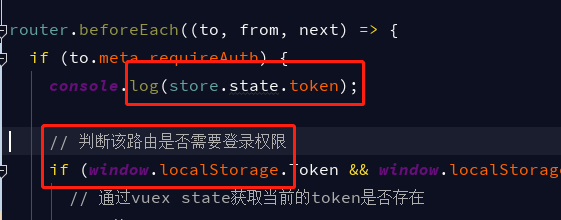可以将文章内容翻译成中文,广告屏蔽插件可能会导致该功能失效(如失效,请关闭广告屏蔽插件后再试):
问题:
I\'m trying to connect to my MySQL DB with the Terminal on my Apple (With PHP).
Yesterday it worked fine, and now I suddenly get the error in the title.
The script works when I use my browser to run it (I have XAMPP installed), but Terminal refuses to connect to the DB.
Here is the file that I include to connect (the script works when I don\'t include this, but then it doesn\'t connect to the DB):
<?php
mysql_connect(\"localhost\", \"root\", \"\") or die(mysql_error());
mysql_select_db(\"FNB1C_data\") or die(mysql_error());
?>
That should work, since it works with my browser.
The command I use at the Terminal is php scriptname.php.
回答1:
For some reason mysql on OS X gets the locations of the required socket file a bit wrong, but thankfully the solution is as simple as setting up a symbolic link.
You may have a socket (appearing as a zero length file) as /tmp/mysql.sock or /var/mysql/mysql.sock, but one or more apps is looking in the other location for it. Find out with this command:
ls -l /tmp/mysql.sock /var/mysql/mysql.sock
Rather than move the socket, edit config files, and have to remember to keep edited files local and away from servers where the paths are correct, simply create a symbolic link so your Mac finds the required socket, even when it\'s looking in the wrong place!
If you have /tmp/mysql.sock but no /var/mysql/mysql.sock then...
cd /var
sudo mkdir mysql
sudo chmod 755 mysql
cd mysql
sudo ln -s /tmp/mysql.sock mysql.sock
If you have /var/mysql/mysql.sock but no /tmp/mysql.sock then...
cd /tmp
ln -s /var/mysql/mysql.sock mysql.sock
You will need permissions to create the directory and link, so just prefix the commands above with sudo if necessary.
回答2:
I also had this error, but could only fix it through the suggestion here.
To summarize, use:
127.0.0.1
Instead of:
localhost
The reason is that \"localhost\" is a special name for the MySQL driver making it use the UNIX socket to connect to MySQL instead of the a TCP socket.
回答3:
I was having the same problem and this is how I fixed it:
I had this and it didn\'t work:
$con = mysql_connect(\'localhost\', \'root\', \'1234\');
I did this and it worked:
$con = mysql_connect(\':/Applications/MAMP/tmp/mysql/mysql.sock\', \'root\', \'1234\');
Instead of using the mysql server, I connected directly to the Unix Socket. Worked for me.
回答4:
MySQL socket is located, in general, in /tmp/mysql.sock or /var/mysql/mysql.sock, but probably PHP looks in the wrong place.
Check where is your socket with:
sudo /usr/libexec/locate.updatedb
When the updatedb is terminated:
locate mysql.sock
Then locate your php.ini:
php -i | grep php.ini
this will output something like:
Configuration File (php.ini) Path => /opt/local/etc/php54
Loaded Configuration File => /opt/local/etc/php54/php.ini
Edit your php.ini
sudo vim /opt/local/etc/php54/php.ini
Change the lines:
pdo_mysql.default_socket=/tmp/mysql.sock
mysql.default_socket=/tmp/mysql.sock
mysqli.default_socket = /tmp/mysql.sock
where /tmp/mysql.sock is the path to your socket.
Save your modifications and exit ESC + SHIFT: x
Restart Apache
sudo apachectl stop
sudo apachectl start
回答5:
I am on XAMPP on Mac OS X, and Brian Lowe\'s solution above worked with a slight modification.
The mysql.sock file is actually in \"/Applications/xampp/xamppfiles/var/mysql/\" folder. So had to link it up both in /tmp and /var/mysql. I haven\'t checked which one is used by PHP command line, but this did the fix, so I am happy :-)
sudo su
ln -s /Applications/xampp/xamppfiles/var/mysql/mysql.sock /tmp/mysql.sock
mkdir /var/mysql
ln -s /Applications/xampp/xamppfiles/var/mysql/mysql.sock /var/mysql/mysql.sock
回答6:
Mac OS X EL Capitan + MAMP Pro
Do this
cd /var
sudo mkdir mysql
sudo chmod 755 mysql
cd mysql
sudo ln -s /Applications/MAMP/tmp/mysql/mysql.sock mysql.sock
Then do this
cd /tmp
sudo ln -s /Applications/MAMP/tmp/mysql/mysql.sock mysql.sock
Hope this saves you some time.
回答7:
The reason is that php cannot find the correct path of mysql.sock.
Please make sure that your mysql is running first.
Then, please confirm that which path is the mysql.sock located, for example /tmp/mysql.sock
then add this path string to php.ini:
- mysql.default_socket = /tmp/mysql.sock
- mysqli.default_socket = /tmp/mysql.sock
- pdo_mysql.default_socket = /tmp/mysql.sock
Finally, restart Apache.
回答8:
When you face the following issue:
PHP throwing error \"Warning: mysql_connect() http://function.mysql-connect: 2002 No such file or directory (trying to connect via unix:///tmp/mysql.sock)\"
Set \"mysql.default_socket\" value in your /etc/php.ini to
\"mysql.default_socket = /var/mysql/mysql.sock\".
Then restart web service in server admin
回答9:
Fix the looming 2002 socket error – which is linking where MySQL places the socket and where OSX thinks it should be, MySQL puts it in /tmp and OSX looks for it in /var/mysql the socket is a type of file that allows mysql client/server communication.
sudo mkdir /var/mysql
and then
sudo ln -s /tmp/mysql.sock /var/mysql/mysql.sock
source: http://coolestguidesontheplanet.com/get-apache-mysql-php-phpmyadmin-working-osx-10-10-yosemite/
回答10:
Another solution is to fix the socket location in the php.ini configuration file like this:
pdo_mysql.default_socket=/tmp/mysql.sock
Of course, the symlink works too, so its a matter of preference which one you change.
回答11:
When you install php53-mysql using port it returns the following message which is the solution to this problem:
To use mysqlnd with a local MySQL server, edit /opt/local/etc/php53/php.ini
and set mysql.default_socket, mysqli.default_socket and
pdo_mysql.default_socket to the path to your MySQL server\'s socket file.
For mysql5, use /opt/local/var/run/mysql5/mysqld.sock
For mysql51, use /opt/local/var/run/mysql51/mysqld.sock
For mysql55, use /opt/local/var/run/mysql55/mysqld.sock
For mariadb, use /opt/local/var/run/mariadb/mysqld.sock
For percona, use /opt/local/var/run/percona/mysqld.sock
回答12:
i was having the same issue
[PDOException]
SQLSTATE[HY000] [2002] No such file or directory
[ErrorException]
Warning: PDO::__construct(): [2002] No such file or directory (trying to connect via unix:///var/mysql/mysql.sock) in …htdocs/Symfony/vendor/doctrine-dbal/lib/Doctrine/DBAL/Driver/PDOConnection.php
So the solution is to make a symlink to the sock file thus resolving the issue. Do the following to resolve it:
$ sudo mkdir /private/var/mysql/
$ sudo ln -s /Applications/MAMP/tmp/mysql/mysql.sock /private/var/mysql/mysql.sock
source:http://www.reecefowell.com/2012/07/21/symfony2-cli-does-not-connect-to-mysql-while-browser-works-fine/
回答13:
I got the same errors.
Mysql was running as a standalone application before I started phpMyAdmin.
I just stopped mysql
Then
sudo /Applications/XAMPP/xamppfiles/xampp stop
sudo /Applications/XAMPP/xamppfiles/xampp start
It worked fine
回答14:
I just had this problem, but it only appeared when loading certain pages (other pages worked fine). It turned out that I was making calls to MySQL after I closed the connection with mysql_close(). So, as @brucenan said: make sure that MySQL is running when you call it.
回答15:
You can do it by simply aliasing the MAMP php on Apple terminal:
alias phpmamp=\'/Applications/MAMP/bin/php/php7.0.0/bin/php\'
Example: > phpmamp - v
Now you can run something like: > phpmamp scriptname.php
Note: This will be applied only for the current terminal session.
回答16:
Since your might use MAMP, either change your Port to the default 3306 or use 127.0.0.1 in the database.php
$db[\'default\'] = array(
\'dsn\' => \'\',
\'hostname\' => \'localhost\',// leave it for port 3306
\'username\' => \'yourUserhere\',
\'password\' => \'yourPassword\',
\'database\' => \'yourDatabase\',
\'dbdriver\' => \'mysqli\',
\'dbprefix\' => \'\',
\'pconnect\' => FALSE,
\'db_debug\' => (ENVIRONMENT !== \'production\'),
\'cache_on\' => FALSE,
\'cachedir\' => \'\',
\'char_set\' => \'utf8\',
\'dbcollat\' => \'utf8_general_ci\',
\'swap_pre\' => \'\',
\'encrypt\' => FALSE,
\'compress\' => FALSE,
\'stricton\' => FALSE,
\'failover\' => array(),
\'save_queries\' => TRUE
);
Or with the default settings:
$db[\'default\'] = array(
\'dsn\' => \'\',
\'hostname\' => \'127.0.0.1:8889\',// leave it for port 8889
\'username\' => \'yourUserhere\',
\'password\' => \'yourPassword\',
\'database\' => \'yourDatabase\',
\'dbdriver\' => \'mysqli\',
\'dbprefix\' => \'\',
\'pconnect\' => FALSE,
\'db_debug\' => (ENVIRONMENT !== \'production\'),
\'cache_on\' => FALSE,
\'cachedir\' => \'\',
\'char_set\' => \'utf8\',
\'dbcollat\' => \'utf8_general_ci\',
\'swap_pre\' => \'\',
\'encrypt\' => FALSE,
\'compress\' => FALSE,
\'stricton\' => FALSE,
\'failover\' => array(),
\'save_queries\' => TRUE
);