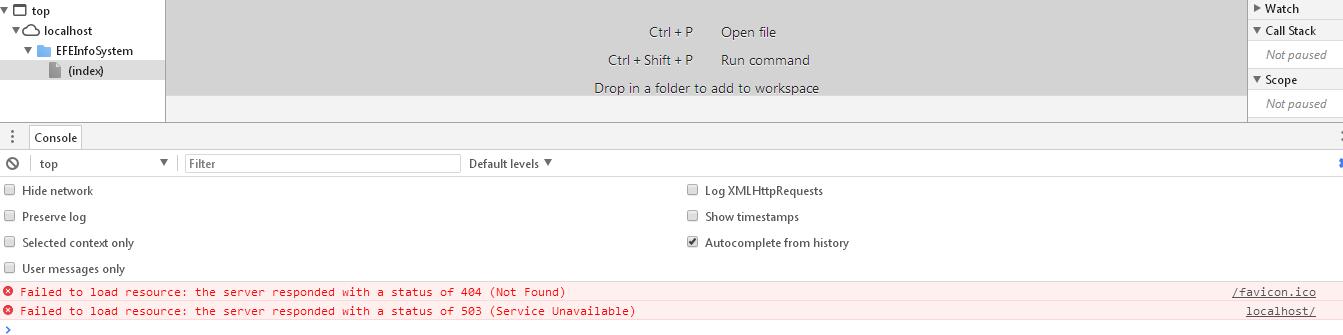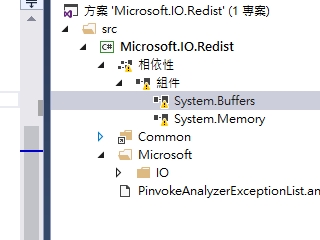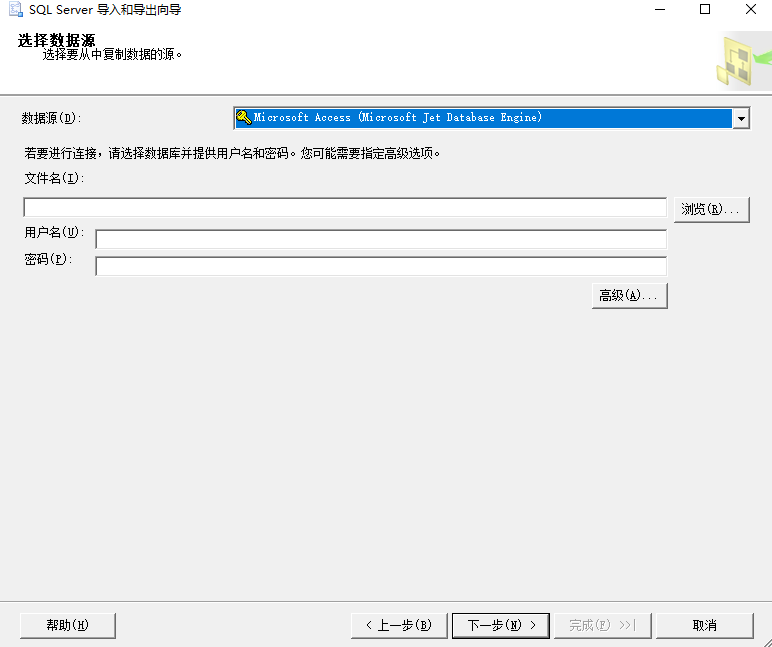可以将文章内容翻译成中文,广告屏蔽插件可能会导致该功能失效(如失效,请关闭广告屏蔽插件后再试):
问题:
I am trying to build a backup and restore solution for the Docker containers that we work with.
I have Docker base image that I have created, ubuntu:base, and do not want have to rebuild it each time with a Docker file to add files to it.
I want to create a script that runs from the host machine and creates a new container using the ubuntu:base Docker image and then copies files into that container.
How can I copy files from the host to the container?
回答1:
The cp command can be used to copy files. One specific file can be copied like:
docker cp foo.txt mycontainer:/foo.txt
docker cp mycontainer:/foo.txt foo.txt
For emphasis, mycontainer is a container ID, not an image ID.
Multiple files contained by the folder src can be copied into the target folder using:
docker cp src/. mycontainer:/target
docker cp mycontainer:/src/. target
Reference: Docker CLI docs for cp
In Docker versions prior to 1.8 it was only possible to copy files from a container to the host. Not from the host to a container.
回答2:
Get container name or short container id:
$ docker ps
Get full container id:
$ docker inspect -f \'{{.Id}}\' SHORT_CONTAINER_ID-or-CONTAINER_NAME
Copy file:
$ sudo cp path-file-host /var/lib/docker/aufs/mnt/FULL_CONTAINER_ID/PATH-NEW-FILE
EXAMPLE:
$ docker ps
CONTAINER ID IMAGE COMMAND CREATED STATUS PORTS NAMES
d8e703d7e303 solidleon/ssh:latest /usr/sbin/sshd -D cranky_pare
$ docker inspect -f \'{{.Id}}\' cranky_pare
or
$ docker inspect -f \'{{.Id}}\' d8e703d7e303
d8e703d7e3039a6df6d01bd7fb58d1882e592a85059eb16c4b83cf91847f88e5
$ sudo cp file.txt /var/lib/docker/aufs/mnt/**d8e703d7e3039a6df6d01bd7fb58d1882e592a85059eb16c4b83cf91847f88e5**/root/file.txt
回答3:
The cleanest way is to mount a host directory on the container when starting the container:
{host} docker run -v /path/to/hostdir:/mnt --name my_container my_image
{host} docker exec -it my_container bash
{container} cp /mnt/sourcefile /path/to/destfile
回答4:
The following is a fairly ugly way of doing it but it works.
docker run -i ubuntu /bin/bash -c \'cat > file\' < file
回答5:
If you need to do this on a running container you can use docker exec (added in 1.3).
First, find the container\'s name or ID:
$ docker ps
CONTAINER ID IMAGE COMMAND CREATED STATUS PORTS NAMES
b9b7400ddd8f ubuntu:latest \"/bin/bash\" 2 seconds ago Up 2 seconds elated_hodgkin
In the example above we can either use b9b7400ddd8f or elated_hodgkin.
If you wanted to copy everything in /tmp/somefiles on the host to /var/www in the container:
$ cd /tmp/somefiles
$ tar -cv * | docker exec -i elated_hodgkin tar x -C /var/www
We can then exec /bin/bash in the container and verify it worked:
$ docker exec -it elated_hodgkin /bin/bash
root@b9b7400ddd8f:/# ls /var/www
file1 file2
回答6:
The solution is given below,
From the Docker shell,
root@123abc:/root# <-- get the container ID
From the host
cp thefile.txt /var/lib/docker/devicemapper/mnt/123abc<bunch-o-hex>/rootfs/root
The file shall be directly copied to the location where the container sits on the filesystem.
回答7:
Another solution for copying files into a running container is using tar:
tar -c foo.sh | docker exec -i theDockerContainer /bin/tar -C /tmp -x
Copies the file foo.sh into /tmp of the container.
Edit: Remove reduntant -f, thanks to Maartens comment.
回答8:
Very easy
Create a new dockerfile and use the existing image as your base.
FROM myName/myImage:latest
ADD myFile.py bin/myFile.py
Then build the container:
docker build .
回答9:
To copy a file from host to running container
docker exec -i $CONTAINER /bin/bash -c \"cat > $CONTAINER_PATH\" < $HOST_PATH
Based on Erik\'s answer and Mikl\'s and z0r\'s comments.
回答10:
With Docker 1.8, docker cp is able to copy files from host to container. See the Docker blog post Announcing Docker 1.8: Content Trust, Toolbox, and Updates to Registry and Orchestration.
回答11:
This is a direct answer to the question \'Copying files from host to Docker container\' raised in this question in the title.
Try docker cp. It is the easiest way to do that and works even on my Mac. Usage:
docker cp /root/some-file.txt some-docker-container:/root
This will copy the file some-file.txt in the directory /root on your host machine into the Docker container named some-docker-container into the directory /root. It is very close to the secure copy syntax. And as shown in the previous post, you can use it vice versa. I.e., you also copy files from the container to the host.
And before you downlink this post, please enter docker cp --help. Reading the documentation can be very helpful, sometimes...
If you don\'t like that way and you want data volumes in your already created and running container, then recreation is your only option today. See also How can I add a volume to an existing Docker container?.
回答12:
To copy files/folders between a container and the local filesystem, type the command:
docker cp {SOURCE_FILE} {DESTINATION_CONTAINER_ID}:/{DESTINATION_PATH}
For example,
docker cp /home/foo container-id:/home/dir
To get the contianer id, type the given command:
docker ps
The above content is taken from docker.com.
回答13:
Assuming the container is already running, type the given command:
# cat /path/to/host/file/ | docker exec -i -t <container_id> bash -c \"/bin/cat > /path/to/container/file\"
To share files using shared directory, run the container by typing the given command:
# docker run -v /path/to/host/dir:/path/to/container/dir ...
Note: Problems with permissions might arise as container\'s users are not the same as the host\'s users.
回答14:
In a docker environment, all containers are found in the directory:
/var/lib/docker/aufs/required-docker-id/
To copy the source directory/file to any part of the container, type the given command:
sudo cp -r mydir/ /var/lib/docker/aufs/mnt/required-docker-id/mnt/
回答15:
I tried most of the (upvoted) solutions here but in docker 17.09 (in 2018) there is no longer /var/lib/docker/aufs folder.
This simple docker cp solved this task.
docker cp c:\\path\\to\\local\\file container_name:/path/to/target/dir/
How to get container_name?
docker ps
There is a NAMES section. Don\'t use aIMAGE.
回答16:
tar and docker cp are a good combo for copying everything in a directory.
Create a data volume container
docker create --name dvc --volume /path/on/container cirros
To preserve the directory hierarchy
tar -c -C /path/on/local/machine . | docker cp - dvc:/path/on/container
Check your work
docker run --rm --volumes-from dvc cirros ls -al /path/on/container
回答17:
You can just trace the IP address of your local machine using
ifconfig
Then just enter into your Docker container and type
scp user_name@ip_address:/path_to_the_file destination
In any case if you don\'t have an SSH client and server installed, just install it using:
sudo apt-get install openssh-server
回答18:
Many that find this question may actually have the problem of copying files into a Docker image while it is being created (I did).
In that case, you can use the COPY command in the Dockerfile that you use to create the image.
See the documentation.
回答19:
If the host is CentOS or Fedora, there is a proxy NOT in /var/lib/docker/aufs, but it is under /proc:
cp -r /home/user/mydata/* /proc/$(docker inspect --format \"{{.State.Pid}}\" <containerid>)/root
This cmd will copy all contents of data directory to / of container with id \"containerid\".
回答20:
The best way for copying files to the container I found is mounting a directory on host using -v option of docker run command.
回答21:
There are good answers, but too specific. I find out docker ps is good way to get container id you\'re interested in. Then do
mount | grep <id>
to see where the volume is mounted. That\'s
/var/lib/docker/devicemapper/mnt/<id>/rootfs/
for me, but it might be a different path depending on the OS and configuration. Now simply copy files to that path.
Using -v is not always practical.
回答22:
In case it is not clear to someone like me what mycontainer in @h3nrik answer means, it is actually the container id. To copy a file WarpSquare.mp4 in /app/example_scenes/1440p60 from an exited docker container to current folder I used this.
docker cp `docker ps -q -l`:/app/example_scenes/1440p60/WarpSquare.mp4 .
where docker ps -q -l pulls up the container id of the last exited instance. In case it is not an exited container you can get it by docker container ls or docker ps
回答23:
I simply copy the file directly from where the container is located from the host machine.
For example:
First find out the container id:
root@**3aed62678d54**:/home#
And then from the host, let\'s say the file is in the home directory:
root@saasdock:/home/dnepangue# cp cheering_nasa.gif /var/lib/docker/aufs/mnt/**3aed62678d54**a5df47a4a00a58bb0312009c2902f8a37498a1427052e8ac454b/home/
Back to the container...
root@**3aed62678d54**:/home# ls cheering_nasa.gif
回答24:
If using Windows as host, you can use WinSCP to connect to Docker and transfer files through the GUI.
If on Linux, the scp command would also work through the terminal.
回答25:
This is a onliner for copying a single file while running a tomcat container.
docker run -v /PATH_TO_WAR/sample.war:/usr/local/tomcat/webapps/myapp.war -it -p 8080:8080 tomcat
This will copy the war file to webapps directory and get your app running in no time.
回答26:
Container Up Syntax:
docker run -v /HOST/folder:/Container/floder
In docker File
COPY hom* /myFolder/ # adds all files starting with \"hom\"
COPY hom?.txt /myFolder/ # ? is replaced with any single character, e.g., \"home.txt\"
回答27:
Where you don\'t have a directory defined as a volume in the Dockerfile, the /var/lib/docker/aufs/mnt// will work. But there are cases where the directory within the container is defined as a volume. In this case, the contents under aufs/mnt/*/ and the contents seen by the container are different.
You will need to inspect the container using docker inspect and then, look for volumes. There you will find a mention for something like /var/lib/docker/vfs/dir/fe940b... (the id). You will need to add/modify the files here instead of under aufs/mnt/*.
The confusing part is that the files also appear under /aufs/mnt/*. I spent quite a while scratching my head why changes here didn\'t work for me. Hope this helps someone.
回答28:
My favorite method:
CONTAINERS:
CONTAINER_ID=$(docker ps | grep <string> | awk \'{ print $1 }\' | xargs docker inspect -f \'{{.Id}}\')
file.txt
mv -f file.txt /var/lib/docker/devicemapper/mnt/$CONTAINER_ID/rootfs/root/file.txt
or
mv -f file.txt /var/lib/docker/aufs/mnt/$CONTAINER_ID/rootfs/root/file.txt
回答29:
I\'d mount and then run the image with a daemon, just any as given here;
docker run -d -v /blah1/blah2:/mnt --name mntcontainer ubuntu /bin/sh -c \"while true; do echo hello world; sleep 1; done\"
then
docker exec -it mntcontainer bash
回答30:
Another workaround is using the good old scp. This is useful in the case you need to copy a directory.
From your host run:
scp FILE_PATH_ON_YOUR_HOST IP_CONTAINER:DESTINATION_PATH
scp foo.txt 172.17.0.2:foo.txt
In the case you need to copy a directory:
scp -r DIR_PATH_ON_YOUR_HOST IP_CONTAINER:DESTINATION_PATH
scp -r directory 172.17.0.2:directory
be sure to install ssh into your container too.
apt-get install openssh-server