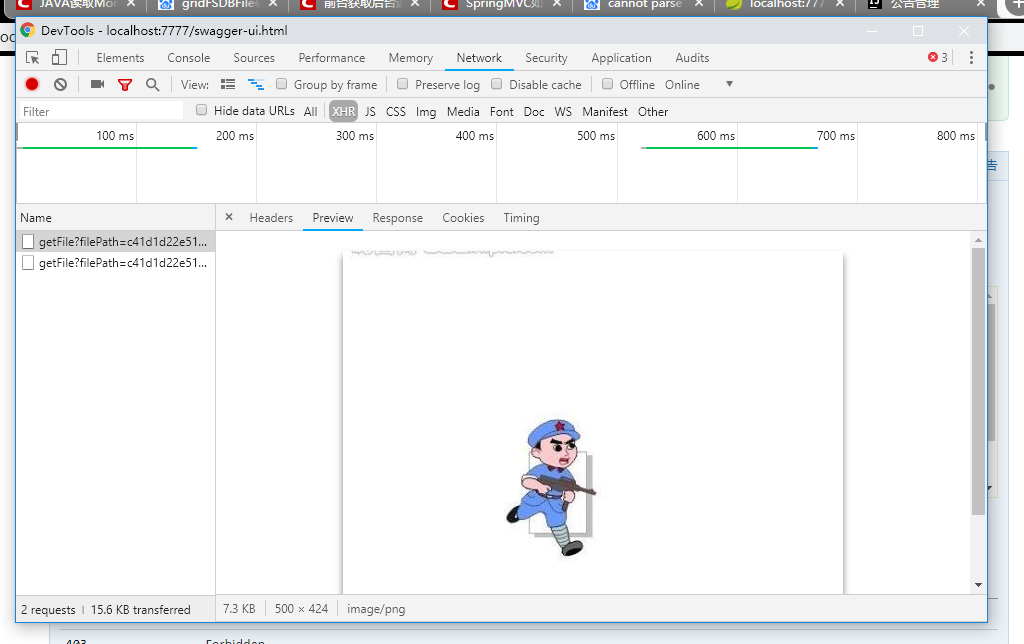可以将文章内容翻译成中文,广告屏蔽插件可能会导致该功能失效(如失效,请关闭广告屏蔽插件后再试):
问题:
I\'ve searched on SO and found answers about Quartz.net. But it seems to be too big for my project. I want an equivalent solution, but simpler and (at best) in-code (no external library required). How can I call a method daily, at a specific time?
I need to add some information about this:
- the simplest (and ugly) way to do this, is check the time every second/minute and call the method, at right time
I want a more-effective way to do this, no need to check the time constantly, and I have control about whether the job is done a not. If the method fails (because of any problems), the program should know to write to log/send a email. That\'s why I need to call a method, not schedule a job.
I found this solution Call a method at fixed time in Java in Java. Is there a similar way in C#?
EDIT: I\'ve done this. I added a parameter into void Main(), and created a bat (scheduled by Windows Task Scheduler) to run the program with this parameter. The program runs, does the job, and then exits. If a job fails, it\'s capable of writing log and sending email. This approach fits my requirements well :)
回答1:
- Create a console app that does what you\'re looking for
- Use the Windows \"Scheduled Tasks\" functionality to have that console app executed at the time you need it to run
That\'s really all you need!
Update: if you want to do this inside your app, you have several options:
- in a Windows Forms app, you could tap into the
Application.Idle event and check to see whether you\'ve reached the time in the day to call your method. This method is only called when your app isn\'t busy with other stuff. A quick check to see if your target time has been reached shouldn\'t put too much stress on your app, I think...
- in a ASP.NET web app, there are methods to \"simulate\" sending out scheduled events - check out this CodeProject article
- and of course, you can also just simply \"roll your own\" in any .NET app - check out this CodeProject article for a sample implementation
Update #2: if you want to check every 60 minutes, you could create a timer that wakes up every 60 minutes and if the time is up, it calls the method.
Something like this:
using System.Timers;
const double interval60Minutes = 60 * 60 * 1000; // milliseconds to one hour
Timer checkForTime = new Timer(interval60Minutes);
checkForTime.Elapsed += new ElapsedEventHandler(checkForTime_Elapsed);
checkForTime.Enabled = true;
and then in your event handler:
void checkForTime_Elapsed(object sender, ElapsedEventArgs e)
{
if (timeIsReady())
{
SendEmail();
}
}
回答2:
Whenever I build applications that require such functionality, I always use the Windows Task Scheduler through a simple .NET library that I found.
Please see my answer to a similar question for some sample code and more explanation.
回答3:
As others have said you can use a console app to run when scheduled. What others haven\'t said is that you can this app trigger a cross process EventWaitHandle which you are waiting on in your main application.
Console App:
class Program
{
static void Main(string[] args)
{
EventWaitHandle handle =
new EventWaitHandle(true, EventResetMode.ManualReset, \"GoodMutexName\");
handle.Set();
}
}
Main App:
private void Form1_Load(object sender, EventArgs e)
{
// Background thread, will die with application
ThreadPool.QueueUserWorkItem((dumby) => EmailWait());
}
private void EmailWait()
{
EventWaitHandle handle =
new EventWaitHandle(false, EventResetMode.ManualReset, \"GoodMutexName\");
while (true)
{
handle.WaitOne();
SendEmail();
handle.Reset();
}
}
回答4:
The best method that I know of and probably the simplest is to use the Windows Task Scheduler to execute your code at a specific time of day or have you application run permanently and check for a particular time of day or write a windows service that does the same.
回答5:
I know this is old but how about this:
Build a timer to fire at startup that calculates time to next run time. At the first call of the runtime, cancel the first timer and start a new daily timer. change daily to hourly or whatever you want the periodicity to be.
回答6:
I created a simple scheduler that is easy to use and you do not need to use external library. TaskScheduler is a singleton that keeps references on the timers so timers will not be garbage collected, it can schedule multiple tasks. You can set the first run (hour and minute), if at the time of scheduling this time is over scheduling start on the next day this at that time. But it is easy to customize the code.
Scheduling a new task is so simple. Example: At 11:52 the first task is for every 15 secunds, the second example is for every 5 secunds. For daily execution set 24 to the 3 parameter.
TaskScheduler.Instance.ScheduleTask(11, 52, 0.00417,
() =>
{
Debug.WriteLine(\"task1: \" + DateTime.Now);
//here write the code that you want to schedule
});
TaskScheduler.Instance.ScheduleTask(11, 52, 0.00139,
() =>
{
Debug.WriteLine(\"task2: \" + DateTime.Now);
//here write the code that you want to schedule
});
My debug window:
task2: 07.06.2017 11:52:00
task1: 07.06.2017 11:52:00
task2: 07.06.2017 11:52:05
task2: 07.06.2017 11:52:10
task1: 07.06.2017 11:52:15
task2: 07.06.2017 11:52:15
task2: 07.06.2017 11:52:20
task2: 07.06.2017 11:52:25
...
Just add this class to your project:
public class TaskScheduler
{
private static TaskScheduler _instance;
private List<Timer> timers = new List<Timer>();
private TaskScheduler() { }
public static TaskScheduler Instance => _instance ?? (_instance = new TaskScheduler());
public void ScheduleTask(int hour, int min, double intervalInHour, Action task)
{
DateTime now = DateTime.Now;
DateTime firstRun = new DateTime(now.Year, now.Month, now.Day, hour, min, 0, 0);
if (now > firstRun)
{
firstRun = firstRun.AddDays(1);
}
TimeSpan timeToGo = firstRun - now;
if (timeToGo <= TimeSpan.Zero)
{
timeToGo = TimeSpan.Zero;
}
var timer = new Timer(x =>
{
task.Invoke();
}, null, timeToGo, TimeSpan.FromHours(intervalInHour));
timers.Add(timer);
}
}
回答7:
If you want an executable to run, use Windows Scheduled Tasks. I\'m going to assume (perhaps erroneously) that you want a method to run in your current program.
Why not just have a thread running continuously storing the last date that the method was called?
Have it wake up every minute (for example) and, if the current time is greater than the specified time and the last date stored is not the current date, call the method then update the date.
回答8:
It may just be me but it seemed like most of these answers were not complete or would not work correctly. I made something very quick and dirty. That being said not sure how good of an idea it is to do it this way, but it works perfectly every time.
while (true)
{
if(DateTime.Now.ToString(\"HH:mm\") == \"22:00\")
{
//do something here
//ExecuteFunctionTask();
//Make sure it doesn\'t execute twice by pausing 61 seconds. So that the time is past 2200 to 2201
Thread.Sleep(61000);
}
Thread.Sleep(10000);
}
回答9:
I just recently wrote a c# app that had to restart daily. I realize this question is old but I don\'t think it hurts to add another possible solution. This is how I handled daily restarts at a specified time.
public void RestartApp()
{
AppRestart = AppRestart.AddHours(5);
AppRestart = AppRestart.AddMinutes(30);
DateTime current = DateTime.Now;
if (current > AppRestart) { AppRestart = AppRestart.AddDays(1); }
TimeSpan UntilRestart = AppRestart - current;
int MSUntilRestart = Convert.ToInt32(UntilRestart.TotalMilliseconds);
tmrRestart.Interval = MSUntilRestart;
tmrRestart.Elapsed += tmrRestart_Elapsed;
tmrRestart.Start();
}
To ensure your timer is kept in scope I recommend creating it outside of the method using System.Timers.Timer tmrRestart = new System.Timers.Timer() method. Put the method RestartApp() in your form load event. When the application launches it will set the values for AppRestart if current is greater than the restart time we add 1 day to AppRestart to ensure the restart happens on time and that we don\'t get an exception for putting a negative value into the timer. In the tmrRestart_Elapsed event run whatever code you need ran at that specific time. If your application restarts on it\'s own you don\'t necessarily have to stop the timer but it doesn\'t hurt either, If the application does not restart simply call the RestartApp() method again and you will be good to go.
回答10:
Here\'s a way to do this using TPL. No need to create/dispose of a timer, etc:
void ScheduleSomething()
{
var runAt = DateTime.Today + TimeSpan.FromHours(16);
if (runAt <= DateTime.Now)
{
DoSomething();
}
else
{
var delay = runAt - DateTime.Now;
System.Threading.Tasks.Task.Delay(delay).ContinueWith(_ => DoSomething());
}
}
void DoSomething()
{
// do somethig
}
回答11:
Rather than setting a time to run every second of every 60 minutes you can calculate the time remaining and set the timer to half (or some other fraction) of this. This way your not checking the time as much but also maintianing a degree of accurcy as the timer interval reduces the closer you get to your target time.
For example if you wanted to do something 60 minutes from now the timers intervals would be aproximatly:
30:00:00, 15:00:00, 07:30:00, 03:45:00, ... , 00:00:01, RUN!
I use the code below to automatically restart a service once a day. I use a thread becuase I have found timers to be unreliable over long periods, while this is more costly in this example it is the only one created for this purpose so this dosn\'t matter.
(Converted from VB.NET)
autoRestartThread = new System.Threading.Thread(autoRestartThreadRun);
autoRestartThread.Start();
...
private void autoRestartThreadRun()
{
try {
DateTime nextRestart = DateAndTime.Today.Add(CurrentSettings.AutoRestartTime);
if (nextRestart < DateAndTime.Now) {
nextRestart = nextRestart.AddDays(1);
}
while (true) {
if (nextRestart < DateAndTime.Now) {
LogInfo(\"Auto Restarting Service\");
Process p = new Process();
p.StartInfo.FileName = \"cmd.exe\";
p.StartInfo.Arguments = string.Format(\"/C net stop {0} && net start {0}\", \"\\\"My Service Name\\\"\");
p.StartInfo.LoadUserProfile = false;
p.StartInfo.UseShellExecute = false;
p.StartInfo.WindowStyle = ProcessWindowStyle.Hidden;
p.StartInfo.CreateNoWindow = true;
p.Start();
} else {
dynamic sleepMs = Convert.ToInt32(Math.Max(1000, nextRestart.Subtract(DateAndTime.Now).TotalMilliseconds / 2));
System.Threading.Thread.Sleep(sleepMs);
}
}
} catch (ThreadAbortException taex) {
} catch (Exception ex) {
LogError(ex);
}
}
Note I have set a mininum interval of 1000 ms, this could be increaded, reduced or removed depending upon the accurcy you require.
Remember to also stop your thread/timer when your application closes.
回答12:
I have a simple approach to this. This creates a 1 minute delay before the action happens. You could add seconds as well to make the Thread.Sleep(); shorter.
private void DoSomething(int aHour, int aMinute)
{
bool running = true;
while (running)
{
Thread.Sleep(1);
if (DateTime.Now.Hour == aHour && DateTime.Now.Minute == aMinute)
{
Thread.Sleep(60 * 1000); //Wait a minute to make the if-statement false
//Do Stuff
}
}
}
回答13:
24 hours times
var DailyTime = \"16:59:00\";
var timeParts = DailyTime.Split(new char[1] { \':\' });
var dateNow = DateTime.Now;
var date = new DateTime(dateNow.Year, dateNow.Month, dateNow.Day,
int.Parse(timeParts[0]), int.Parse(timeParts[1]), int.Parse(timeParts[2]));
TimeSpan ts;
if (date > dateNow)
ts = date - dateNow;
else
{
date = date.AddDays(1);
ts = date - dateNow;
}
//waits certan time and run the code
Task.Delay(ts).ContinueWith((x) => OnTimer());
public void OnTimer()
{
ViewBag.ErrorMessage = \"EROOROOROROOROR\";
}