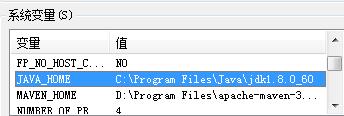For some reason my code is having trouble opening a simple file:
This is the code:
file1 = open(\'recentlyUpdated.yaml\')
And the error is:
IOError: [Errno 2] No such file or directory: \'recentlyUpdated.yaml\'
- Naturally I checked that this is the correct name of the file.
- I have tried moving around the file, giving
open() the full path to the file and none of it seems to work.
- Make sure the file exists: use
os.listdir() to see the list of files in the current working directory
- Make sure you\'re in the directory you think you\'re in with
os.getcwd() (if you launch your code from an IDE, you may well be in a different directory)
- You can then either:
- Call
os.chdir(dir), dir being the folder where the file is
located, then open the file with just its name like you were doing.
- Specify an absolute path to the file in your
open call.
- Remember to use a raw string if your path uses backslashes, like
so:
dir = r\'C:\\Python32\'
- If you don\'t use raw-string, you have to escape every backslash:
\'C:\\\\User\\\\Bob\\\\...\'
- Forward-slashes also work on Windows
\'C:/Python32\' and do not need to be escaped.
Let me clarify how Python finds files:
- An absolute path is a path that starts with your computer\'s root directory, for example \'C:\\Python\\scripts..\' if you\'re on Windows.
- A relative path is a path that does not start with your computer\'s root directory, and is instead relative to something called the
working directory. You can view Python\'s current working directory by calling os.getcwd().
If you try to do open(\'sortedLists.yaml\'), Python will see that you are passing it a relative path, so it will search for the file inside the current working directory. Calling os.chdir will change the current working directory.
Example: Let\'s say file.txt is found in C:\\Folder.
To open it, you can do:
os.chdir(r\'C:\\Folder\')
open(\'file.txt\') #relative path, looks inside the current working directory
or
open(r\'C:\\Folder\\file.txt\') #full path
The file may be existing but may have a different path. Try writing the absolute path for the file.
Try os.listdir() function to check that atleast python sees the file.
Try it like this:
file1 = open(r\'Drive:\\Dir\\recentlyUpdated.yaml\')
Most likely, the problem is that you\'re using a relative file path to open the file, but the current working directory isn\'t set to what you think it is.
It\'s a common misconception that relative paths are relative to the location of the python script, but this is untrue. Relative file paths are always relative to the current working directory, and the current working directory doesn\'t have to be the location of your python script.
You have three options:
Use an absolute path to open the file:
file = open(r\'C:\\path\\to\\your\\file.yaml\')
Generate the path to the file relative to your python script:
from pathlib import Path
script_location = Path(__file__).absolute().parent
file_location = script_location / \'file.yaml\'
file = file_location.open()
(See also: How do I get the path and name of the file that is currently executing?)
Change the current working directory before opening the file:
import os
os.chdir(r\'C:\\path\\to\\your\\file\')
file = open(\'file.yaml\')
Other common mistakes that could cause a \"file not found\" error include:
Accidentally using escape sequences in a file path:
path = \'C:\\Users\\newton\\file.yaml\'
# Incorrect! The \'\\n\' in \'Users\\newton\' is a line break character!
To avoid making this mistake, remember to use raw string literals for file paths:
path = r\'C:\\Users\\newton\\file.yaml\'
# Correct!
(See also: Windows path in Python)
Forgetting that Windows doesn\'t display file extensions:
Since Windows doesn\'t display known file extensions, sometimes when you think your file is named file.yaml, it\'s actually named file.yaml.yaml. Double-check your file\'s extension.