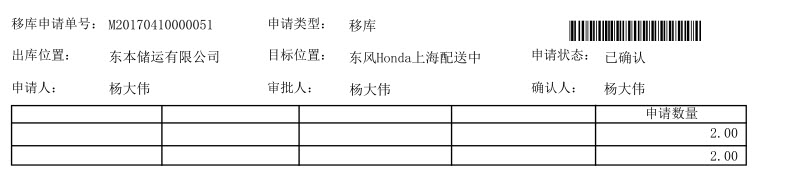可以将文章内容翻译成中文,广告屏蔽插件可能会导致该功能失效(如失效,请关闭广告屏蔽插件后再试):
问题:
I can quite easily dump data into a text file such as:
sqlcmd -S myServer -d myDB -E -Q \"select col1, col2, col3 from SomeTable\"
-o \"MyData.txt\"
However, I have looked at the help files for SQLCMD but have not seen an option specifically for CSV.
Is there a way to dump data from a table into a CSV text file using SQLCMD?
回答1:
You can run something like this:
sqlcmd -S MyServer -d myDB -E -Q \"select col1, col2, col3 from SomeTable\"
-o \"MyData.csv\" -h-1 -s\",\" -w 700
-h-1 removes column name headers from the result
-s\",\" sets the column seperator to ,
-w 700 sets the row width to 700 chars (this will need to be as wide as the longest row or it will wrap to the next line)
回答2:
sqlcmd -S myServer -d myDB -E -o \"MyData.txt\" ^
-Q \"select bar from foo\" ^
-W -w 999 -s\",\"
The last line contains CSV-specific options.
-W remove trailing spaces from each individual field-s\",\" sets the column seperator to the comma (,) -w 999 sets the row width to 999 chars
scottm\'s answer is very close to what I use, but I find the -W to be a really nice addition: I needn\'t trim whitespace when I consume the CSV elsewhere.
Also see the MSDN sqlcmd reference. It puts the /? option\'s output to shame.
回答3:
Is this not bcp was meant for?
bcp \"select col1, col2, col3 from database.schema.SomeTable\" queryout \"c:\\MyData.txt\" -c -t\",\" -r\"\\n\" -S ServerName -T
Run this from your command line to check the syntax.
bcp /?
For example:
usage: bcp {dbtable | query} {in | out | queryout | format} datafile
[-m maxerrors] [-f formatfile] [-e errfile]
[-F firstrow] [-L lastrow] [-b batchsize]
[-n native type] [-c character type] [-w wide character type]
[-N keep non-text native] [-V file format version] [-q quoted identifier]
[-C code page specifier] [-t field terminator] [-r row terminator]
[-i inputfile] [-o outfile] [-a packetsize]
[-S server name] [-U username] [-P password]
[-T trusted connection] [-v version] [-R regional enable]
[-k keep null values] [-E keep identity values]
[-h \"load hints\"] [-x generate xml format file]
[-d database name]
Please, note that bcp can not output column headers.
See: bcp Utility docs page.
Example from the above page:
bcp.exe MyTable out \"D:\\data.csv\" -T -c -C 65001 -t , ...
回答4:
With PowerShell you can solve the problem neatly by piping Invoke-Sqlcmd into Export-Csv.
#Requires -Module SqlServer
Invoke-Sqlcmd -Query \"SELECT * FROM DimDate;\" `
-Database AdventureWorksDW2012 `
-Server localhost |
Export-Csv -NoTypeInformation `
-Path \"DimDate.csv\" `
-Encoding UTF8
SQL Server 2016 includes the SqlServer module, which contains the Invoke-Sqlcmd cmdlet, which you\'ll have even if you just install SSMS 2016. Prior to that, SQL Server 2012 included the old SQLPS module, which would change the current directory to SQLSERVER:\\ when the module was first used (among other bugs) so for it, you\'ll need to change the #Requires line above to:
Push-Location $PWD
Import-Module -Name SQLPS
# dummy query to catch initial surprise directory change
Invoke-Sqlcmd -Query \"SELECT 1\" `
-Database AdventureWorksDW2012 `
-Server localhost |Out-Null
Pop-Location
# actual Invoke-Sqlcmd |Export-Csv pipeline
To adapt the example for SQL Server 2008 and 2008 R2, remove the #Requires line entirely and use the sqlps.exe utility instead of the standard PowerShell host.
Invoke-Sqlcmd is the PowerShell equivalent of sqlcmd.exe. Instead of text it outputs System.Data.DataRow objects.
The -Query parameter works like the -Q parameter of sqlcmd.exe. Pass it a SQL query that describes the data you want to export.
The -Database parameter works like the -d parameter of sqlcmd.exe. Pass it the name of the database that contains the data to be exported.
The -Server parameter works like the -S parameter of sqlcmd.exe. Pass it the name of the server that contains the data to be exported.
Export-CSV is a PowerShell cmdlet that serializes generic objects to CSV. It ships with PowerShell.
The -NoTypeInformation parameter suppresses extra output that is not part of the CSV format. By default the cmdlet writes a header with type information. It lets you know the type of the object when you deserialize it later with Import-Csv, but it confuses tools that expect standard CSV.
The -Path parameter works like the -o parameter of sqlcmd.exe. A full path for this value is safest if you are stuck using the old SQLPS module.
The -Encoding parameter works like the -f or -u parameters of sqlcmd.exe. By default Export-Csv outputs only ASCII characters and replaces all others with question marks. Use UTF8 instead to preserve all characters and stay compatible with most other tools.
The main advantage of this solution over sqlcmd.exe or bcp.exe is that you don\'t have to hack the command to output valid CSV. The Export-Csv cmdlet handles it all for you.
The main disadvantage is that Invoke-Sqlcmd reads the whole result set before passing it along the pipeline. Make sure you have enough memory for the whole result set you want to export.
It may not work smoothly for billions of rows. If that\'s a problem, you could try the other tools, or roll your own efficient version of Invoke-Sqlcmd using System.Data.SqlClient.SqlDataReader class.
回答5:
A note for anyone looking to do this but also have the column headers, this is the solution that I used an a batch file:
sqlcmd -S servername -U username -P password -d database -Q \"set nocount on; set ansi_warnings off; sql query here;\" -o output.tmp -s \",\" -W
type output.tmp | findstr /V \\-\\,\\- > output.csv
del output.tmp
This outputs the initial results (including the ----,---- separators between the headers and data) into a temp file, then removes that line by filtering it out through findstr. Note that it\'s not perfect since it\'s filtering out -,-—it won\'t work if there\'s only one column in the output, and it will also filter out legitimate lines that contain that string.
回答6:
Alternate option with BCP:
exec master..xp_cmdshell \'BCP \"sp_who\" QUERYOUT C:\\av\\sp_who.txt -S MC0XENTC -T -c \'
回答7:
This answer builds on the solution from @iain-elder, which works well except for the large database case (as pointed out in his solution). The entire table needs to fit in your system\'s memory, and for me this was not an option. I suspect the best solution would use the System.Data.SqlClient.SqlDataReader and a custom CSV serializer (see here for an example) or another language with an MS SQL driver and CSV serialization. In the spirit of the original question which was probably looking for a no dependency solution, the PowerShell code below worked for me. It is very slow and inefficient especially in instantiating the $data array and calling Export-Csv in append mode for every $chunk_size lines.
$chunk_size = 10000
$command = New-Object System.Data.SqlClient.SqlCommand
$command.CommandText = \"SELECT * FROM <TABLENAME>\"
$command.Connection = $connection
$connection.open()
$reader = $command.ExecuteReader()
$read = $TRUE
while($read){
$counter=0
$DataTable = New-Object System.Data.DataTable
$first=$TRUE;
try {
while($read = $reader.Read()){
$count = $reader.FieldCount
if ($first){
for($i=0; $i -lt $count; $i++){
$col = New-Object System.Data.DataColumn $reader.GetName($i)
$DataTable.Columns.Add($col)
}
$first=$FALSE;
}
# Better way to do this?
$data=@()
$emptyObj = New-Object System.Object
for($i=1; $i -le $count; $i++){
$data += $emptyObj
}
$reader.GetValues($data) | out-null
$DataRow = $DataTable.NewRow()
$DataRow.ItemArray = $data
$DataTable.Rows.Add($DataRow)
$counter += 1
if ($counter -eq $chunk_size){
break
}
}
$DataTable | Export-Csv \"output.csv\" -NoTypeInformation -Append
}catch{
$ErrorMessage = $_.Exception.Message
Write-Output $ErrorMessage
$read=$FALSE
$connection.Close()
exit
}
}
$connection.close()
回答8:
Usually sqlcmd comes with bcp utility (as part of mssql-tools) which exports into CSV by default.
Usage:
bcp {dbtable | query} {in | out | queryout | format} datafile
For example:
bcp.exe MyTable out data.csv
To dump all tables into corresponding CSV files, here is the Bash script:
#!/usr/bin/env bash
# Script to dump all tables from SQL Server into CSV files via bcp.
# @file: bcp-dump.sh
server=\"sql.example.com\" # Change this.
user=\"USER\" # Change this.
pass=\"PASS\" # Change this.
dbname=\"DBNAME\" # Change this.
creds=\"-S \'$server\' -U \'$user\' -P \'$pass\' -d \'$dbname\'\"
sqlcmd $creds -Q \'SELECT * FROM sysobjects sobjects\' > objects.lst
sqlcmd $creds -Q \'SELECT * FROM information_schema.routines\' > routines.lst
sqlcmd $creds -Q \'sp_tables\' | tail -n +3 | head -n -2 > sp_tables.lst
sqlcmd $creds -Q \'SELECT name FROM sysobjects sobjects WHERE xtype = \"U\"\' | tail -n +3 | head -n -2 > tables.lst
for table in $(<tables.lst); do
sqlcmd $creds -Q \"exec sp_columns $table\" > $table.desc && \\
bcp $table out $table.csv -S $server -U $user -P $pass -d $dbname -c
done
回答9:
An answer above almost solved it for me but it does not correctly create a parsed CSV.
Here\'s my version:
sqlcmd -S myurl.com -d MyAzureDB -E -s, -W -i mytsql.sql | findstr /V /C:\"-\" /B > parsed_correctly.csv
Someone saying that sqlcmd is outdated in favor of some PowerShell alternative is forgetting that sqlcmd isn\'t just for Windows. I\'m on Linux (and when on Windows I avoid PS anyway).
Having said all that, I do find bcp easier.
回答10:
Since following 2 reasons, you should run my solution in CMD:
- There may be double quotes in the query
Login username & password is sometimes necessary to query a remote SQL Server instance
sqlcmd -U [your_User] -P[your_password] -S [your_remote_Server] -d [your_databasename] -i \"query.txt\" -o \"output.csv\" -s\",\" -w 700
回答11:
You can do it in a hackish way. Careful using the sqlcmd hack. If the data has double quotes or commas you will run into trouble.
You can use a simple script to do it properly:
\'\'\'\'\'\'\'\'\'\'\'\'\'\'\'\'\'\'\'\'\'\'\'\'\'\'\'\'\'\'\'\'\'\'\'\'\'\'\'\'\'\'\'\'\'\'\'\'\'\'\'\'\'\'\'\'\'\'\'\'\'\'\'\'\'
\' Data Exporter \'
\' \'
\' Description: Allows the output of data to CSV file from a SQL \'
\' statement to either Oracle, SQL Server, or MySQL \'
\' Author: C. Peter Chen, http://dev-notes.com \'
\' Version Tracker: \'
\' 1.0 20080414 Original version \'
\' 1.1 20080807 Added email functionality \'
\'\'\'\'\'\'\'\'\'\'\'\'\'\'\'\'\'\'\'\'\'\'\'\'\'\'\'\'\'\'\'\'\'\'\'\'\'\'\'\'\'\'\'\'\'\'\'\'\'\'\'\'\'\'\'\'\'\'\'\'\'\'\'\'\'
option explicit
dim dbType, dbHost, dbName, dbUser, dbPass, outputFile, email, subj, body, smtp, smtpPort, sqlstr
\'\'\'\'\'\'\'\'\'\'\'\'\'\'\'\'\'
\' Configuration \'
\'\'\'\'\'\'\'\'\'\'\'\'\'\'\'\'\'
dbType = \"oracle\" \' Valid values: \"oracle\", \"sqlserver\", \"mysql\"
dbHost = \"dbhost\" \' Hostname of the database server
dbName = \"dbname\" \' Name of the database/SID
dbUser = \"username\" \' Name of the user
dbPass = \"password\" \' Password of the above-named user
outputFile = \"c:\\output.csv\" \' Path and file name of the output CSV file
email = \"email@me.here\" \' Enter email here should you wish to email the CSV file (as attachment); if no email, leave it as empty string \"\"
subj = \"Email Subject\" \' The subject of your email; required only if you send the CSV over email
body = \"Put a message here!\" \' The body of your email; required only if you send the CSV over email
smtp = \"mail.server.com\" \' Name of your SMTP server; required only if you send the CSV over email
smtpPort = 25 \' SMTP port used by your server, usually 25; required only if you send the CSV over email
sqlStr = \"select user from dual\" \' SQL statement you wish to execute
\'\'\'\'\'\'\'\'\'\'\'\'\'\'\'\'\'\'\'\'\'
\' End Configuration \'
\'\'\'\'\'\'\'\'\'\'\'\'\'\'\'\'\'\'\'\'\'
dim fso, conn
\'Create filesystem object
set fso = CreateObject(\"Scripting.FileSystemObject\")
\'Database connection info
set Conn = CreateObject(\"ADODB.connection\")
Conn.ConnectionTimeout = 30
Conn.CommandTimeout = 30
if dbType = \"oracle\" then
conn.open(\"Provider=MSDAORA.1;User ID=\" & dbUser & \";Password=\" & dbPass & \";Data Source=\" & dbName & \";Persist Security Info=False\")
elseif dbType = \"sqlserver\" then
conn.open(\"Driver={SQL Server};Server=\" & dbHost & \";Database=\" & dbName & \";Uid=\" & dbUser & \";Pwd=\" & dbPass & \";\")
elseif dbType = \"mysql\" then
conn.open(\"DRIVER={MySQL ODBC 3.51 Driver}; SERVER=\" & dbHost & \";PORT=3306;DATABASE=\" & dbName & \"; UID=\" & dbUser & \"; PASSWORD=\" & dbPass & \"; OPTION=3\")
end if
\' Subprocedure to generate data. Two parameters:
\' 1. fPath=where to create the file
\' 2. sqlstr=the database query
sub MakeDataFile(fPath, sqlstr)
dim a, showList, intcount
set a = fso.createtextfile(fPath)
set showList = conn.execute(sqlstr)
for intcount = 0 to showList.fields.count -1
if intcount <> showList.fields.count-1 then
a.write \"\"\"\" & showList.fields(intcount).name & \"\"\",\"
else
a.write \"\"\"\" & showList.fields(intcount).name & \"\"\"\"
end if
next
a.writeline \"\"
do while not showList.eof
for intcount = 0 to showList.fields.count - 1
if intcount <> showList.fields.count - 1 then
a.write \"\"\"\" & showList.fields(intcount).value & \"\"\",\"
else
a.write \"\"\"\" & showList.fields(intcount).value & \"\"\"\"
end if
next
a.writeline \"\"
showList.movenext
loop
showList.close
set showList = nothing
set a = nothing
end sub
\' Call the subprocedure
call MakeDataFile(outputFile,sqlstr)
\' Close
set fso = nothing
conn.close
set conn = nothing
if email <> \"\" then
dim objMessage
Set objMessage = CreateObject(\"CDO.Message\")
objMessage.Subject = \"Test Email from vbs\"
objMessage.From = email
objMessage.To = email
objMessage.TextBody = \"Please see attached file.\"
objMessage.AddAttachment outputFile
objMessage.Configuration.Fields.Item (\"http://schemas.microsoft.com/cdo/configuration/sendusing\") = 2
objMessage.Configuration.Fields.Item (\"http://schemas.microsoft.com/cdo/configuration/smtpserver\") = smtp
objMessage.Configuration.Fields.Item (\"http://schemas.microsoft.com/cdo/configuration/smtpserverport\") = smtpPort
objMessage.Configuration.Fields.Update
objMessage.Send
end if
\'You\'re all done!! Enjoy the file created.
msgbox(\"Data Writer Done!\")
Source: Writing SQL output to CSV with VBScript.