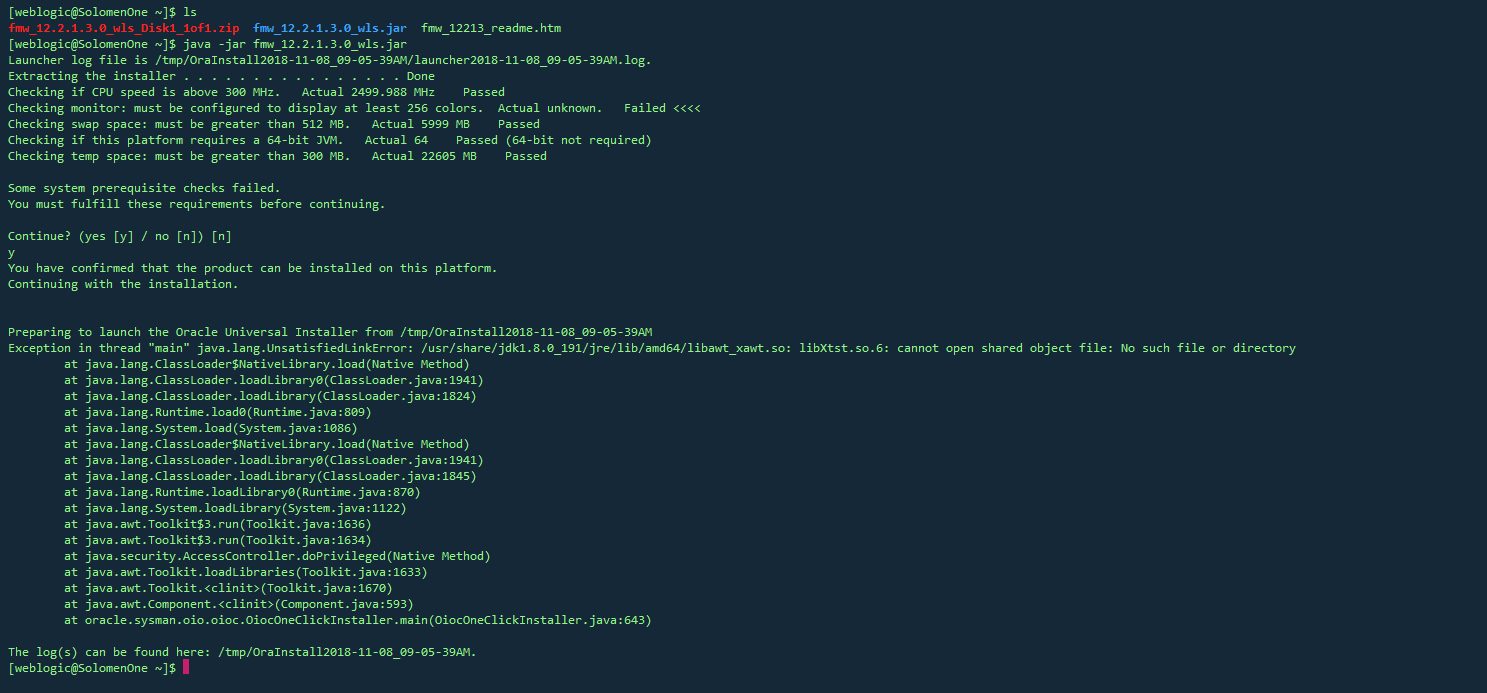可以将文章内容翻译成中文,广告屏蔽插件可能会导致该功能失效(如失效,请关闭广告屏蔽插件后再试):
问题:
In Firefox, I use Firebug which allows me to view every http request my ajax calls are making. I\'ve switched over my development to Chrome and am liking it so far. My only complaint, however, is that the developer tools don\'t seem to allow you to view each ajax request. I\'ve had it happen once where the Resources panel showed multiple requests to the same resource, but it\'s only done it once and never again.
Is there a way to reliably see every http request that a page is making through javascript from within Chrome?
[Edit:11/30/09 11:55]
Currently, to get around this, I\'m running Fiddler next to Chrome to view my requests, but if there\'s a way to do it from within the browser, I\'d prefer that.
回答1:
I know this is an old thread but I thought I would chime in.
Chrome currently has a solution built in.
- Use
CTRL+SHIFT+I (or navigate to Current Page Control > Developer > Developer Tools. In the newer versions of Chrome, click the Wrench icon > Tools > Developer Tools.) to enable the Developer Tools.
- From within the developer tools click on the
Network button. If it isn\'t already, enable it for the session or always.
- Click the
\"XHR\" sub-button.
- Initiate an
AJAX call.
- You will see items begin to show up in the left column under
\"Resources\".
- Click the resource and there are 2 tabs showing the headers and return content.
回答2:
The most up-to-date answer to this is: they are listed under the \'Network\' button in the developer tools, no longer under \'Resources\' like it used to be.
回答3:
You also may use this link in Chrome for more detailed information than the inspector did it.
chrome://net-internals/#events
This shows the log of all requests of the browser while open
回答4:
don\'t know as of which chrome version this is available, but i found a setting \'Console - Log XMLHttpRequests\' (clicking on the icon in the bottom right corner of developer tools in chrome on mac)
回答5:
Open up your DevTools and press F1 to access the settings. Look for the console section and check the checkbox for \"Log XMLHttpRequests\".
Now all of your ajax and other similar requests will be logged in the console.
I prefer this method because it usually allows me to see everything that I\'m looking for in the console without having to go to the network tab.
回答6:
You could use Fiddler which is a good free tool.
回答7:
Thanks all person who try to help in this post
I have ubuntu 13.10 and my chrome version is 34.0
For my situation this works
1.open developer tools in chrome(or use right click on your page and then select inspect element)
2.go to \"Network\" tab
3.find your ajax request in \"Name Path\" column
4.click on the specific ajax link
now you should see a new Panel in front of you request
in this panel select \"Response\" tab
回答8:
In the step 5 of Phil, \"Resources\" is no longer available in the new version of the Chrome. You need to click the page icon just beside the Ajax page listed in the bottom pane with the columns of Name, Method, Status, ...
Then it will show you more panels where you will find the error messages.
回答9:
You can also just right click on the page in the browser and select \"Inspect Element\" to bring up the developer tools.
https://developer.chrome.com/devtools