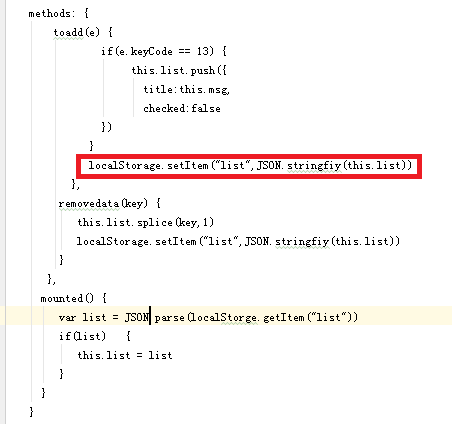可以将文章内容翻译成中文,广告屏蔽插件可能会导致该功能失效(如失效,请关闭广告屏蔽插件后再试):
问题:
Ok so I have a cron that I need to run every 30 seconds.
Here is what I have:
*/30 * * * * /bin/bash -l -c \'cd /srv/last_song/releases/20120308133159 && script/rails runner -e production \'\\\'\'Song.insert_latest\'\\\'\'\'
It runs, but is this running every 30 minutes or 30 seconds?
Also, I have been reading that cron might not be the best tool to use if I run it that often. Is there another better tool that I can use or install on Ubuntu 11.04 that will be a better option? Is there a way to fix the above cron?
回答1:
You have */30 in the minutes specifier - that means every minute but with a step of 30 (in other words, every half hour). Since cron does not go down to sub-minute resolutions, you will need to find another way.
One possibility, though it\'s a bit of a kludge, is to have two jobs, one offset by 30 seconds:
* * * * * /path/to/executable param1 param2
* * * * * ( sleep 30 ; /path/to/executable param1 param2 )
Both cron jobs actually run every minute but the latter one will wait half a minute before executing the \"meat\" of the job, /path/to/executable.
回答2:
You can\'t. Cron has a 60 sec granularity.
* * * * * cd /srv/last_song/releases/20120308133159 && script/rails runner -e production \'\\\'\'Song.insert_latest\'\\\'\'
* * * * * sleep 30 && cd /srv/last_song/releases/20120308133159 && script/rails runner -e production \'\\\'\'Song.insert_latest\'\\\'\'
回答3:
Cron\'s granularity is in minutes and was not designed to wake up every x seconds to run something. Run your repeating task within a loop and it should do what you need:
#!/bin/env bash
while [ true ]; do
sleep 30
# do what you need to here
done
回答4:
No need for two cron entries, you can put it into one with:
* * * * * /bin/bash -l -c \"/path/to/executable; sleep 30 ; /path/to/executable\"
so in your case:
* * * * * /bin/bash -l -c \"cd /srv/last_song/releases/20120308133159 && script/rails runner -e production \'\\\'\'Song.insert_latest\'\\\'\' ; sleep 30 ; cd /srv/last_song/releases/20120308133159 && script/rails runner -e production \'\\\'\'Song.insert_latest\'\\\'\'\"
回答5:
You can check out my answer to this similar question
Basically, I\'ve included there a bash script named \"runEvery.sh\" which you can run with cron every 1 minute and pass as arguments the real command you wish to run and the frequency in seconds in which you want to run it.
something like this
* * * * * ~/bin/runEvery.sh 5 myScript.sh
回答6:
Cron job cannot be used to schedule a job in seconds interval. i.e You cannot schedule a cron job to run every 5 seconds. The alternative is to write a shell script that uses sleep 5 command in it.
Create a shell script every-5-seconds.sh using bash while loop as shown below.
$ cat every-5-seconds.sh
#!/bin/bash
while true
do
/home/ramesh/backup.sh
sleep 5
done
Now, execute this shell script in the background using nohup as shown below. This will keep executing the script even after you logout from your session. This will execute your backup.sh shell script every 5 seconds.
$ nohup ./every-5-seconds.sh &
回答7:
Use watch:
$ watch --interval .30 script_to_run_every_30_sec.sh
回答8:
in dir /etc/cron.d/
new create a file excute_per_30s
* * * * * yourusername /bin/date >> /home/yourusername/temp/date.txt
* * * * * yourusername sleep 30; /bin/date >> /home/yourusername/temp/date.txt
will run cron every 30 seconds
回答9:
Use fcron (http://fcron.free.fr/) - gives you granularity in seconds and way better and more feature rich than cron (vixie-cron) and stable too. I used to make stupid things like having about 60 php scripts running on one machine in very stupid settings and it still did its job!
回答10:
Crontab job can be used to schedule a job in minutes/hours/days, but not in seconds. The alternative :
Create a script to execute every 30 seconds:
#!/bin/bash
# 30sec.sh
for COUNT in `seq 29` ; do
cp /application/tmp/* /home/test
sleep 30
done
Use crontab -e and a crontab to execute this script:
* * * * * /home/test/30sec.sh > /dev/null
回答11:
Thanks for all the good answers. To make it simple I liked the mixed solution, with the control on crontab and the time division on the script. So this is what I did to run a script every 20 seconds (three times per minute). Crontab line:
* * * * 1-6 ./a/b/checkAgendaScript >> /home/a/b/cronlogs/checkAgenda.log
Script:
cd /home/a/b/checkAgenda
java -jar checkAgenda.jar
sleep 20
java -jar checkAgenda.jar
sleep 20
java -jar checkAgenda.jar
回答12:
I just had a similar task to do and use the following approach :
nohup watch -n30 \"kill -3 NODE_PID\" &
I needed to have a periodic kill -3 (to get the stack trace of a program) every 30 seconds for several hours.
nohup ... &
This is here to be sure that I don\'t lose the execution of watch if I loose the shell (network issue, windows crash etc...)
回答13:
write one shell script
create .sh file
nano every30second.sh
and write script
#!/bin/bash
For (( i=1; i <= 2; i++ ))
do
write Command here
sleep 30
done
then set cron for this script
crontab -e
(* * * * * /home/username/every30second.sh)
this cron call .sh file in every 1 min & in the .sh file command is run 2 times in 1 min
if you want run script for 5 seconds then replace 30 by 5 and change for loop like this: For (( i=1; i <= 12; i++ ))
when you select for any second then calculate 60/your second and write in For loop
回答14:
Currently i\'m using the below method. Works with no issues.
* * * * * /bin/bash -c \' for i in {1..X}; do YOUR_COMMANDS ; sleep Y ; done \'
If you want to run every N seconds then X will be 60/N and Y will be N.
Thank you.
回答15:
If you are running a recent Linux OS with SystemD, you can use the SystemD Timer unit to run your script at any granularity level you wish (theoretically down to nanoseconds), and - if you wish - much more flexible launching rules than Cron ever allowed. No sleep kludges required
It takes a bit more to set up than a single line in a cron file, but if you need anything better than \"Every minute\", it is well worth the effort.
The SystemD timer model is basically this - timers are units that start service units when a timer elapses.
So for every script/command that you want to schedule, you must have a service unit and then an additional timer unit. A single timer unit can include multiple schedules, so you normally wouldn\'t need more than one timer and one service.
Here is a simple example that logs \"Hello World\" every 10 seconds:
/etc/systemd/system/helloworld.service:
[Unit]
Description=Say Hello
[Service]
ExecStart=/usr/bin/logger -i Hello World
/etc/systemd/system/helloworld.timer:
[Unit]
Description=Say Hello every 10 seconds
[Timer]
OnBootSec=10
OnUnitActiveSec=10
AccuracySec=1ms
[Install]
WantedBy=timers.target
After setting up these units (in /etc/systemd/system, as described above, for a system-wide setting, or at ~/.config/systemd/user for a user-specific setup), you need to enable the timer (not the service though) by running systemctl enable helloworld.timer. If you want to start the timer immediately (instead of waiting for it to start after a reboot), also run systemctl start helloworld.timer.
The [Timer] section fields used here are as follows:
OnBootSec - start the service this many seconds after each boot.OnUnitActiveSec - start the service this many seconds after the last time the service was started. This is what causes the timer to repeat itself and behave like a cron job.AccuracySec - sets the accuracy of the timer. Timers are only as accurate as this field sets, and the default is 1 minute (emulates cron). The main reason to not demand the best accuracy is to improve power consumption - if SystemD can schedule the next run to coincide with other events, it needs to wake the CPU less often. The 1ms in the example above is not ideal - I usually set accuracy to 1 (1 second) in my sub-minute scheduled jobs, but that would mean that if you look at the log showing the \"Hello World\" messages, you\'d see that it is often late by 1 second. If you\'re OK with that, I suggest setting the accuracy to 1 second or more.
As you may have noticed, this timer doesn\'t mimic Cron all that well - in the sense that the command doesn\'t start at the beginning of every wall clock period (i.e. it doesn\'t start on the 10th second on the clock, then the 20th and so on). Instead is just happens when the timer ellapses. If the system booted at 12:05:37, then the next time the command runs will be at 12:05:47, then at 12:05:57, etc. If you are interested in actual wall clock accuracy, then you may want to replace the OnBootSec and OnUnitActiveSec fields and instead set an OnCalendar rule with the schedule that you want (which as far as I understand can\'t be faster than 1 second, using the calendar format). The above example can also be written as:
OnCalendar=*-*-* *:*:00,10,20,30,40,50
Last note: as you probably guessed, the helloworld.timer unit starts the helloworld.service unit because they have the same name (minus the unit type suffix). This is the default, but you can override that by setting the Unit field for the [Timer] section.
More gory details can be found at:
- Arch Linux Wiki page about SystemD timers which gives a very good overview of the topic, with examples.
man systemd.timerman systemd.timeman systemd.serviceman system.exec
回答16:
Run in a shell loop, example:
#!/bin/sh
counter=1
while true ; do
echo $counter
counter=$((counter+1))
if [[ \"$counter\" -eq 60 ]]; then
counter=0
fi
wget -q http://localhost/tool/heartbeat/ -O - > /dev/null 2>&1 &
sleep 1
done