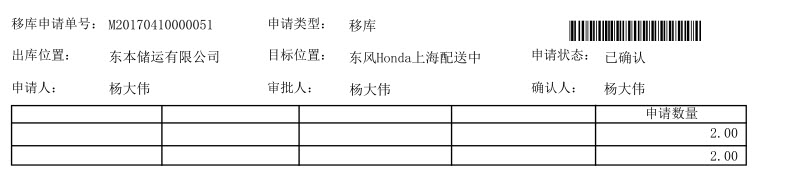可以将文章内容翻译成中文,广告屏蔽插件可能会导致该功能失效(如失效,请关闭广告屏蔽插件后再试):
问题:
I\'m writing an application that requires background location updates with high accuracy and low frequency. The solution seems to be a background NSTimer task that starts the location manager\'s updates, which then immediately shuts down. This question has been asked before:
How do I get a background location update every n minutes in my iOS application?
Getting user location every n minutes after app goes to background
iOS Not the typical background location tracking timer issue
iOS long-running background timer with "location" background mode
iOS full-time background-service based on location tracking
but I have yet to get a minimum example working. After trying every permutation of the above accepted answers, I put together a starting point. Entering background:
- (void)applicationDidEnterBackground:(UIApplication *)application
{
self.bgTask = [[UIApplication sharedApplication] beginBackgroundTaskWithExpirationHandler:^{
NSLog(@\"ending background task\");
[[UIApplication sharedApplication] endBackgroundTask:self.bgTask];
self.bgTask = UIBackgroundTaskInvalid;
}];
self.timer = [NSTimer scheduledTimerWithTimeInterval:60
target:self.locationManager
selector:@selector(startUpdatingLocation)
userInfo:nil
repeats:YES];
}
and the delegate method:
- (void)locationManager:(CLLocationManager *)manager
didUpdateToLocation:(CLLocation *)newLocation
fromLocation:(CLLocation *)oldLocation {
NSLog(@\"%@\", newLocation);
NSLog(@\"background time: %f\", [UIApplication sharedApplication].backgroundTimeRemaining);
[self.locationManager stopUpdatingLocation];
}
The current behavior is that the backgroundTimeRemaining decrements from 180 seconds to zero (while logging location), and then the expiration handler executes and no further location updates are generated. How do I modify the above code in order to receive periodic location updates in the background indefinitely?
Update: I\'m targeting iOS 7 and there appears to be some evidence that background tasks behave differently:
Start Location Manager in iOS 7 from background task
回答1:
It seems that stopUpdatingLocation is what triggers the background watchdog timer, so I replaced it in didUpdateLocation with:
[self.locationManager setDesiredAccuracy:kCLLocationAccuracyThreeKilometers];
[self.locationManager setDistanceFilter:99999];
which appears to effectively power down the GPS. The selector for the background NSTimer then becomes:
- (void) changeAccuracy {
[self.locationManager setDesiredAccuracy:kCLLocationAccuracyBest];
[self.locationManager setDistanceFilter:kCLDistanceFilterNone];
}
All I\'m doing is periodically toggling the accuracy to get a high-accuracy coordinate every few minutes and because the locationManager hasn\'t been stopped, backgroundTimeRemaining stays at its maximum value. This reduced battery consumption from ~10% per hour (with constant kCLLocationAccuracyBest in the background) to ~2% per hour on my device.
回答2:
I did write an app using Location services, app must send location every 10s.
And it worked very well.
Just use the \"allowDeferredLocationUpdatesUntilTraveled:timeout\" method, following Apple\'s doc.
Steps are as follows:
Required: Register background mode for update Location.
1. Create LocationManger and startUpdatingLocation, with accuracy and filteredDistance as whatever you want:
-(void) initLocationManager
{
// Create the manager object
self.locationManager = [[[CLLocationManager alloc] init] autorelease];
_locationManager.delegate = self;
// This is the most important property to set for the manager. It ultimately determines how the manager will
// attempt to acquire location and thus, the amount of power that will be consumed.
_locationManager.desiredAccuracy = 45;
_locationManager.distanceFilter = 100;
// Once configured, the location manager must be \"started\".
[_locationManager startUpdatingLocation];
}
2. To keep app run forever using \"allowDeferredLocationUpdatesUntilTraveled:timeout\" method in background, you must restart updatingLocation with new parameter when app moves to background, like this:
- (void)applicationWillResignActive:(UIApplication *)application {
_isBackgroundMode = YES;
[_locationManager stopUpdatingLocation];
[_locationManager setDesiredAccuracy:kCLLocationAccuracyBest];
[_locationManager setDistanceFilter:kCLDistanceFilterNone];
_locationManager.pausesLocationUpdatesAutomatically = NO;
_locationManager.activityType = CLActivityTypeAutomotiveNavigation;
[_locationManager startUpdatingLocation];
}
3. App gets updatedLocations as normal with \"locationManager:didUpdateLocations:\" callback:
-(void) locationManager:(CLLocationManager *)manager didUpdateLocations:(NSArray *)locations
{
// store data
CLLocation *newLocation = [locations lastObject];
self.userLocation = newLocation;
//tell the centralManager that you want to deferred this updatedLocation
if (_isBackgroundMode && !_deferringUpdates)
{
_deferringUpdates = YES;
[self.locationManager allowDeferredLocationUpdatesUntilTraveled:CLLocationDistanceMax timeout:10];
}
}
4. But you should handle the data in then \"locationManager:didFinishDeferredUpdatesWithError:\" callback for your purpose
- (void) locationManager:(CLLocationManager *)manager didFinishDeferredUpdatesWithError:(NSError *)error {
_deferringUpdates = NO;
//do something
}
5. NOTE: I think we should reset parameters of LocationManager each time app switches between background/forground mode.
回答3:
If you have the UIBackgroundModes in your plist with location key then you don\'t need to use beginBackgroundTaskWithExpirationHandler method. That\'s redundant. Also you\'re using it incorrectly (see here) but that\'s moot since your plist is set.
With UIBackgroundModes location in the plist the app will continue to run in the background indefinitely only as long as CLLocationManger is running. If you call stopUpdatingLocation while in the background then the app will stop and won\'t start again.
Maybe you could call beginBackgroundTaskWithExpirationHandler just before calling stopUpdatingLocation and then after calling startUpdatingLocation you could call the endBackgroundTask to keep it backgrounded while the GPS is stopped, but I\'ve never tried that - it\'s just an idea.
Another option (which I haven\'t tried) is to keep the location manager running while in the background but once you get an accurate location change the desiredAccuracy property to 1000m or higher to allow the GPS chip to get turned off (to save battery). Then 10 minutes later when you need another location update, change the desiredAccuracy back to 100m to turn on the GPS until you get an accurate location, repeat.
When you call startUpdatingLocation on the location manager you must give it time to get a position. You should not immediately call stopUpdatingLocation. We let it run for a maximum of 10 seconds or until we get a non-cached high accuracy location.
You need to filter out cached locations and check the accuracy of the location you get to make sure it meets your minimum required accuracy (see here). The first update you get may be 10 mins or 10 days old. The first accuracy you get may be 3000m.
Consider using the significant location change APIs instead. Once you get the significant change notification, you could start CLLocationManager for a few seconds to get a high accuracy position. I\'m not certain, I\'ve never used the significant location change services.
回答4:
When it is time to start location service and stop background task, background task should be stopped with a delay (1 second should be enough). Otherwise location service wont start. Also Location Service should be left ON for a couple of seconds (e.g. 3 seconds).
There is a cocoapod APScheduledLocationManager that allows to get background location updates every n seconds with desired location accuracy.
let manager = APScheduledLocationManager(delegate: self)
manager.startUpdatingLocation(interval: 170, acceptableLocationAccuracy: 100)
The repository also contains an example app written in Swift 3.
回答5:
How about giving it a try with startMonitoringSignificantLocationChanges: API? It definitely fires with less frequency and the accuracy is reasonably good. Additionally it has lot more advantages than using other locationManager API\'s.
Lot more regarding this API has already been discussed on this link
回答6:
You need to add the location update mode in your application by adding following key in you info.plist.
<key>UIBackgroundModes</key>
<array>
<string>location</string>
</array>
didUpdateToLocation method will be called (even when your app is in background). You can perform any thing on the bases of this method call
回答7:
This Project will work to manage location in background.
LOCATION BACKGROUND UPDATER
will manage automatically if app enters background and need to send network call to update location.
回答8:
After iOS 8 their are several changes in CoreLocation framework related background fetch and updations made by apple.
1) Apple introduce the AlwaysAuthorization request for fetching the location update in the application.
2) Apple introduce backgroundLocationupdates for fetching location from background in iOS.
For fetching location in background you need to enable Location Update in Capabilities of Xcode.
//
// ViewController.swift
// DemoStackLocation
//
// Created by iOS Test User on 02/01/18.
// Copyright © 2018 iOS Test User. All rights reserved.
//
import UIKit
import CoreLocation
class ViewController: UIViewController {
var locationManager: CLLocationManager = CLLocationManager()
override func viewDidLoad() {
super.viewDidLoad()
startLocationManager()
}
override func didReceiveMemoryWarning() {
super.didReceiveMemoryWarning()
// Dispose of any resources that can be recreated.
}
internal func startLocationManager(){
locationManager.requestAlwaysAuthorization()
locationManager.desiredAccuracy = kCLLocationAccuracyBest
locationManager.delegate = self
locationManager.allowsBackgroundLocationUpdates = true
locationManager.startUpdatingLocation()
}
}
extension ViewController : CLLocationManagerDelegate {
func locationManager(_ manager: CLLocationManager, didUpdateLocations locations: [CLLocation]){
let location = locations[0] as CLLocation
print(location.coordinate.latitude) // prints user\'s latitude
print(location.coordinate.longitude) //will print user\'s longitude
print(location.speed) //will print user\'s speed
}
}