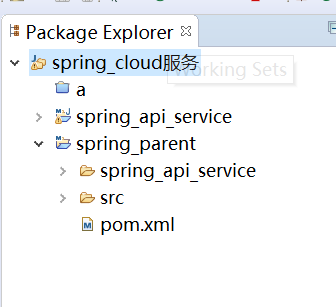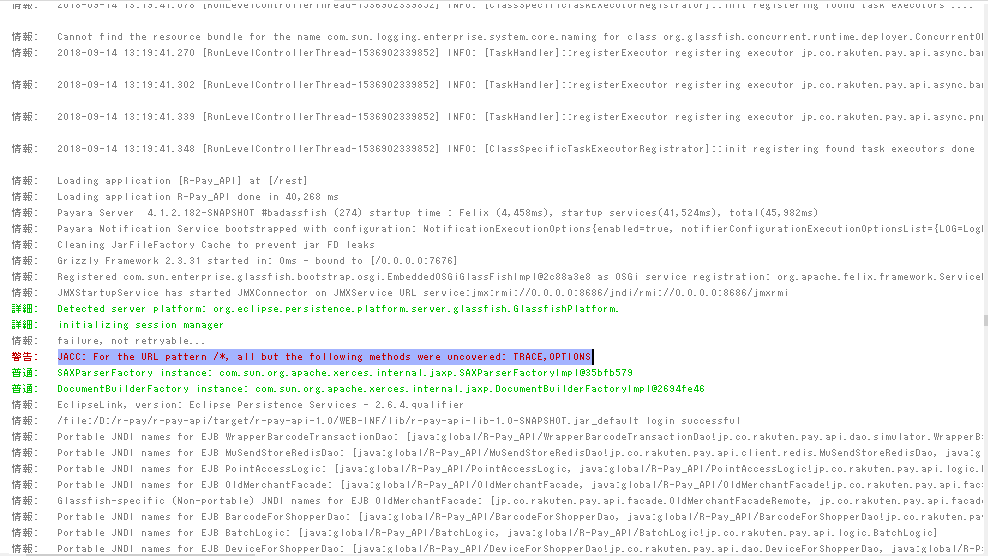After searching the web for hours i didnt yet find an answer to my problem. I am using Python 3.6 and i cant import selenium. I always get the message "No module named 'selenium''
I tried everything, i first downloaded selenium from this website https://pypi.python.org/pypi/selenium/3.6.0 .
Then I tried python -m pip install -U selenium and didnt work either. I tried some other things that people said but they didnt work either.
Im using windows 10.
Any help?
As you mentioned you are using Python 3.6 following the steps :
Open Command Line Interface (CLI) and issue the command python to check if Python is properly installed :
C:\Users\username>python
Python 3.6.1 (v3.6.1:69c0db5, Jan 16 2018, 17:54:52) [MSC v.1900 32 bit (Intel)]
on win32
Type "help", "copyright", "credits" or "license" for more information.
>>>
Ensure pip is working properly :
C:\Users\username>pip
Usage:
pip <command> [options]
Commands:
install Install packages.
download Download packages.
uninstall Uninstall packages.
freeze Output installed packages in requirements format.
list List installed packages.
show Show information about installed packages.
check Verify installed packages have compatible dependencies.
search Search PyPI for packages.
wheel Build wheels from your requirements.
hash Compute hashes of package archives.
completion A helper command used for command completion.
help Show help for commands.
General Options:
-h, --help Show help.
--isolated Run pip in an isolated mode, ignoring environment variables and user configuration.
-v, --verbose Give more output. Option is additive, and can be used up to 3 times.
-V, --version Show version and exit.
-q, --quiet Give less output. Option is additive, and can be used up to 3 times (corresponding to WARNING, ERROR, and CRITICAL logging levels).
--log <path> Path to a verbose appending log.
--proxy <proxy> Specify a proxy in the form [user:passwd@]proxy.server:port.
--retries <retries> Maximum number of retries each connection should attempt (default 5 times).
--timeout <sec> Set the socket timeout (default 15 seconds).
--exists-action <action> Default action when a path already exists: (s)witch, (i)gnore, (w)ipe, (b)ackup, (a)bort.
--trusted-host <hostname> Mark this host as trusted, even though it does not have valid or any HTTPS.
--cert <path> Path to alternate CA bundle.
--client-cert <path> Path to SSL client certificate, a single file containing the private key and the certificate in PEM format.
--cache-dir <dir> Store the cache data in <dir>.
--no-cache-dir Disable the cache.
--disable-pip-version-check
Don't periodically check PyPI to determine
whether a new version of pip is available for
download. Implied with --no-index.
Install latest selenium through pip :
C:\Users\username>pip install -U selenium
Collecting selenium
Downloading selenium-3.8.1-py2.py3-none-any.whl (931kB)
100% |¦¦¦¦¦¦¦¦¦¦¦¦¦¦¦¦¦¦¦¦¦¦¦¦¦¦¦¦¦¦¦¦| 942kB 322kB/s
Installing collected packages: selenium
Successfully installed selenium-3.8.1
Confirm that Selenium is installed :
C:\Users\username>pip freeze
selenium==3.8.1
Open an IDE (e.g Eclipse, PyCharm) and write a simple program as follows :
from selenium import webdriver
driver = webdriver.Firefox(executable_path="C:\\path\\to\\geckodriver.exe")
driver.get('https://stackoverflow.com')
Execute the program on which Firefox Quantum Browser will be initiated and the url https://stackoverflow.com will be accessed.
Python Download Location (Windows) :
Python (for Windows) can be download from the following location :
https://www.python.org/downloads/