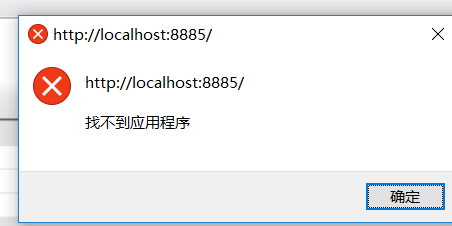可以将文章内容翻译成中文,广告屏蔽插件可能会导致该功能失效(如失效,请关闭广告屏蔽插件后再试):
问题:
I'm trying to understand what appears to be unexpected behaviour to me:
I have an element with a max-height of 100% inside a container that also uses a max-height but, unexpectedly, the child overflows the parent:
Test case: http://jsfiddle.net/bq4Wu/16/
.container {
background: blue;
padding: 10px;
max-height: 200px;
max-width: 200px;
}
img {
display: block;
max-height: 100%;
max-width: 100%;
}
This is fixed, however, if the parent is given an explicit height:
Test case: http://jsfiddle.net/bq4Wu/17/
.container {
height: 200px;
}
Does anyone know why the child would not honour the max-height of its parent in the first example? Why is an explicit height required?
回答1:
When you specify a percentage for max-height on a child, it is a percentage of the parent's actual height, not the parent's max-height, oddly enough. The same applies to max-width.
So, when you don't specify an explicit height on the parent, then there's no base height for the child's max-height to be calculated from, so max-height computes to none, allowing the child to be as tall as possible. The only other constraint acting on the child now is the max-width of its parent, and since the image itself is taller than it is wide, it overflows the container's height downwards, in order to maintain its aspect ratio while still being as large as possible overall.
When you do specify an explicit height for the parent, then the child knows it has to be at most 100% of that explicit height. That allows it to be constrained to the parent's height (while still maintaining its aspect ratio).
回答2:
.container {
background: blue;
padding: 10px;
max-height: 200px;
max-width: 200px;
float: left;
margin-right: 20px;
}
.img1 {
display: block;
max-height: 100%;
max-width: 100%;
}
.img2 {
display: block;
max-height: inherit;
max-width: inherit;
}
<!-- example 1 -->
<div class="container">
<img class='img1' src="http://via.placeholder.com/350x450" />
</div>
<!-- example 2 -->
<div class="container">
<img class='img2' src="http://via.placeholder.com/350x450" />
</div>
I played around a little. On a larger image in firefox, I got a good result with using the inherit property value. Will this help you?
.container {
background: blue;
padding: 10px;
max-height: 100px;
max-width: 100px;
text-align:center;
}
img {
max-height: inherit;
max-width: inherit;
}
回答3:
I found a solution here:
http://www.sitepoint.com/maintain-image-aspect-ratios-responsive-web-design/
The trick is possible because it exists a relation between WIDTH and PADDING-BOTTOM of an element. So:
parent:
container {
height: 0;
padding-bottom: 66%; /* for a 4:3 container size */
}
child (remove all css related to width, i.e. width:100%):
img {
max-height: 100%;
max-width: 100%;
position: absolute;
display:block;
margin:0 auto; /* center */
left:0; /* center */
right:0; /* center */
}
回答4:
Maybe someone else can explain the reasons behind your problem but you can solve it by specifying the height of the container and then setting the height of the image to be 100%. It is important that the width of the image appears before the height.
<html>
<head>
<style>
.container {
background: blue;
padding: 10px;
height: 100%;
max-height: 200px;
max-width: 300px;
}
.container img {
width: 100%;
height: 100%
}
</style>
</head>
<body>
<div class="container">
<img src="http://placekitten.com/400/500" />
</div>
</body>
</html>
回答5:
The closest I can get to this is this example:
http://jsfiddle.net/YRFJQ/1/
or
.container {
background: blue;
border: 10px solid blue;
max-height: 200px;
max-width: 200px;
overflow:hidden;
box-sizing:border-box;
}
img {
display: block;
max-height: 100%;
max-width: 100%;
}
The main problem is that the height takes the percentage of the containers height, so it is looking for an explicitly set height in the parent container, not it's max-height.
The only way round this to some extent I can see is the fiddle above where you can hide the overflow, but then the padding still acts as visible space for the image to flow into, and so replacing with a solid border works instead (and then adding border-box to make it 200px if that's the width you need)
Not sure if this would fit with what you need it for, but the best I can seem to get to.
回答6:
You can use the property object-fit
.cover {
object-fit: cover;
width: 150px;
height: 100px;
}
Like suggested here
A full explanation of this property by Chris Mills in Dev.Opera
And an even better one in CSS-Tricks
It's supported in
- Chrome 31+
- Safari 7.1+
- Firefox 36+
- Opera 26+
- Android 4.4.4+
- iOS 8+
I just checked that vivaldi and chromium support it as well (no surprise here)
It's currently not supported on IE, but... who cares ? Also, iOS supports object-fit, but not object-position, but it will soon.
回答7:
A good solution is to not use height on the parent and use it just on the child with View Port :
Fiddle Example: https://jsfiddle.net/voan3v13/1/
body, html {
width: 100%;
height: 100%;
}
.parent {
width: 400px;
background: green;
}
.child {
max-height: 40vh;
background: blue;
overflow-y: scroll;
}
回答8:
Here is a solution for a recently opened question marked as a duplicate of this question. The <img> tag was exceeding the max-height of the parent <div>.
Broken: Fiddle
Working: Fiddle
In this case, adding display:flex to the 2 parent <div> tags was the answer
回答9:
Your container does not have a height.
Add
height: 200px;
to the containers css and the kitty will stay inside.