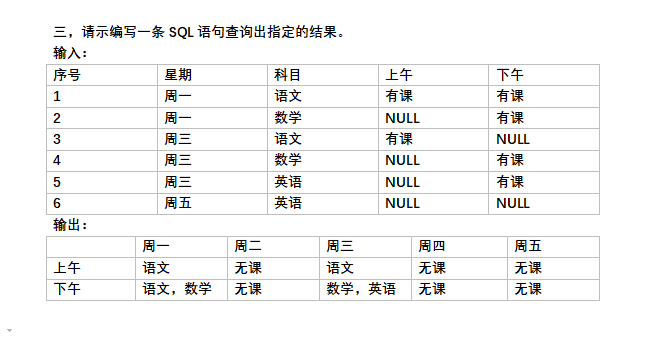可以将文章内容翻译成中文,广告屏蔽插件可能会导致该功能失效(如失效,请关闭广告屏蔽插件后再试):
问题:
What causes this error, how can I fix it?
Detailed Error Information
Module IIS Web Core
Notification BeginRequest
Handler Not yet determined
Error Code 0x8007052e
Config Error Can not log on locally to C:\inetpub\wwwroot as user administrator with virtual directory password
Config File Unavailable (Config Isolation)
Requested URL http://192.168.0.3:80/
Physical Path C:\inetpub\wwwroot
Logon Method Not yet determined
Logon User Not yet determined
Config Source
<application path="/" applicationPool="PS-Extranet">
<virtualDirectory path="/" physicalPath="%SystemDrive%\inetpub\wwwroot" userName="administrator" password="[enc:AesProvider:PrISRz2ggJH4bV46ktObfCSh91Y/yF9pAoLmH7eCnj0=:enc]" />
</application>
回答1:
Looks like the user account you're using for your app pool doesn't have rights to the web site directory, so it can't read config from there. Check the app pool and see what user it is configured to run as. Check the directory and see if that user has appropriate rights to it. While you're at it, check the event log and see if IIS logged any more detailed diagnostic information there.
回答2:
I had the same issue, but reason was different.
In my web.config there was a URL rewrite module rule and I haven’t installed URL rewrite module also. After I install url rewrite module this problem solved.
回答3:
We got this error after having to change our domain administrator password.
After monkeying with several settings, I eventually found that in the application in below path as it was set to specifically use the domain administrator account rather than pass-through authentication (who knows why).
IIS Manager -> Basic Settings -> Connect
回答4:
Finally I get the solution for my problem. The asp.net account not appear in the IIS manager because I didn't check its check Box in IIS to do this in windows 7 follow the steps
- Open control panel
- Click on” program” link (not uninstall programs)
- Click” turn windows features on/off” link
- locate” Internet Information services IIS” in the pop up window and expand its node
- Expand the” World Wide Web Service” node
- Expand “Application Development Features” node
- check the check box of”ASP.NET”
- Then click ok button
Now you will see the Asp.net account on the IIS manager and by default you see IIS account Now you should move you asp.net website from “my document” to another place the IIS have permission to access it (to any partition on your computer) Now browse your website from IIS manager and it should work.
回答5:
On Windows 10 I had to install ASP.NET 3.5 and ASP.NET 4.6 under Internet Information Services (the other boxes automatically check themselves):

回答6:
you need to do one step:
run->cmd
run "c:\Windows\Microsoft.NET\Framework\v4.0.30319\aspnet_regiis.exe -i"
Thats it
回答7:
Experienced this issue today and resolved it. Someone had set the "Path Credentials" for the "Default web site" in IIS to run as a specific user. This same user changed her password either due to the password expiring or just a routine change. Setting the "Default website" to connect as the "Application User" via the basic settings option resolved it for me
回答8:
you probably change your NT password.
Open IIS -> Right click on your application -> manage application -> advanched Setting -> physical path credentials.
good luck
回答9:
In my case, this error appears after changing folder's solution.
I solve the problem by goin to my project properties and recreate my virtual directory.
Right click on project > Properties > Web > Under Servers section click "Create Virtual Directory"
It will display a message saying that the virtual directory was created in another place and it will change it
回答10:
Got this working alright but not based on suggestions above. My case is that am getting the 500 error running iis7 on a windows 2008 server in a domain. Just added a new user in the domain and basically allow read/execute access to the virtual directory or folder. Ensure that the virtual folder>basic settings> Connect As > Path credentials is set to a user with read/xecute access. You can test settings and both authentication and authorization should work. Cheers!
回答11:
Right now i had this error and resolved it. Your url could match with created virtual directory.
You have to check virtual directories, in my example i found in applicationhost.config next row:
<application path="/" applicationPool="Clr4IntegratedAppPool">
<virtualDirectory path="/admin/roles" physicalPath="C:\..." />
</application>
I tried to open page with an url (http://localhost/admin/roles) of AdminController and Roles action and got this error.
回答12:
For others out there, I got a similar error message due to trying to run a .Net 4 app in a .Net 2 app pool. Changing the .Net FX version for the app pool fixed it for me.
回答13:
I was having a similar error installing php 5.3.3 with the Error Code 0x80070020 with a direction to a few lines in web.config in my www root directory (not the standard root directory).
The solution, while crude, worked perfectly. I simply deleted the web.config file and now everything works. I spent HOURS trying other solutions to no avail.
If anyone thinks this was stupid, please let me know. If anyone else has spent the same amount of time pulling out hair, try it and see (after backing up the file of course)
Regards FEQ
回答14:
Was having the same error and fixing the credentials in the IIS app pool did not help. I finally resolved the error in IIS by selecting my website under Default Web Site, Advanced Settings->Physical Path Credentials->Specific User, and reentered the credentials for the app pool user, then restarted IIS and the error went away and my website came up successfully.
回答15:
Default web site need to manage as well:
1 .On Default web site -> basicSettings -> connect as, change it to the right user.
2.change the Identiy of the applicationPool that related to the defaultWebSite
g.luck
回答16:
For me, I needed to enable Http Activation under the .Net features in "Add/Remove Windows Features"
回答17:
Didn't seem to be a permission issue for me - tried giving the IIS_IUSRS account full control over everything in the web service, just to see if this was the cause. The fix turned out to be recreating the application hosting the web service (i.e. the actual '.svc') in IIS
回答18:
If it's bigin when you try to acces to joomla administrator panel, Just a username and password problem !! You have just to update a jos_user in your joomla database.
Go to your joomla web site directory and open a configuration.php with bloc note or note pad to show what database name your joomla administrator site use.
You have to find a line who have:
public $user = 'joomlauser251'; //MySQL username
In my case joomlauser251 is my DB name.
Login to your mysql:
mysql -uyourusername -pyourpassword
Select database for your joomla:
use joomlauser251;
Change password for admin:
UPDATE jos_users SET password=MD5(‘NewPassword’) WHERE username=’admin’;
And retry to acces again.
That’s all !!!
回答19:
In my case, I found a reference to an old domain account password in applicationHost.config under Virtual Directory defaults.
回答20:
so easy
find the file "applicationHost.config" in Windows -> System32 ->inetsrv -> config
1. backup "applicationHost.config" to another filename
2. open file "applicationHost.config" clear data and save
3. open browser and call url internal website , finished.
回答21:
If you are using a new, dedicated, user account... It is also worth checking that the password for that account has not expired, as that will also cause this 500.19 permissions issue.
回答22:
As I got the 500.19, I gave IIS_IUSRS full access rights for the mentioned web.config and for the folder of the project. This solved the issue.
You can give permissions by
- right click on the folder / file
- selecting the tab "security"
- add the user
IIS_IUSRS - don't forget the i in front of USRS and don't write an "e" as in USERS
回答23:
ASP.Net applications come pre-wired with a handlers section in the web.config. By default, this is set to readonly within feature delegation within IIS. Take a look in IIS Manager
1.Go to IIS Manager and click Server Name
2.Go to the section Management and click Feature Delegation.
3.Select the Handler Mappings which is supposed to set as readonly.
4.Change the value to read/write and now you can get resolved the issue
回答24:
I have just one more thing to say about this. With the same HTTP Error code, you can still have several different errors, as one of them has been posted here at the original question's description.
For example: after I've edited the Web.Config file of an ASP.NET project, I had
Error Code 0x8007000d
"Only one <configSections> element allowed. It must be the first child element of the root <configuration> element "
As it says, you must NOT insert your own XML stuff before the <configSections> part of the Web.Config file. After I've inserted my snippet after the end tag of <configSections>, it worked just fine.
回答25:
My website's correct path was not specified in IIS.
回答26:
My solution is that,
- just delete the corrupted folder.
- Then re-create folder again.
It seem that if the corrupted folder had been created before IIS
setup. If you created folder again, it will work correctly.
回答27:
For ASP.NET Core websites, this generic error will also occur if you don't have the HttpPlatformHandler module installed, see this answer for more details.
回答28:
I got this error after upgrading from Visual Studio 2013 to 2015. After a bit of searching and trying various fixes I found the problem can be resolved by removing the following from web.config:
<staticContent>
<mimeMap fileExtension=".less" mimeType="text/css" />
</staticContent >
Apparently staticContent is deprecated now?
Source
Edit 1
This sort of prevented IIS from serving .json files when the program was deployed. If you do this you're supposed to re-add .json (application/json) to the mime types of your site in IIS. Here is some more info: http://www.iis.net/configreference/system.webserver/staticcontent/mimemap
Edit 2
I noticed that in my situation the above edit 1 solution only works temporarily. Once I redeploy the entry gets removed. So, I moved the mimeMap XML into Web.Release.config. Works fine now.
回答29:
I got this error after uninstalling Windows Server Update Services (WSUS) from the computer running IIS. Apparently uninstalling WSUS may break the IIS configuration on the server making other web application installed on the same server unavailable.
I found the solution for the problem here.
回答30:
In my case, the value of the Key was incorrect in Web.config file:
<defaultDocument>
<files>
<add value="Portal.htm" />
</files>
</defaultDocument>
when I change the value to "Portal.html" it worked.