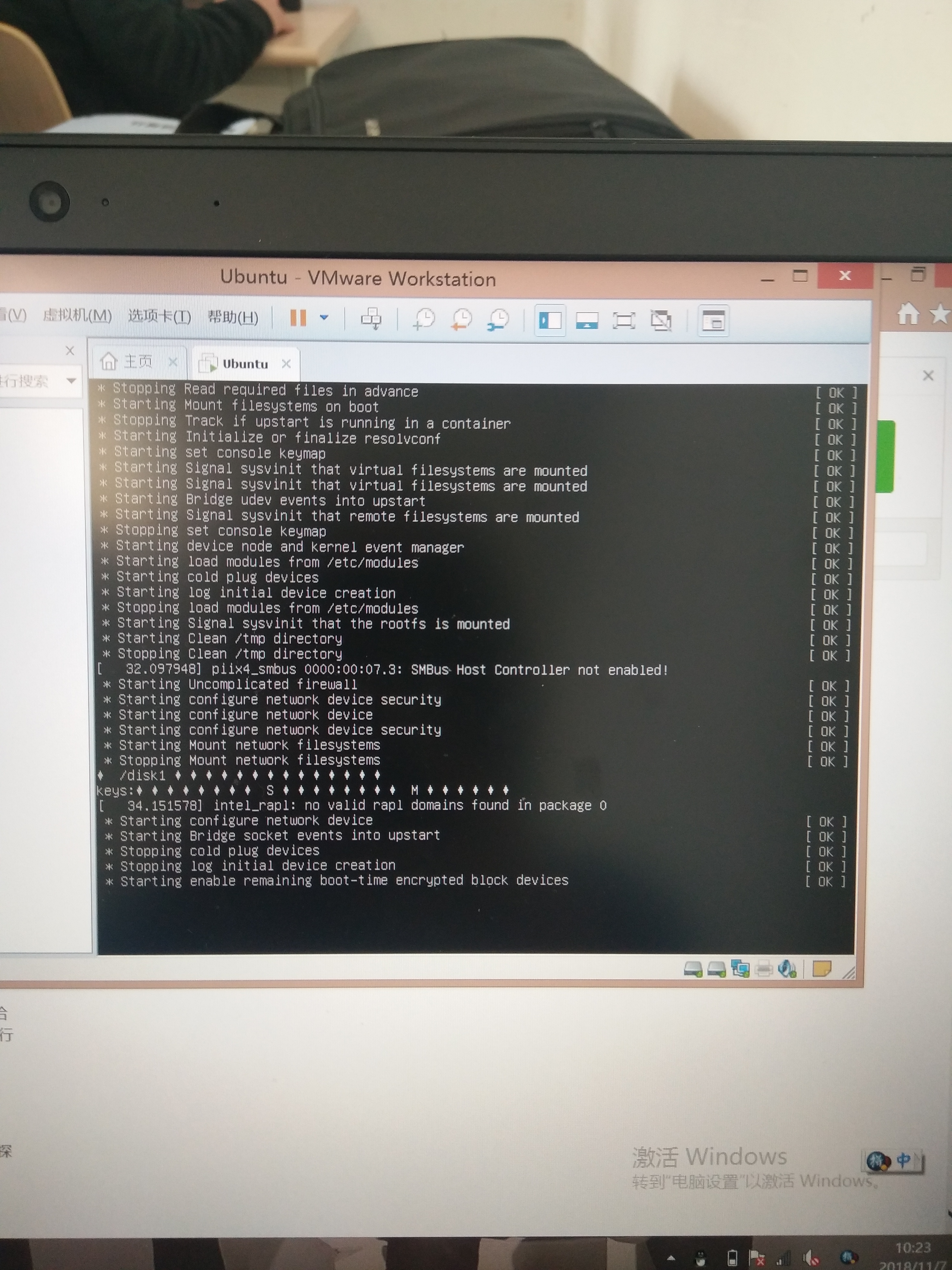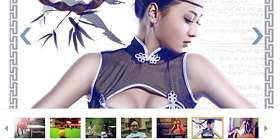可以将文章内容翻译成中文,广告屏蔽插件可能会导致该功能失效(如失效,请关闭广告屏蔽插件后再试):
问题:
In a Windows (Windows XP) batch script I need to format the current date and time for later use in files names, etc.
It is similar to Stack Overflow question How to append a date in batch files, but with time in as well.
I have this so far:
echo %DATE%
echo %TIME%
set datetimef=%date:~-4%_%date:~3,2%_%date:~0,2%__%time:~0,2%_%time:~3,2%_%time:~6,2%
echo %datetimef%
which gives:
28/07/2009
8:35:31.01
2009_07_28__ 8_36_01
Is there a way I can allow for a single digit hour in %TIME%, so I can get the following?
2009_07_28__08_36_01
回答1:
I ended up with this script:
set hour=%time:~0,2%
if "%hour:~0,1%" == " " set hour=0%hour:~1,1%
echo hour=%hour%
set min=%time:~3,2%
if "%min:~0,1%" == " " set min=0%min:~1,1%
echo min=%min%
set secs=%time:~6,2%
if "%secs:~0,1%" == " " set secs=0%secs:~1,1%
echo secs=%secs%
set year=%date:~-4%
echo year=%year%
:: On WIN2008R2 e.g. I needed to make your 'set month=%date:~3,2%' like below ::otherwise 00 appears for MONTH
set month=%date:~4,2%
if "%month:~0,1%" == " " set month=0%month:~1,1%
echo month=%month%
set day=%date:~0,2%
if "%day:~0,1%" == " " set day=0%day:~1,1%
echo day=%day%
set datetimef=%year%%month%%day%_%hour%%min%%secs%
echo datetimef=%datetimef%
回答2:
@ECHO OFF
: Sets the proper date and time stamp with 24Hr Time for log file naming
: convention
SET HOUR=%time:~0,2%
SET dtStamp9=%date:~-4%%date:~4,2%%date:~7,2%_0%time:~1,1%%time:~3,2%%time:~6,2%
SET dtStamp24=%date:~-4%%date:~4,2%%date:~7,2%_%time:~0,2%%time:~3,2%%time:~6,2%
if "%HOUR:~0,1%" == " " (SET dtStamp=%dtStamp9%) else (SET dtStamp=%dtStamp24%)
ECHO %dtStamp%
PAUSE
回答3:
Here is how I generate a log filename (based on http://ss64.com/nt/syntax-getdate.html):
@ECHO OFF
:: Check WMIC is available
WMIC.EXE Alias /? >NUL 2>&1 || GOTO s_error
:: Use WMIC to retrieve date and time
FOR /F "skip=1 tokens=1-6" %%G IN ('WMIC Path Win32_LocalTime Get Day^,Hour^,Minute^,Month^,Second^,Year /Format:table') DO (
IF "%%~L"=="" goto s_done
Set _yyyy=%%L
Set _mm=00%%J
Set _dd=00%%G
Set _hour=00%%H
SET _minute=00%%I
SET _second=00%%K
)
:s_done
:: Pad digits with leading zeros
Set _mm=%_mm:~-2%
Set _dd=%_dd:~-2%
Set _hour=%_hour:~-2%
Set _minute=%_minute:~-2%
Set _second=%_second:~-2%
Set logtimestamp=%_yyyy%-%_mm%-%_dd%_%_hour%_%_minute%_%_second%
goto make_dump
:s_error
echo WMIC is not available, using default log filename
Set logtimestamp=_
:make_dump
set FILENAME=database_dump_%logtimestamp%.sql
...
回答4:
If PowerShell is installed, then you can easily and reliably get the Date/Time in any format you'd like, for example:
for /f %%a in ('powershell -Command "Get-Date -format yyyy_MM_dd__HH_mm_ss"') do set datetime=%%a
move "%oldfile%" "backup-%datetime%"
Of course nowadays PowerShell is always installed, but on Windows XP you'll probably only want to use this technique if your batch script is being used in a known environment where you know PS is available (or check in your batch file if PowerShell is available...)
You may reasonably ask: why use a batch file at all if you can use PowerShell to get the date/time, but I think some obvious reasons are: (a) you're not all that familiar with PowerShell and still prefer to do most things the old-fashioned way with batch files or (b) you're updating an old script and don't want to port the whole thing to PS.
回答5:
I usually do it this way whenever I need a date/time string:
set dt=%DATE:~6,4%_%DATE:~3,2%_%DATE:~0,2%__%TIME:~0,2%_%TIME:~3,2%_%TIME:~6,2%
set dt=%dt: =0%
This is for the German date/time format (dd.mm.yyyy hh:mm:ss). Basically I concatenate the substrings and finally replace all spaces with zeros.
Short explanation of how substrings work:
%VARIABLE:~num_chars_to_skip,num_chars_to_keep%
So to get just the year from a date like "29.03.2018" use:
%DATE:~6,4%
^-----skip 6 characters
^---keep 4 characters
回答6:
I came across this problem today and solved it with:
SET LOGTIME=%TIME: =0%
It replaces spaces with 0s and basically zero-pads the hour.
After some quick searching I didn't find out if it required command extensions (still worked with SETLOCAL DISABLEEXTENSIONS).
回答7:
As has been noted, parsing the date and time is only useful if you know the format being used by the current user (for example, MM/dd/yy or dd-MM-yyyy just to name two). This could be determined, but by the time you do all the stressing and parsing, you will still end up with some situation where there is an unexpected format used, and more tweaks will be be necessary.
You can also use some external program that will return a date slug in your preferred format, but that has disadvantages of needing to distribute the utility program with your script/batch.
There are also batch tricks using the CMOS clock in a pretty raw way, but that is tooo close to bare wires for most people, and also not always the preferred place to retrieve the date/time.
Below is a solution that avoids the above problems. Yes, it introduces some other issues, but for my purposes I found this to be the easiest, clearest, most portable solution for creating a datestamp in .bat files for modern Windows systems. This is just an example, but I think you will see how to modify for other date and/or time formats, etc.
reg copy "HKCU\Control Panel\International" "HKCU\Control Panel\International-Temp" /f
reg add "HKCU\Control Panel\International" /v sShortDate /d "yyMMdd" /f
@REM reg query "HKCU\Control Panel\International" /v sShortDate
set LogDate=%date%
reg copy "HKCU\Control Panel\International-Temp" "HKCU\Control Panel\International" /f
回答8:
The following may not be a direct answer but a close one?
set hour=%time:~0,2%
if "%hour:~0,1%" == " " set datetimef=%date:~-4%_%date:~3,2%_%date:~0,2%__0%time:~1,2%_%time:~3,2%_%time:~6,2%
else set datetimef=%date:~-4%_%date:~3,2%_%date:~0,2%__%time:~0,2%_%time:~3,2%_%time:~6,2%
At least it may be inspiring.
回答9:
If you don't exactly need this format:
2009_07_28__08_36_01
Then you could use the following 3 lines of code which uses %date% and %time%:
set mydate=%date:/=%
set mytime=%time::=%
set mytimestamp=%mydate: =_%_%mytime:.=_%
Note: The characters / and : are removed and the character . and space is replaced with an underscore.
Example output (taken Wednesday 8/5/15 at 12:49 PM with 50 seconds and 93 milliseconds):
echo %mytimestamp%
Wed_08052015_124950_93
回答10:
REM Assumes UK style date format for date environment variable (DD/MM/YYYY).
REM Assumes times before 10:00:00 (10am) displayed padded with a space instead of a zero.
REM If first character of time is a space (less than 1) then set DATETIME to:
REM YYYY-MM-DD-0h-mm-ss
REM Otherwise, set DATETIME to:
REM YYYY-MM-DD-HH-mm-ss
REM Year, month, day format provides better filename sorting (otherwise, days grouped
REM together when sorted alphabetically).
IF "%time:~0,1%" LSS "1" (
SET DATETIME=%date:~6,4%-%date:~3,2%-%date:~0,2%-0%time:~1,1%-%time:~3,2%-%time:~6,2%
) ELSE (
SET DATETIME=%date:~6,4%-%date:~3,2%-%date:~0,2%-%time:~0,2%-%time:~3,2%-%time:~6,2%
)
ECHO %DATETIME%
回答11:
The offset:length formatting supported with the SET command in Windows will not allow you to pad the 0 as you seem to be interested in.
However, you can code a BATCH script to check for the hour being less than 10 and
pad accordingly with a different echo string.
You will find some information on the SET command on this link.
You can also change to other programming methods to get here.
It is quite simple in unix bash (available with Cygwin on Windows) to just say,
date +%Y_%m_%d__%H_%M_%S
And, it always pads correctly.
回答12:
I did it this way:
REM Generate FileName from date and time in format YYYYMMTTHHMM
Time /T > Time.dat
set /P ftime= < Time.dat
set FileName=LogFile%date:~6%%date:~3,2%%date:~0,2%%ftime:~0,2%%ftime:~3,2%.log
echo %FileName%
LogFile201310170928.log
回答13:
::========================================================================
::== CREATE UNIQUE DATETIME STRING IN FORMAT YYYYMMDD-HHMMSS
::======= ================================================================
FOR /f %%a IN ('WMIC OS GET LocalDateTime ^| FIND "."') DO SET DTS=%%a
SET DATETIME=%DTS:~0,8%-%DTS:~8,6%
The first line always outputs in this format regardles of timezone:
20150515150941.077000+120
This leaves you with just formatting the output to fit your wishes.
回答14:
To generate a YYYY-MM-DD hh:mm:ss (24-hour) timestamp I use:
SET CURRENTTIME=%TIME%
IF "%CURRENTTIME:~0,1%"==" " (SET CURRENTTIME=0%CURRENTTIME:~1%)
FOR /F "tokens=2-4 delims=/ " %%A IN ('DATE /T') DO (SET TIMESTAMP=%%C-%%A-%%B %CURRENTTIME%)
回答15:
I'm really new to batch files and this is my code!! (I am not sure why, but I couldn't combine date /t and time /t together and I couldn't use %date% and %time% directly without a variable...)
@ECHO OFF
set ldt=%date% %time%
echo %ldt%>> logs.txt
EXIT
It is kind of reused from others (the question was to get a formatted timedate to use as filename).
回答16:
set hourstr = %time:~0,2%
if "%time:~0,1%"==" " (set hourstr=0%time:~1,1%)
set datetimestr=%date:~0,4%%date:~5,2%%date:~8,2%-%hourstr%%time:~3,2%%time:~6,2%
回答17:
Create a file called "search_files.bat" and place the contents below into the file. Then double click it. The temporary %THH% variable was put in place to handle the AM appropriately. If there is a 0 in the first 2 digits of the time, Windows ignores the rest of the file name of the LOG file.
CD .
SET THH=%time:~0,2%
SET THH=%THH: =0%
dir /s /b *.* > %date:~10,4%-%date:~4,2%-%date:~7,2%@%THH%.%time:~3,2%.%time:~6,2%.LOG
回答18:
This batch script will do exactly what the O.P. wants (tested on Windows XP SP3).
I also used that clever registry trick described by "jph" previously which IMHO is the simplest way of getting 100% consistent formatting of the date to "yyyy_MM_dd" on any Windows system new or old. The change to one Registry value for doing this is instantaneous temporary and trivial; it only lasts a few milliseconds before it is immediately reverted back.
Double-click this batch file for an instant demo, Command Prompt window will pop up and display your timestamp . . . . .
@ECHO OFF
SETLOCAL & MODE CON:COLS=80 LINES=15 & COLOR 0A
TITLE GENERATE A CUSTOM FORMATTED TIMESTAMP USING %%DATE%% AND %%TIME%% COMMANDS
:: --- CHANGE THE COMPUTER DATE FORMAT TEMPORARILY TO MY PREFERENCE "yyyy_MM_dd",
REG COPY "HKCU\Control Panel\International" "HKCU\Control Panel\International-Temp" /f 2>nul >nul
REG ADD "HKCU\Control Panel\International" /v sShortDate /d "yyyy_MM_dd" /f 2>nul >nul
SET MYDATE=%date%
:: --- REVERT COMPUTER DATE BACK TO SYSTEM PREFERENCE
REG COPY "HKCU\Control Panel\International-Temp" "HKCU\Control Panel\International" /f 2>nul >nul
REG DELETE "HKCU\Control Panel\International-Temp" /f 2>nul >nul
:: --- SPLIT THE TIME DIGITS TO THREE BLOCKS [H] [MM] [SS.SS]
FOR /F "tokens=1-3 delims=:" %%A IN ('echo %time%') DO SET HOUR=%%A& SET MINUTES=%%B& SET SECONDS=%%C
:: --- YOUR CHOICE - FOR 4 DIGIT SECONDS - REMOVES THE DOT FROM THE SECONDS BLOCK [SS.SS]
:: SET SECONDS=%SECONDS:.=%
:: --- YOUR CHOICE - FOR 2 DIGIT SECONDS - GETS THE FIRST TWO DIGITS FROM THE SECONDS BLOCK [SS.SS]
SET SECONDS=%SECONDS:~0,2%
:: --- GET THE "AM PM" STRING TO CHECK THE HOUR BLOCK
FOR /F "tokens=1,2 delims= " %%A IN ('time /t') DO SET AM_PM=%%B
:: --- CONVERT THE HOUR BLOCK [H] TO "24 HOUR" FORMAT [HH]
IF %AM_PM%==PM (
IF %HOUR%==01 (SET HOUR=13)
IF %HOUR%==02 (SET HOUR=14)
IF %HOUR%==03 (SET HOUR=15)
IF %HOUR%==04 (SET HOUR=16)
IF %HOUR%==05 (SET HOUR=17)
IF %HOUR%==06 (SET HOUR=18)
IF %HOUR%==07 (SET HOUR=19)
IF %HOUR%==08 (SET HOUR=20)
IF %HOUR%==09 (SET HOUR=21)
IF %HOUR%==10 (SET HOUR=22)
IF %HOUR%==11 (SET HOUR=23)
) ELSE (
IF %HOUR%==12 (SET HOUR=00)
IF %HOUR%==1 (SET HOUR=01)
IF %HOUR%==2 (SET HOUR=02)
IF %HOUR%==3 (SET HOUR=03)
IF %HOUR%==4 (SET HOUR=04)
IF %HOUR%==5 (SET HOUR=05)
IF %HOUR%==6 (SET HOUR=06)
IF %HOUR%==7 (SET HOUR=07)
IF %HOUR%==8 (SET HOUR=08)
IF %HOUR%==9 (SET HOUR=09)
)
:: --- GENERATE OUR WANTED TIMESTAMP
ECHO. & ECHO.
SET TIMESTAMP=%MYDATE%__%HOUR%_%MINUTES%_%SECONDS%
ECHO Your timestamp is: %TIMESTAMP%
:: --- WAIT - VIEW THE RESULT IN THE CONSOLE SCREEN
ECHO. & ECHO.
ECHO Job is done. Press any key to exit . . .
PAUSE > NUL
EXIT
回答19:
This bat file (save as datetimestr.bat) produces the datetime string 3 times: (1) long datetime string with day of week and seconds,
(2) short datetime string without them and
(3) short version of the code.
@echo off
REM "%date: =0%" replaces spaces with zeros
set d=%date: =0%
REM "set yyyy=%d:~-4%" pulls the last 4 characters
set yyyy=%d:~-4%
set mm=%d:~4,2%
set dd=%d:~7,2%
set dow=%d:~0,3%
set d=%yyyy%-%mm%-%dd%_%dow%
set t=%TIME: =0%
REM "%t::=%" removes semi-colons
REM Instead of above, you could use "%t::=-%" to
REM replace semi-colons with hyphens (or any
REM non-special character)
set t=%t::=%
set t=%t:.=%
set datetimestr=%d%_%t%
@echo Long date time str = %datetimestr%
set d=%d:~0,10%
set t=%t:~0,4%
set datetimestr=%d%_%t%
@echo Short date time str = %datetimestr%
@REM Short version of the code above
set d=%date: =0%
set t=%TIME: =0%
set datetimestr=%d:~-4%-%d:~4,2%-%d:~7,2%_%d:~0,3%_%t:~0,2%%t:~3,2%%t:~6,2%%t:~9,2%
@echo Datetimestr = %datetimestr%
pause
To give proper credit, I merged the concepts from Peter Mortensen (Jun 18 '14 at 21:02) and opello (Aug 25 '11 at 14:27).
You can write this much shorter, but this long version makes reading and understanding the code easy.
回答20:
I like the short version on top of @The lorax,
but for other language settings it might be slightly different.
For example, in german language settings (with natural date format: dd.mm.yyyy) the month query has to be altered from 4,2 to 3,2:
@ECHO OFF
: Sets the proper date and time stamp with 24h time for log file naming convention i.e.
SET HOUR=%time:~0,2%
SET dtStamp9=%date:~-4%%date:~3,2%%date:~7,2%_0%time:~1,1%%time:~3,2%%time:~6,2%
SET dtStamp24=%date:~-4%%date:~3,2%%date:~7,2%_%time:~0,2%%time:~3,2%%time:~6,2%
if "%HOUR:~0,1%" == " " (SET dtStamp=%dtStamp9%) else (SET dtStamp=%dtStamp24%)
ECHO %dtStamp%
: Outputs= 20160727_081040
: (format: YYYYMMDD_HHmmss; e.g.: the date-output of this post timestamp)
PAUSE
回答21:
This is my 2 cents for adatetime string. On MM DD YYYY systems switch the first and second %DATE:~ entries.
REM ====================================================================================
REM CREATE UNIQUE DATETIME STRING FOR ADDING TO FILENAME
REM ====================================================================================
REM Can handle dd DDxMMxYYYY and DDxMMxYYYY > CREATES YYYYMMDDHHMMSS (x= any character)
REM ====================================================================================
REM CHECK for SHORTDATE dd DDxMMxYYYY
IF "%DATE:~0,1%" GTR "3" (
SET DATETIME=%DATE:~9,4%%DATE:~6,2%%DATE:~3,2%%TIME:~0,2%%TIME:~3,2%%TIME:~6,2%
) ELSE (
REM ASSUMES SHORTDATE DDxMMxYYYY
SET DATETIME=%DATE:~6,4%%DATE:~3,2%%DATE:~0,2%%TIME:~0,2%%TIME:~3,2%%TIME:~6,2%
)
REM CORRECT FOR HOURS BELOW 10
IF %DATETIME:~8,2% LSS 10 SET DATETIME=%DATETIME:~0,8%0%DATETIME:~9,5%
ECHO %DATETIME%
回答22:
I tried the accepted answer and it works pretty well. Unfortunately the US Time Format appears to be H:MM:SS.CS, and the missing 0 on the front was causing parsing problems before 10 am. To get over this hurdle and also allow parsing of most any of the world time formats, I came up with this simple routine that appears to work quite well.
:ParseTime
rem The format of %%TIME%% is H:MM:SS.CS or (HH:MM:SS,CS) for example 0:01:23.45 or 23:59:59,99
FOR /F "tokens=1,2,3,4 delims=:.," %%a IN ("%1") DO SET /A "%2=(%%a * 360000) + (%%b * 6000) + (%%c * 100) + %%d"
GOTO :EOF
The nice thing with this routine is that you pass in the time string as the first parameter and the name of the environment variable you want to contain the time (in centiseconds) as the second parameter. For example:
CALL :ParseTime %START_TIME% START_CS
CALL :ParseTime %TIME% END_CS
SET /A DURATION=%END_CS% - %START_CS%
(*Chris*)
回答23:
Maybe something like this:
@call:DateTime
@for %%? in (
"Year :Y"
"Month :M"
"Day :D"
"Hour :H"
"Minutes:I"
"Seconds:S"
) do @for /f "tokens=1-2 delims=:" %%# in (%%?) do @for /f "delims=" %%_ in ('echo %%_DT_%%$_%%') do @echo %%# : _DT_%%$_ : %%_
:: OUTPUT
:: Year : _DT_Y_ : 2014
:: Month : _DT_M_ : 12
:: Day : _DT_D_ : 17
:: Hour : _DT_H_ : 09
:: Minutes : _DT_I_ : 04
:: Seconds : _DT_S_ : 35
@pause>nul
@goto:eof
:DateTime
@verify errorlevel 2>nul & @wmics Alias /? >nul 2>&1
@if not errorlevel 1 (
@for /f "skip=1 tokens=1-6" %%a in ('wmic path win32_localtime get day^,hour^,minute^,month^,second^,year /format:table') do @if not "%%f"=="" ( set "_DT_D_=%%a" & set "_DT_H_=%%b" & set "_DT_I_=%%c" & set "_DT_M_=%%d" & set "_DT_S_=%%e" & set "_DT_Y_=%%f" )
) else (
@set "_DT_T_=1234567890 "
)
@if errorlevel 1 (
@for %%? in ("iDate" "sDate" "iTime" "sTime" "F" "Y" "M" "D" "H" "I" "S") do @set "_DT_%%~?_=%%~?"
@for %%? in ("Date" "Time") do @for /f "skip=2 tokens=1,3" %%a in ('reg query "HKCU\Control Panel\International" /v ?%%~? 2^>nul') do @for /f %%x in ('echo:%%_DT_%%a_%%') do @if "%%x"=="%%a" set "_DT_%%a_=%%b"
@for /f "tokens=1-3 delims=%_DT_T_%" %%a in ("%time%") do @set "_DT_T_=%%a%%b%%c"
)
@if errorlevel 1 (
@if "%_DT_iDate_%"=="0" (set "_DT_F_=_DT_D_ _DT_Y_ _DT_M_") else if "%_DT_iDate_%"=="1" (set "_DT_F_=_DT_D_ _DT_M_ _DT_Y_") else if "%_DT_iDate_%"=="2" (set "_DT_F_=_DT_Y_ _DT_M_ _DT_D_")
@for /f "tokens=1-4* delims=%_DT_sDate_%" %%a in ('date/t') do @for /f "tokens=1-3" %%x in ('echo:%%_DT_F_%%') do @set "%%x=%%a" & set "%%y=%%b" & set "%%z=%%c"
@for /f "tokens=1-3 delims=%_DT_T_%" %%a in ("%time%") do @set "_DT_H_=%%a" & set "_DT_I_=%%b" & set "_DT_S_=%%c"
@for %%? in ("iDate" "sDate" "iTime" "sTime" "F" "T") do @set "_DT_%%~?_="
)
@for %%i in ("Y" ) do @for /f %%j in ('echo:"%%_DT_%%~i_%%"') do @set /a _DT_%%~i_+= 0 & @for /f %%k in ('echo:"%%_DT_%%~i_:~-4%%"') do @set "_DT_%%~i_=%%~k"
@for %%i in ("M" "D" "H" "I" "S") do @for /f %%j in ('echo:"%%_DT_%%~i_%%"') do @set /a _DT_%%~i_+=100 & @for /f %%k in ('echo:"%%_DT_%%~i_:~-2%%"') do @set "_DT_%%~i_=%%~k"
@exit/b
回答24:
There is another easy way of doing it:
set HH=%time:~0,2%
if %HH% LEQ 9 (
set HH=%time:~1,1%
)
回答25:
:: =============================================================
:: Batch file to display Date and Time seprated by undescore.
:: =============================================================
:: Read the system date.
:: =============================================================
@SET MyDate=%DATE%
@SET MyDate=%MyDate:/=:%
@SET MyDate=%MyDate:-=:%
@SET MyDate=%MyDate: =:%
@SET MyDate=%MyDate:\=:%
@SET MyDate=%MyDate::=_%
:: =============================================================
:: Read the system time.
:: =============================================================
@SET MyTime=%TIME%
@SET MyTime=%MyTime: =0%
@SET MyTime=%MyTime:.=:%
@SET MyTime=%MyTime::=_%
:: =============================================================
:: Build the DateTime string.
:: =============================================================
@SET DateTime=%MyDate%_%MyTime%
:: =============================================================
:: Display the Date and Time as it is now.
:: =============================================================
@ECHO MyDate="%MyDate%" MyTime="%MyTime%" DateTime="%DateTime%"
:: =============================================================
:: Wait before close.
:: =============================================================
@PAUSE
:: =============================================================
回答26:
For a very simple solution for numeric date for use in filenames use the following code:
set month=%date:~4,2%
set day=%date:~7,2%
set curTimestamp=%month%%day%%year%
rem then the you can add a prefix and a file extension easily like this
echo updates%curTimestamp%.txt
回答27:
Split the results of the date command by slash, then you can move each of the tokens into the appropriate variables.
FOR /F "tokens=1-3 delims=/" %%a IN ("%date:~4%") DO (
SET _Month=%%a
SET _Day=%%b
SET _Year=%%c
)
ECHO Month %_Month%
ECHO Day %_Day%
ECHO Year %_Year%
回答28:
Use REG to save/modify/restore what ever values are most useful for your bat file. This is windows 7, for other versions you may need a different key name.
reg save "HKEY_CURRENT_USER\Control Panel\International" _tmp.reg /y
reg add "HKEY_CURRENT_USER\Control Panel\International" /v sShortDate /d "yyyy-MM-dd" /f
set file=%DATE%-%TIME: =0%
reg restore "HKEY_CURRENT_USER\Control Panel\International" _tmp.reg
set file=%file::=-%
set file=%file:.=-%
set file
回答29:
In situations like this use a simple, standard programming approach:
Instead of expending a huge effort parsing an unknown entity, simply save the current configuration, reset it to a known state, extract the info and then restore the original state. Use only standard Windows resources.
Specifically, the date and time formats are stored under the registry key
HKCU\Control Panel\International\ in [MS definition] "values": "sTimeFormat" and "sShortDate".
Reg is the console registry editor included with all Windows versions.
Elevated privileges are not required to modify the HKCU key
Prompt $N:$D $T$G
::Save current config to a temporary (unique name) subkey, Exit if copy fails
Set DateTime=
Set ran=%Random%
Reg copy "HKCU\Control Panel\International" "HKCU\Control Panel\International-Temp%ran%" /f
If ErrorLevel 1 GoTO :EOF
::Reset the date format to your desired output format (take effect immediately)
::Resetting the time format is useless as it only affect subsequent console windows
::Reg add "HKCU\Control Panel\International" /v sTimeFormat /d "HH_mm_ss" /f
Reg add "HKCU\Control Panel\International" /v sShortDate /d "yyyy_MM_dd" /f
::Concatenate the time and (reformatted) date strings, replace any embedded blanks with zeros
Set DateTime=%date%__%time:~0,2%_%time:~3,2%_%time:~6,2%
Set DateTime=%DateTime: =0%
::Restore the original config and delete the temp subkey, Exit if restore fails
Reg copy "HKCU\Control Panel\International-Temp%ran%" "HKCU\Control Panel\International" /f
If ErrorLevel 1 GoTO :EOF
Reg delete "HKCU\Control Panel\International-Temp%ran%" /f
Simple, straightforward and should work for all regions.
For reasons I don't understand, resetting the "sShortDate" value takes effect immediately in
a console window but resetting the very similar "sTimeFormat" value does NOT take effect
until a new console window is opened. However, the only thing changeable is the delimiter -
the digit positions are fixed.Likewise the "HH" time token is supposed to prepend leading zeros but it doesn't.
Fortunately, the workarounds are easy.
回答30:
Using % you will run into a hex operation error when the time value is 7-9. To avoid this, use DelayedExpansion and grab time values with !min:~1!
An alternate method, if you have PowerShell is to call that:
for /F "usebackq delims=Z" %%i IN (`powershell Get-Date -format u`) do (set server-time=%%i)